Dark Mode Toggle in HTML Web Components
When designing my digital garden, I knew I wanted a cute dark mode toggle. Once I had drawn my SVG, I started building a web component that had all the same functionality as my dark mode toggle in React. This includes everything I learned while accessibility auditing my site.
In addition to changing the theme, the toggle needs to take the user's prefers-color-scheme selection into account and persist the user's preference across reloads. For accessibility, the toggle's screen reader announcement must make sense (e.g. "dark mode toggle on"). Since I want to display an SVG instead of a checkbox with text, I'll have to add focus and hover styling and a label that shows up on hover.
Toggle Web Component
First, I need a Toggle class that creates an HTML element. Using the Custom Element API, I'll define
Using the class's constructor, I set the innerHTML of

Once the HTML is in place, I add a connectedCallback function to the class. This part of the custom elements API defines functions for use within the component and executes code when the component is inserted into the DOM.
// /components/toggle.js
class Toggle extends HTMLElement {
constructor() {
super();
this.innerHTML = `
<label title="dark mode toggle">
<input type="checkbox" id="theme-toggle" class="theme-switch" />
<svg id="daisy">{SVG code removed for brevity}</svg>
</label>
`
this.setAttribute("class", "toggle-component");
}
connectedCallback() {
function switchTheme(e) {
if (e.target.checked) {
setTheme('dark');
return;
}
setTheme('light');
};
function setTheme(themeName) {
localStorage.setItem('theme', themeName);
document.documentElement.setAttribute('data-theme', themeName);
};
function setCheckBox(toggleSwitch, theme) {
toggleSwitch.checked = theme === 'dark' ? true : false;
}
function keepTheme() {
const toggleSwitch = document.querySelector('#theme-toggle');
toggleSwitch.addEventListener('change', switchTheme, false);
const theme = localStorage.getItem('theme');
if (theme) {
setTheme(theme);
setCheckBox(toggleSwitch, theme);
return;
};
const prefersLightTheme = window.matchMedia('(prefers-color-scheme: light)');
if (prefersLightTheme.matches) {
setTheme('light');
return;
};
setTheme('dark');
setCheckBox(toggleSwitch, 'dark');
};
document.addEventListener("DOMContentLoaded", keepTheme);
}
}
customElements.define("toggle-component", Toggle);
Because
The rest of keepTheme is dedicated to choosing the right theme on load. First, it checks localStorage to see if the user's preference is already set. Next, it checks if prefers-color-scheme is set to 'light'. Finally, it defaults to dark mode. For both dark and light mode, I call setTheme. For dark mode, I also call setCheckbox. The checkbox mounts in an unchecked state. A screen reader will announce "dark mode" and whether the checkbox is checked. To get an announcement like "dark mode toggle checked" or "dark mode toggle on", I have to programmatically check the checkbox when I set the theme to 'dark' on load.


Toggle Styling
I chose to draw a fairly simple design so I could put my SVG code directly in the web component and programmatically change the fill color. This way, the background color of the daisy always matches the theme. Next, I use opacity: 0; to hide the checkbox and position it in the middle of the image. Finally, I add the hover and focus styles.
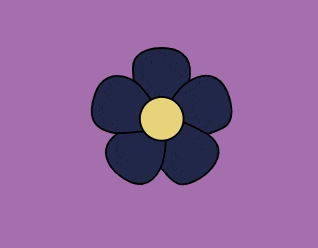
// /components/toggle.js
class Toggle extends HTMLElement {
constructor() {
super();
this.innerHTML = `
<label title="dark mode toggle">
<input type="checkbox" id="theme-toggle" class="theme-switch" />
<svg id="daisy">{SVG code removed for brevity}</svg>
</label>
`
this.setAttribute("class", "toggle-component");
}
connectedCallback() {
function switchTheme(e) {
if (e.target.checked) {
setTheme('dark');
return;
}
setTheme('light');
};
function setTheme(themeName) {
localStorage.setItem('theme', themeName);
document.documentElement.setAttribute('data-theme', themeName);
};
function setCheckBox(toggleSwitch, theme) {
toggleSwitch.checked = theme === 'dark' ? true : false;
}
function keepTheme() {
const toggleSwitch = document.querySelector('#theme-toggle');
toggleSwitch.addEventListener('change', switchTheme, false);
const theme = localStorage.getItem('theme');
if (theme) {
setTheme(theme);
setCheckBox(toggleSwitch, theme);
return;
};
const prefersLightTheme = window.matchMedia('(prefers-color-scheme: light)');
if (prefersLightTheme.matches) {
setTheme('light');
return;
};
setTheme('dark');
setCheckBox(toggleSwitch, 'dark');
};
document.addEventListener("DOMContentLoaded", keepTheme);
}
}
customElements.define("toggle-component", Toggle);
Using the Toggle Web Component
All I need to do is import my stylesheet and component script in the
of an HTML page. Then I can call/* /styles/styles.css */
[data-theme="light"] {
--toggle-background: #242D54;
}
[data-theme="dark"] {
--toggle-background: #282e53;
}
#daisy path {
fill: var(--toggle-background);
}
.theme-switch {
position: relative;
bottom: 30px;
left: 55px;
width: 1em;
height: 1em;
opacity: 0;
}
.theme-switch:focus + #daisy path,
.theme-switch:hover + #daisy path {
fill: white;
}
.theme-switch:focus + #daisy {
outline: 3px solid white;
outline-offset: 5px;
}


Conclusion
I had fun getting my dark mode toggle to work just as well in a web component as it does in React. You can see this live in my digital garden and the full code in the GitHub repo.
The above is the detailed content of Dark Mode Toggle in HTML Web Components. For more information, please follow other related articles on the PHP Chinese website!

Hot AI Tools

Undresser.AI Undress
AI-powered app for creating realistic nude photos

AI Clothes Remover
Online AI tool for removing clothes from photos.

Undress AI Tool
Undress images for free

Clothoff.io
AI clothes remover

Video Face Swap
Swap faces in any video effortlessly with our completely free AI face swap tool!

Hot Article

Hot Tools

Notepad++7.3.1
Easy-to-use and free code editor

SublimeText3 Chinese version
Chinese version, very easy to use

Zend Studio 13.0.1
Powerful PHP integrated development environment

Dreamweaver CS6
Visual web development tools

SublimeText3 Mac version
God-level code editing software (SublimeText3)

Hot Topics
 1664
1664
 14
14
 1423
1423
 52
52
 1317
1317
 25
25
 1268
1268
 29
29
 1243
1243
 24
24
 Google Fonts Variable Fonts
Apr 09, 2025 am 10:42 AM
Google Fonts Variable Fonts
Apr 09, 2025 am 10:42 AM
I see Google Fonts rolled out a new design (Tweet). Compared to the last big redesign, this feels much more iterative. I can barely tell the difference
 How to Create an Animated Countdown Timer With HTML, CSS and JavaScript
Apr 11, 2025 am 11:29 AM
How to Create an Animated Countdown Timer With HTML, CSS and JavaScript
Apr 11, 2025 am 11:29 AM
Have you ever needed a countdown timer on a project? For something like that, it might be natural to reach for a plugin, but it’s actually a lot more
 HTML Data Attributes Guide
Apr 11, 2025 am 11:50 AM
HTML Data Attributes Guide
Apr 11, 2025 am 11:50 AM
Everything you ever wanted to know about data attributes in HTML, CSS, and JavaScript.
 A Proof of Concept for Making Sass Faster
Apr 16, 2025 am 10:38 AM
A Proof of Concept for Making Sass Faster
Apr 16, 2025 am 10:38 AM
At the start of a new project, Sass compilation happens in the blink of an eye. This feels great, especially when it’s paired with Browsersync, which reloads
 How We Created a Static Site That Generates Tartan Patterns in SVG
Apr 09, 2025 am 11:29 AM
How We Created a Static Site That Generates Tartan Patterns in SVG
Apr 09, 2025 am 11:29 AM
Tartan is a patterned cloth that’s typically associated with Scotland, particularly their fashionable kilts. On tartanify.com, we gathered over 5,000 tartan
 How to Build Vue Components in a WordPress Theme
Apr 11, 2025 am 11:03 AM
How to Build Vue Components in a WordPress Theme
Apr 11, 2025 am 11:03 AM
The inline-template directive allows us to build rich Vue components as a progressive enhancement over existing WordPress markup.
 While You Weren't Looking, CSS Gradients Got Better
Apr 11, 2025 am 09:16 AM
While You Weren't Looking, CSS Gradients Got Better
Apr 11, 2025 am 09:16 AM
One thing that caught my eye on the list of features for Lea Verou's conic-gradient() polyfill was the last item:
 A Comparison of Static Form Providers
Apr 16, 2025 am 11:20 AM
A Comparison of Static Form Providers
Apr 16, 2025 am 11:20 AM
Let’s attempt to coin a term here: "Static Form Provider." You bring your HTML




