Build a Professional Email Service: Gmail OAuth Express Webhooks
Email notifications are crucial for modern web applications. In this guide, we'll build a secure email notification service using Express.js and Gmail's OAuth2 authentication. Our service will accept webhook requests and automatically send emails based on the incoming data.
What We're Building
We'll create an Express server that:
- Receives webhook data via POST requests
- Authenticates with Gmail using OAuth2
- Sends customized emails based on the webhook payload
- Handles errors gracefully
Prerequisites
- Node.js installed on your machine
- A Google Cloud Console project with Gmail API enabled
- OAuth2 credentials (Client ID, Client Secret, Refresh Token)
- Basic understanding of Express.js and async/await
Project Setup
First, install the required packages:
npm install express body-parser nodemailer googleapis dotenv
Create a .env file with your credentials:
CLIENT_ID=your_client_id CLIENT_SECRET=your_client_secret REDIRECT_URI=your_redirect_uri REFRESH_TOKEN=your_refresh_token EMAIL_USER=your_email@gmail.com
If you encounter any difficulties setting up these credentials, like I did, you can follow the steps below...
Step-1: Create a new Google Cloud project:
a. Go to https://console.cloud.google.com/
b. Click on the project dropdown at the top of the page
c. Click "New Project"
d. Enter a project name and click "Create"

Step-2: Enable the Gmail API:
a. In the left sidebar, go to "APIs & Services" > "Library"
b. Search for "Gmail API"
c. Click on "Gmail API" and then click "Enable"

Step-3: Configure the OAuth consent screen:
a. Go to "APIs & Services" > "OAuth consent screen"
b. Choose "External" as the user type and click "Create"
c. Fill in the required fields:
- App name: [Your app name]
- User support email: [Your email]
- Developer contact information: [Your email]
d. Click "Save and Continue"
e. On the "Scopes" page, click "Add or Remove Scopes"
f. Find and select "https://mail.google.com/" scope
g. Click "Update" and then "Save and Continue"
h. On the "Test users" page, click "Add Users"
i. Add your Gmail address and click "Save and Continue"
j. Review the summary and click "Back to Dashboard"
Step-4: Create OAuth2 credentials:
a. Go to "APIs & Services" > "Credentials"
b. Click "Create Credentials" > "OAuth client ID"
c. Choose "Web application" as the application type
d. Name: [Your app name]
e. Authorized JavaScript origins: Add your server's domain (e.g., http://localhost:3000 for local development)

f. Authorized redirect URIs:
- Add: https://developers.google.com/oauthplayground
- Add your server's callback URL if you have one (e.g., http://localhost:3000/auth/google/callback)
g. Click "Create"
h. A popup will show your Client ID and Client Secret. Save these securely.
Step-5: Get a new Refresh Token:
a. Go to https://developers.google.com/oauthplayground/
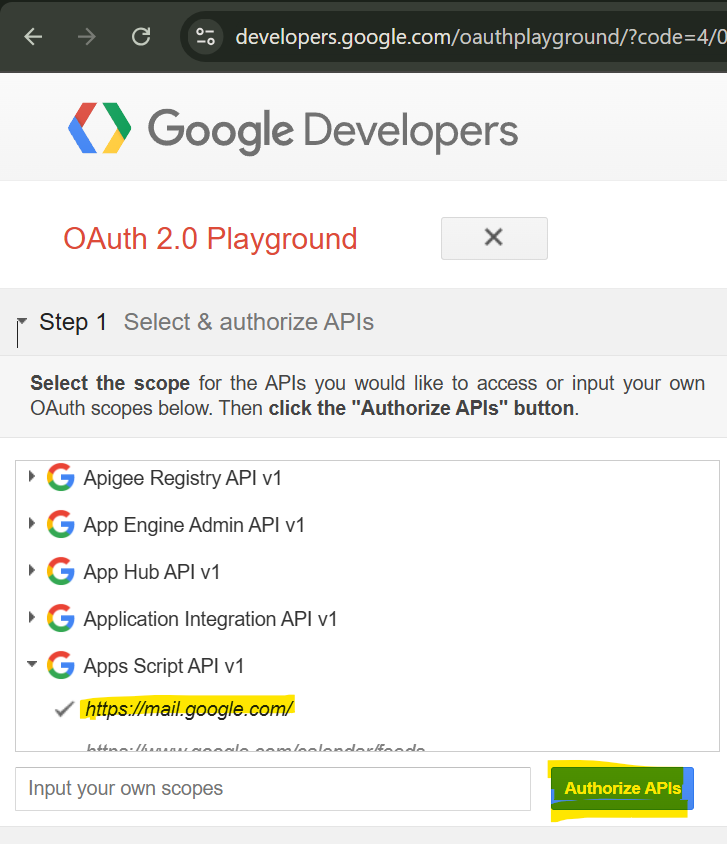
b. Click the gear icon(Like Settings) in the top right corner
c. Click on check box "Use your own OAuth credentials"
d. Enter your new Client ID and Client Secret
e. Close the settings
f. In the left sidebar, find "Gmail API v1"
g. Select https://mail.google.com/
h. Click "Authorize APIs"
i. Choose your Google account and grant the requested permissions
j. On the next screen, click "Exchange authorization code for tokens"
k. Copy the "Refresh token" from the response
If you encounter any issues during this process or when testing the email functionality, please provide the specific error messages or behavior you're seeing in comments.
The Code Explained
Let's break down the implementation step by step:
1. Initial Setup and Dependencies
npm install express body-parser nodemailer googleapis dotenv
This section sets up our Express server and imports necessary dependencies. We use body-parser to parse JSON requests and dotenv to manage environment variables.
2. OAuth2 Configuration
CLIENT_ID=your_client_id CLIENT_SECRET=your_client_secret REDIRECT_URI=your_redirect_uri REFRESH_TOKEN=your_refresh_token EMAIL_USER=your_email@gmail.com
We create an OAuth2 client using Google's authentication library. This handles token refresh and authentication with Gmail's API.
3. Email Sending Function
const express = require("express");
const bodyParser = require("body-parser");
const nodemailer = require("nodemailer");
const { google } = require("googleapis");
require("dotenv").config();
const app = express();
app.use(bodyParser.json());
This function:
- Extracts data from the webhook payload, you can modify payload based on needs
- Gets a fresh access token
- Creates a transport with OAuth2 authentication
- Sends the email with customized content
4. Webhook Endpoint
const oAuth2Client = new google.auth.OAuth2(
CLIENT_ID,
CLIENT_SECRET,
REDIRECT_URI
);
oAuth2Client.setCredentials({ refresh_token: REFRESH_TOKEN });
Our webhook endpoint:
- Receives POST requests
- Processes the webhook data
- Sends emails
- Returns appropriate responses
Testing
Test your webhook using curl or Postman:
npm install express body-parser nodemailer googleapis dotenv
Troubleshooting
Common issues and solutions:
- Authentication Errors: Check your OAuth2 credentials
- Token Expiration: Ensure refresh token is valid
- Missing Data: Validate webhook payload
Conclusion
You now have a secure, OAuth2-authenticated email notification system! This implementation provides a solid foundation for building more complex notification systems while maintaining security and reliability.
Hope this post is useful for you to setting up email service.
Happy coding! ?
The above is the detailed content of Build a Professional Email Service: Gmail OAuth Express Webhooks. For more information, please follow other related articles on the PHP Chinese website!

Hot AI Tools

Undresser.AI Undress
AI-powered app for creating realistic nude photos

AI Clothes Remover
Online AI tool for removing clothes from photos.

Undress AI Tool
Undress images for free

Clothoff.io
AI clothes remover

Video Face Swap
Swap faces in any video effortlessly with our completely free AI face swap tool!

Hot Article

Hot Tools

Notepad++7.3.1
Easy-to-use and free code editor

SublimeText3 Chinese version
Chinese version, very easy to use

Zend Studio 13.0.1
Powerful PHP integrated development environment

Dreamweaver CS6
Visual web development tools

SublimeText3 Mac version
God-level code editing software (SublimeText3)

Hot Topics
 1664
1664
 14
14
 1423
1423
 52
52
 1317
1317
 25
25
 1268
1268
 29
29
 1242
1242
 24
24
 Demystifying JavaScript: What It Does and Why It Matters
Apr 09, 2025 am 12:07 AM
Demystifying JavaScript: What It Does and Why It Matters
Apr 09, 2025 am 12:07 AM
JavaScript is the cornerstone of modern web development, and its main functions include event-driven programming, dynamic content generation and asynchronous programming. 1) Event-driven programming allows web pages to change dynamically according to user operations. 2) Dynamic content generation allows page content to be adjusted according to conditions. 3) Asynchronous programming ensures that the user interface is not blocked. JavaScript is widely used in web interaction, single-page application and server-side development, greatly improving the flexibility of user experience and cross-platform development.
 The Evolution of JavaScript: Current Trends and Future Prospects
Apr 10, 2025 am 09:33 AM
The Evolution of JavaScript: Current Trends and Future Prospects
Apr 10, 2025 am 09:33 AM
The latest trends in JavaScript include the rise of TypeScript, the popularity of modern frameworks and libraries, and the application of WebAssembly. Future prospects cover more powerful type systems, the development of server-side JavaScript, the expansion of artificial intelligence and machine learning, and the potential of IoT and edge computing.
 JavaScript Engines: Comparing Implementations
Apr 13, 2025 am 12:05 AM
JavaScript Engines: Comparing Implementations
Apr 13, 2025 am 12:05 AM
Different JavaScript engines have different effects when parsing and executing JavaScript code, because the implementation principles and optimization strategies of each engine differ. 1. Lexical analysis: convert source code into lexical unit. 2. Grammar analysis: Generate an abstract syntax tree. 3. Optimization and compilation: Generate machine code through the JIT compiler. 4. Execute: Run the machine code. V8 engine optimizes through instant compilation and hidden class, SpiderMonkey uses a type inference system, resulting in different performance performance on the same code.
 Python vs. JavaScript: The Learning Curve and Ease of Use
Apr 16, 2025 am 12:12 AM
Python vs. JavaScript: The Learning Curve and Ease of Use
Apr 16, 2025 am 12:12 AM
Python is more suitable for beginners, with a smooth learning curve and concise syntax; JavaScript is suitable for front-end development, with a steep learning curve and flexible syntax. 1. Python syntax is intuitive and suitable for data science and back-end development. 2. JavaScript is flexible and widely used in front-end and server-side programming.
 JavaScript: Exploring the Versatility of a Web Language
Apr 11, 2025 am 12:01 AM
JavaScript: Exploring the Versatility of a Web Language
Apr 11, 2025 am 12:01 AM
JavaScript is the core language of modern web development and is widely used for its diversity and flexibility. 1) Front-end development: build dynamic web pages and single-page applications through DOM operations and modern frameworks (such as React, Vue.js, Angular). 2) Server-side development: Node.js uses a non-blocking I/O model to handle high concurrency and real-time applications. 3) Mobile and desktop application development: cross-platform development is realized through ReactNative and Electron to improve development efficiency.
 How to Build a Multi-Tenant SaaS Application with Next.js (Frontend Integration)
Apr 11, 2025 am 08:22 AM
How to Build a Multi-Tenant SaaS Application with Next.js (Frontend Integration)
Apr 11, 2025 am 08:22 AM
This article demonstrates frontend integration with a backend secured by Permit, building a functional EdTech SaaS application using Next.js. The frontend fetches user permissions to control UI visibility and ensures API requests adhere to role-base
 Building a Multi-Tenant SaaS Application with Next.js (Backend Integration)
Apr 11, 2025 am 08:23 AM
Building a Multi-Tenant SaaS Application with Next.js (Backend Integration)
Apr 11, 2025 am 08:23 AM
I built a functional multi-tenant SaaS application (an EdTech app) with your everyday tech tool and you can do the same. First, what’s a multi-tenant SaaS application? Multi-tenant SaaS applications let you serve multiple customers from a sing
 From C/C to JavaScript: How It All Works
Apr 14, 2025 am 12:05 AM
From C/C to JavaScript: How It All Works
Apr 14, 2025 am 12:05 AM
The shift from C/C to JavaScript requires adapting to dynamic typing, garbage collection and asynchronous programming. 1) C/C is a statically typed language that requires manual memory management, while JavaScript is dynamically typed and garbage collection is automatically processed. 2) C/C needs to be compiled into machine code, while JavaScript is an interpreted language. 3) JavaScript introduces concepts such as closures, prototype chains and Promise, which enhances flexibility and asynchronous programming capabilities.




