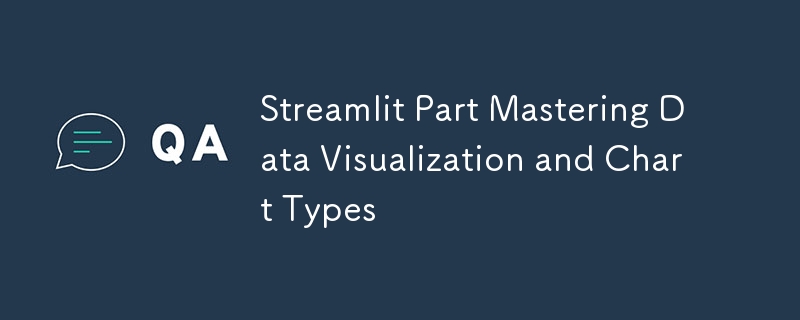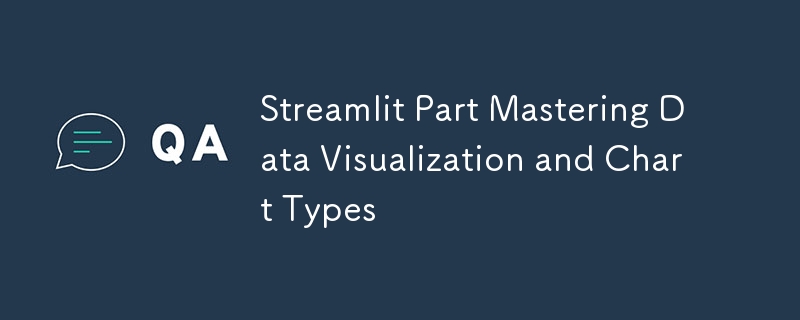
In today's fast-paced world of data science, effectively visualizing data is crucial. Whether you're an experienced data analyst or just starting your journey, mastering various visualization techniques can greatly enhance your ability to communicate insights and drive decision-making. This comprehensive guide explores Streamlit, a popular Python library for creating interactive web applications, and introduces 12 powerful chart types you can easily create to visualize your data. From simple bar charts to advanced geospatial visualizations, this tutorial covers it all.
Introduction to Streamlit and Its Visualization Capabilities
Streamlit has revolutionized the way data scientists and developers create interactive web applications for data visualization. With its intuitive API and seamless integration with popular Python libraries, Streamlit allows you to transform your data scripts into sharable web apps in minutes. In this guide, we'll focus on Streamlit's versatility in creating various chart types, each tailored to different data visualization needs.
1. Area Chart
Introduction to Area Charts
Area charts are excellent for displaying cumulative totals over time or across categories. They emphasize the magnitude of change and the relationship between different datasets, making them perfect for tracking trends and comparing multiple data series.
Creating the Area Chart
import numpy as np
import pandas as pd
import streamlit as st
st.write("### 1. Area Chart")
# Generate random data for the area chart
chart_data = pd.DataFrame(
np.random.randn(20, 3),
columns=["col1", "col2", "col3"],
)
# Create an area chart using the random data
st.area_chart(
chart_data,
x="col1",
y=["col2", "col3"],
color=["#FF0000", "#0000FF"],
)
Copy after login
Copy after login
Copy after login
Copy after login
Copy after login
Copy after login
Use Cases
-
Sales Growth: Visualize how sales increase over different quarters.
-
Website Traffic: Track the number of visitors over time.
-
Cumulative Metrics: Display cumulative metrics like total revenue or expenses.
Customization Tips
-
Adjust Colors: Modify the color parameter to match your brand or preferences.
-
Add Titles and Labels: Enhance clarity by adding titles and axis labels.
-
Modify Axes: Adjust the scale or range of the axes for better data representation.
2. Bar Chart
Introduction to Bar Charts
Bar charts are a fundamental way to compare different categories or groups. They are highly effective in displaying discrete data points, making it easy to compare quantities across various categories.
Creating the Bar Chart
import numpy as np
import pandas as pd
import streamlit as st
st.write("### 1. Area Chart")
# Generate random data for the area chart
chart_data = pd.DataFrame(
np.random.randn(20, 3),
columns=["col1", "col2", "col3"],
)
# Create an area chart using the random data
st.area_chart(
chart_data,
x="col1",
y=["col2", "col3"],
color=["#FF0000", "#0000FF"],
)
Copy after login
Copy after login
Copy after login
Copy after login
Copy after login
Copy after login
Use Cases
-
Sales by Region: Compare sales figures across different regions.
-
Product Popularity: Display the popularity of various products.
-
Survey Results: Visualize responses to survey questions.
Customization Options
-
Bar Colors: Although the example uses default settings, you can customize bar colors using additional parameters or by preprocessing the data.
-
Orientation: Change the orientation of the bars (horizontal or vertical) for better readability.
-
Labels and Legends: Add labels and legends to provide more context to the data.
3. Line Chart
Introduction to Line Charts
Line charts are excellent for showing trends over continuous data, such as time series. They help in tracking changes, identifying patterns, and comparing multiple data series over the same interval.
Creating the Line Chart
import numpy as np
import pandas as pd
import streamlit as st
st.write("### 2. Bar Chart")
# Generate random data for the bar chart
chart_data = pd.DataFrame(
np.random.randn(20, 3),
columns=["col1", "col2", "col3"],
)
# Display a bar chart using the same data
st.bar_chart(chart_data)
Copy after login
Copy after login
Copy after login
Copy after login
Copy after login
Use Cases
-
Stock Prices: Track stock price movements over time.
-
Temperature Changes: Monitor temperature fluctuations across different days.
-
Website Visits: Analyze website traffic trends over weeks or months.
Customization Tips
-
Multiple Lines: Plot multiple lines by specifying additional columns in the y parameter.
-
Line Styles: Adjust line styles (solid, dashed) to differentiate between data series.
-
Interactivity: Enhance interactivity by adding tooltips or hover effects to display exact values.
4. Map
Introduction to Maps in Streamlit
Geographical data visualization is crucial for spatial analysis, allowing you to visualize data points on a map to identify patterns, hotspots, and distributions across different locations.
Creating the Map
import numpy as np
import pandas as pd
import streamlit as st
st.write("### 1. Area Chart")
# Generate random data for the area chart
chart_data = pd.DataFrame(
np.random.randn(20, 3),
columns=["col1", "col2", "col3"],
)
# Create an area chart using the random data
st.area_chart(
chart_data,
x="col1",
y=["col2", "col3"],
color=["#FF0000", "#0000FF"],
)
Copy after login
Copy after login
Copy after login
Copy after login
Copy after login
Copy after login
Use Cases
-
Store Locations: Display the locations of multiple stores or offices.
-
Event Hotspots: Visualize areas with high concentrations of events or activities.
-
Demographic Distributions: Show the distribution of different demographic groups across regions.
Customization Tips
-
Map Center and Zoom: Adjust the map's center and zoom level to focus on specific areas.
-
Marker Aesthetics: Customize marker shapes, sizes, and colors to represent different data dimensions.
-
Interactivity: Add tooltips or pop-ups to provide more information about each data point.
5. Scatter Chart
Introduction to Scatter Charts
Scatter charts are powerful tools for identifying relationships or correlations between two variables. They help in uncovering patterns, trends, and potential causations within your data.
Creating the Scatter Chart
import numpy as np
import pandas as pd
import streamlit as st
st.write("### 2. Bar Chart")
# Generate random data for the bar chart
chart_data = pd.DataFrame(
np.random.randn(20, 3),
columns=["col1", "col2", "col3"],
)
# Display a bar chart using the same data
st.bar_chart(chart_data)
Copy after login
Copy after login
Copy after login
Copy after login
Copy after login
Use Cases
-
Advertising vs. Sales: Explore the relationship between advertising spend and sales figures.
-
Height vs. Weight: Analyze the correlation between individuals' heights and weights.
-
Performance Metrics: Compare different performance metrics of products or services.
Customization Tips
-
Trend Lines: Add trend lines to highlight correlations or trends within the data.
-
Point Sizes and Colors: Differentiate data points by adjusting their sizes and colors based on additional variables.
-
Interactivity: Enhance interactivity by enabling tooltips that display detailed information when hovering over points.
6. Altair Chart
Introduction to Altair
Altair is a declarative statistical visualization library for Python, offering advanced charting capabilities with a simple and intuitive syntax. It excels in creating interactive and complex visualizations with minimal code.
Creating the Altair Chart
import numpy as np
import pandas as pd
import streamlit as st
st.write("### 1. Area Chart")
# Generate random data for the area chart
chart_data = pd.DataFrame(
np.random.randn(20, 3),
columns=["col1", "col2", "col3"],
)
# Create an area chart using the random data
st.area_chart(
chart_data,
x="col1",
y=["col2", "col3"],
color=["#FF0000", "#0000FF"],
)
Copy after login
Copy after login
Copy after login
Copy after login
Copy after login
Copy after login
Use Cases
-
Exploratory Data Analysis: Investigate relationships between multiple variables.
-
Interactive Dashboards: Create dynamic visualizations that respond to user inputs.
-
Detailed Statistical Visualizations: Present complex data in an understandable format.
Customization Tips
-
Faceting: Create small multiples to compare different subsets of data.
-
Mark Types: Experiment with different mark types like lines, bars, or areas for varied visual effects.
-
Interactive Elements: Incorporate selections, filters, and zooming to enhance user interactivity.
8. Graphviz Chart
Introduction to Graphviz
Graphviz is a tool for creating graph and network diagrams, making it invaluable for visualizing relationships, workflows, and organizational structures. It allows you to represent complex connections in a clear and organized manner.
Creating the Graphviz Chart
import numpy as np
import pandas as pd
import streamlit as st
st.write("### 2. Bar Chart")
# Generate random data for the bar chart
chart_data = pd.DataFrame(
np.random.randn(20, 3),
columns=["col1", "col2", "col3"],
)
# Display a bar chart using the same data
st.bar_chart(chart_data)
Copy after login
Copy after login
Copy after login
Copy after login
Copy after login
Use Cases
-
Software Development Pipelines: Visualize the stages of software development from planning to deployment.
-
Organizational Structures: Represent the hierarchy and relationships within an organization.
-
Decision Trees: Illustrate the flow of decisions and possible outcomes.
Customization Tips
-
Node Shapes and Colors: Customize node shapes and colors to represent different types of entities or statuses.
-
Edge Styles: Modify edge styles (dashed, bold) to indicate different types of relationships or dependencies.
-
Graph Layouts: Explore different graph layouts (e.g., hierarchical, circular) for better clarity.
9. Plotly Chart
Introduction to Plotly
Plotly is a powerful library for creating interactive and publication-quality graphs. It offers a wide range of chart types and customization options, making it suitable for complex data visualizations and interactive dashboards.
Creating Distribution Plots
import numpy as np
import pandas as pd
import streamlit as st
st.write("### 1. Area Chart")
# Generate random data for the area chart
chart_data = pd.DataFrame(
np.random.randn(20, 3),
columns=["col1", "col2", "col3"],
)
# Create an area chart using the random data
st.area_chart(
chart_data,
x="col1",
y=["col2", "col3"],
color=["#FF0000", "#0000FF"],
)
Copy after login
Copy after login
Copy after login
Copy after login
Copy after login
Copy after login
Creating Scatter Plots with Plotly Express
import numpy as np
import pandas as pd
import streamlit as st
st.write("### 2. Bar Chart")
# Generate random data for the bar chart
chart_data = pd.DataFrame(
np.random.randn(20, 3),
columns=["col1", "col2", "col3"],
)
# Display a bar chart using the same data
st.bar_chart(chart_data)
Copy after login
Copy after login
Copy after login
Copy after login
Copy after login
Use Cases
-
Distribution Analysis: Compare the distributions of different datasets side by side.
-
Interactive Dashboards: Create dynamic and interactive visualizations that respond to user inputs.
-
Comparative Analysis: Use multiple themes and styles to highlight different aspects of the data.
Customization Tips
-
Theme Adjustments: Explore different themes to match your application's design.
-
Layout Configurations: Adjust layout settings like margins, legends, and axis titles for better presentation.
-
Advanced Chart Types: Experiment with 3D plots, heatmaps, and other advanced chart types for more complex visualizations.
10. pydeck Chart
Introduction to pydeck
pydeck is a Python interface for deck.gl, enabling advanced, high-performance WebGL-powered visualizations. It is particularly useful for creating intricate and interactive geospatial visualizations.
Creating the pydeck Chart
import numpy as np
import pandas as pd
import streamlit as st
st.write("### 3. Line Chart")
# Generate random data for the line chart
chart_data = pd.DataFrame(
np.random.randn(20, 3),
columns=["col1", "col2", "col3"],
)
# Create a line chart with the random data
st.line_chart(
chart_data,
x="col1",
y="col2",
color="col3",
)
st.write("#### 3.1 Basic Line Chart")
Copy after login
Use Cases
-
Geospatial Analysis: Visualize large geospatial datasets to identify patterns and hotspots.
-
Urban Planning: Analyze population density, traffic flow, or infrastructure distribution.
-
Environmental Studies: Map environmental data like pollution levels or wildlife sightings.
Customization Tips
-
Different Layer Types: Experiment with various layer types like ScatterplotLayer, ArcLayer, or PathLayer for diverse visual effects.
-
Map Styles: Change the map_style parameter to use different map themes (e.g., satellite, dark mode).
-
Interactivity: Enhance interactivity by enabling tooltips, filters, and dynamic data updates.
11. pyplot Chart
Introduction to Matplotlib's pyplot
Matplotlib is a foundational plotting library in Python, and pyplot provides a MATLAB-like interface for creating static, animated, and interactive visualizations. It is highly customizable and widely used for statistical data analysis and educational purposes.
Creating the Histogram
import numpy as np
import pandas as pd
import streamlit as st
st.write("### 1. Area Chart")
# Generate random data for the area chart
chart_data = pd.DataFrame(
np.random.randn(20, 3),
columns=["col1", "col2", "col3"],
)
# Create an area chart using the random data
st.area_chart(
chart_data,
x="col1",
y=["col2", "col3"],
color=["#FF0000", "#0000FF"],
)
Copy after login
Copy after login
Copy after login
Copy after login
Copy after login
Copy after login
Use Cases
-
Statistical Analysis: Visualize the distribution of datasets to identify patterns and anomalies.
-
Educational Purposes: Teach concepts like probability distributions and data normalization.
-
Data Exploration: Assess the shape and spread of data before performing further analysis.
Customization Options
-
Titles and Labels: Add titles, axis labels, and legends to provide context.
-
Colors and Styles: Customize bar colors, edge styles, and overall plot aesthetics.
-
Multiple Histograms: Overlay multiple histograms to compare different datasets or groups.
-
Advanced Features: Incorporate density plots, cumulative distributions, or annotations for deeper insights.
12. Vega Chart
Introduction to Vega-Lite
Vega-Lite is a high-level grammar for creating interactive visualizations, integrated into Streamlit for flexibility. It allows you to build sophisticated and responsive charts with concise specifications, making it easier to create complex visualizations without extensive coding.
Creating the Vega Chart
import numpy as np
import pandas as pd
import streamlit as st
st.write("### 2. Bar Chart")
# Generate random data for the bar chart
chart_data = pd.DataFrame(
np.random.randn(20, 3),
columns=["col1", "col2", "col3"],
)
# Display a bar chart using the same data
st.bar_chart(chart_data)
Copy after login
Copy after login
Copy after login
Copy after login
Copy after login
Use Cases
-
Sophisticated Interactive Visualizations: Create complex charts that respond to user interactions like hovering, clicking, or selecting.
-
Data Exploration: Enable users to explore datasets dynamically, uncovering insights through interactive elements.
-
Embedding Complex Charts: Integrate detailed and interactive charts within Streamlit apps for comprehensive data presentations.
Customization Tips
-
Adding Layers: Incorporate additional layers like lines, bars, or areas to enrich the visualization.
-
Custom Scales and Axes: Adjust scales, axis titles, and labels to improve readability and presentation.
-
Interactive Selections: Implement interactive selections and filters to allow users to focus on specific data subsets.
-
Styling and Themes: Enhance aesthetics by customizing colors, fonts, and overall theme settings.
Recap of Chart Types
In this tutorial, we've covered a diverse range of chart types available in Streamlit, each suited for different data visualization needs:
-
Area Chart: Ideal for showing cumulative totals and trends.
-
Bar Chart: Perfect for comparing discrete categories or groups.
-
Line Chart: Excellent for tracking changes over continuous data like time series.
-
Map: Essential for geographical data visualization and spatial analysis.
-
Scatter Chart: Useful for identifying relationships and correlations between variables.
-
Altair Chart: Advanced, interactive visualizations with declarative syntax.
-
Graphviz Chart: Visualizing relationships and workflows through graph diagrams.
-
Plotly Chart: Interactive and publication-quality graphs with extensive customization.
-
pydeck Chart: High-performance geospatial visualizations using WebGL.
-
pyplot Chart: Foundational plotting with Matplotlib's versatile capabilities.
-
Vega Chart: Sophisticated interactive visualizations with Vega-Lite grammar.
? Get the Code: GitHub - jamesbmour/blog_tutorials
? Related Streamlit Tutorials:JustCodeIt
? Support my work: Buy Me a Coffee
The above is the detailed content of Streamlit Part Mastering Data Visualization and Chart Types. For more information, please follow other related articles on the PHP Chinese website!