
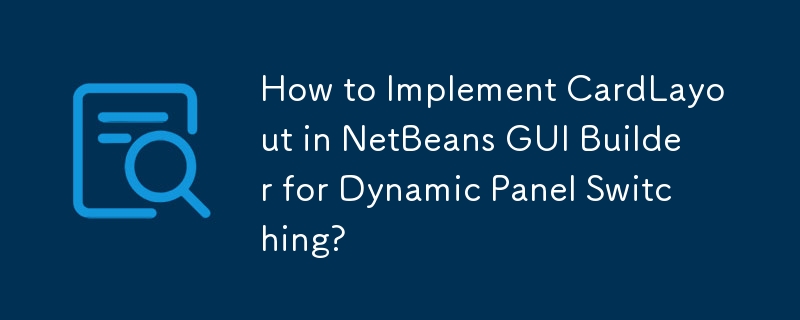
How to Use CardLayout in NetBeans GUI Builder
Introduction
CardLayout is a layout manager that displays one component at a time, like flipping through a stack of cards. It is commonly used for creating tabbed interfaces or wizards.
Using CardLayout in NetBeans GUI Builder
Step 1: Create a Container and Buttons
Start by creating a new JFrame form and add a JPanel (mainPanel) and a few JButtons to it.
Step 2: Set CardLayout for mainPanel
Right-click the mainPanel in the navigator and select "Set Layout -> CardLayout."
Step 3: Add Different Panels
Right-click the mainPanel in the navigator and select "Add from Palette -> Swing Containers -> JPanel" to add multiple JPanels. Change their variable names for easy identification.
Step 4: Add Labels and Set Card Names
Drag and drop JLabels to the panels and set their text to differentiate between them. Double-click the mainPanel to set the "Card Name" property for each panel (e.g., "panelOne").
Step 5: Add Action Listeners
Double-click the JFrame from the navigator and add action listeners to the buttons. For each button, add code to change the active panel using the CardLayout.show() method.
Example Code
<code class="java">private void jbtPanelOneActionPerformed(ActionEvent evt) {
CardLayout card = (CardLayout)mainPanel.getLayout();
card.show(mainPanel, "panelOne");
} </code>Additional Notes
The above is the detailed content of How to Implement CardLayout in NetBeans GUI Builder for Dynamic Panel Switching?. For more information, please follow other related articles on the PHP Chinese website!




