These Are My 4 Favorite AI Features in Windows 11
Microsoft offers a bunch of useful AI features in Windows 11. Of course, Copilot is one of them, but you'll find cool AI features sprinkled into native apps too. I could go all day talking about them, but these are my favorite ones.
✕ Remove Ads1 Microsoft Copilot

To no one's surprise, there's Microsoft Copilot, the core of AI-powered experiences in the Microsoft ecosystem. This isn't just a simple chatbot; it's like having a smart assistant living in your taskbar. Click the Copilot icon on the taskbar or press Windows C to get started.
Want to create an illustration to go along with your LinkedIn post? Copilot can do it in seconds. Want to rewrite that email in a more professional tone? Copilot has you covered.
But it's not just the usual generative AI capabilities we've seen from ChatGPT or Google Gemini on the Web. Copilot integrates with other Windows features and apps, including Microsoft Edge, and can even control your PC experience.
✕ Remove AdsNeed to focus? Ask it to "start a focus session" to silence notifications and optimize your environment. Or tell Copilot to "turn off dark mode" if you want to quickly switch to a dark system theme.
Copilot, as the name suggests, is like having a personal productivity ninja at your fingertips. It's what Cortana wanted to be back in the day.
2 Auto Compose in Clipchamp
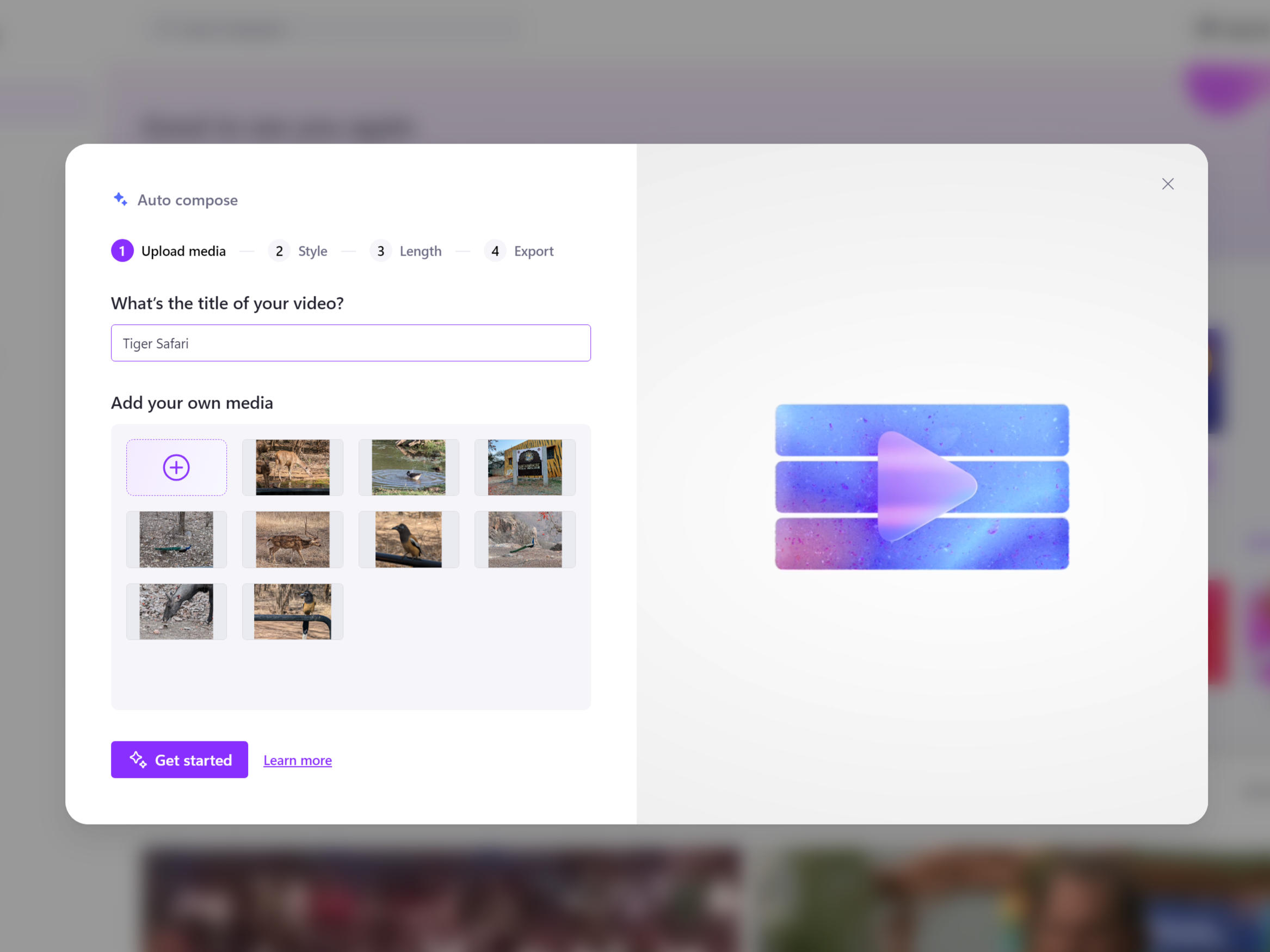
Forget tedious video editing! Microsoft's video-editing app, Clipchamp, now boasts an AI-powered auto compose feature that's an absolute game-changer. On Clipchamp, use the Create a video with AI option in the Home tab to kick things off.
✕ Remove AdsThis feature lets you effortlessly create videos from your photos and videos in seconds. I simply uploaded my media, chose a style (or let the AI decide), and voila! Clipchamp automatically selects the best moments, trims the clips, adds transitions, and even picks fitting background music.
I quite like the fact that it's not just a one-size-fits-all solution. I can customize the aspect ratio and video length and even ask the app to generate multiple versions. This gives me creative control while still saving time.
Auto Compose makes good-looking videos accessible to everyone, regardless of your editing skills. Granted, it might not be a professional edit, but it's pretty good for dynamic travel vlogs or a heartwarming family montage, as my Instagram likes would testify.
3 OCR in Snipping Tool
One of the most underrated AI features in Windows 11 has to be the Optical Character Recognition (OCR) feature baked into the system in a way that makes extracting text from images incredibly easy. The accuracy is impressive too!
✕ Remove AdsForget about third-party apps—now you can just grab a screenshot with the Snipping Tool, and the built-in OCR automatically recognizes any text in the image.
To use this, press Windows Shift S to open the snipping overlay and select the area where you want to copy the text from. Click the Snipping Tool notification. In the preview window, click the Text actions button (located next to the Crop tool), and then click Copy all text.

This is quite handy, really. Need to copy a quote from an image or an online article that doesn't allow text selection? I can just snip it and paste the text wherever I want. It even works with handwritten notes, which is incredibly useful for digitizing my messy scribbles.
✕ Remove Ads4 Image Creator in Paint
Image Creator is a handy AI feature in Microsoft Paint to fuel your creativity. It can generate incredible images based on your text descriptions.
Currently, Image Creator is available only in the US, France, UK, Australia, Canada, Italy, and Germany. Only English is supported for text prompts at this time.
To use Image Creator, open Paint and click the Image Creator icon in the toolbar to see the side panel. In the text box, enter a description of the image you want to create. You can also choose a specific art style, like charcoal, anime, or watercolor. Image Creator, powered by DALL-E, will generate a selection of images based on your prompt.
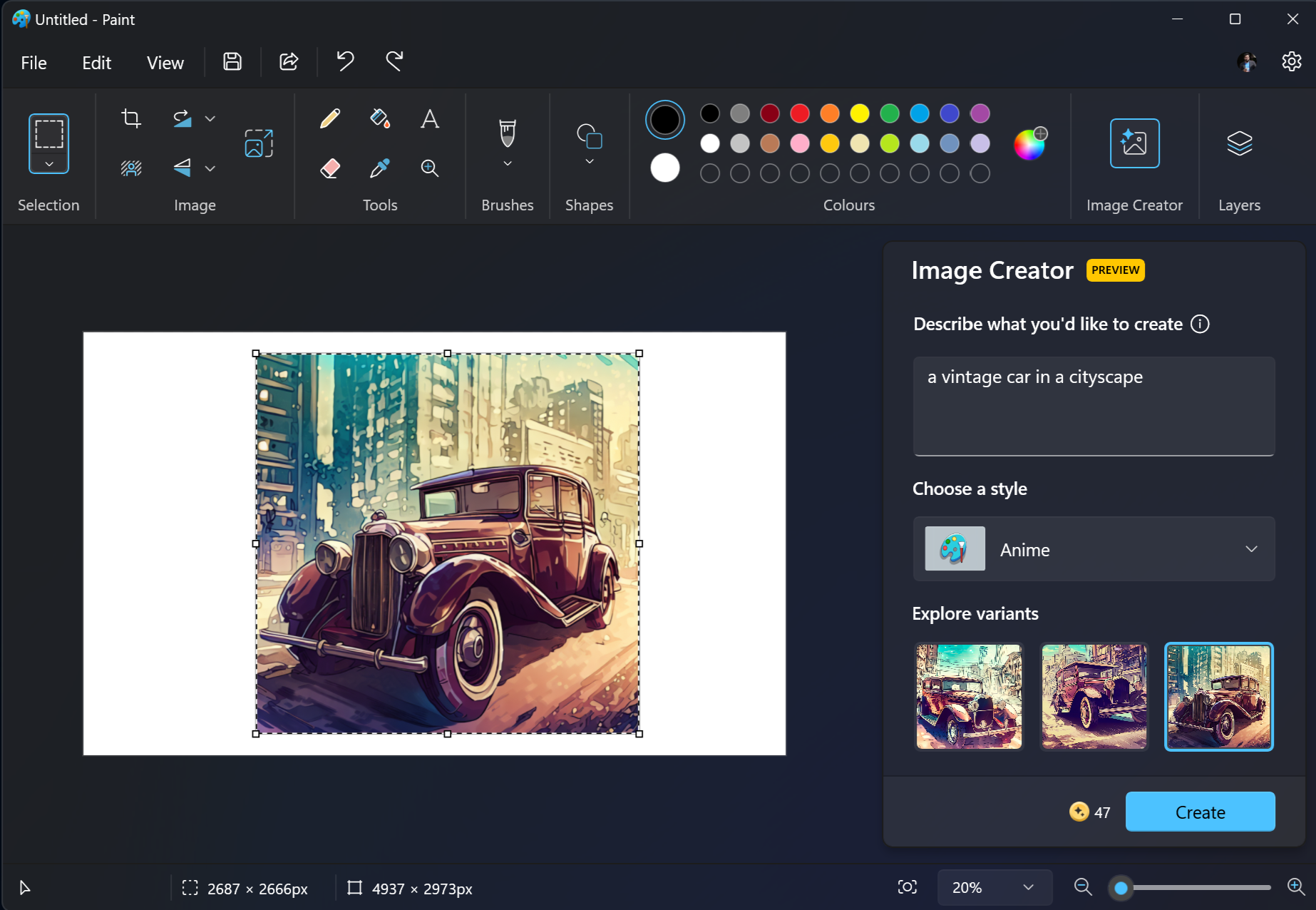 ✕ Remove Ads
✕ Remove Ads It's a nifty feature if you frequently need images but lack advanced design skills. Need a quick image for a presentation or a social media post? Image Creator can help. I use it often to create illustrations for my blog posts.
Image Creator makes AI image generation accessible to everyone. Of course, image generation is possible using several other generative AI services as well, but this seamless integration of AI into a classic program like Paint is a pretty good showcase of how Windows 11 is blending AI with familiar PC experiences.
Microsoft has done an excellent job integrating AI features into Windows 11. I think we've only seen a glimpse of the evolution, and we'll see the introduction of more and more AI-powered experiences to aid our everyday creative and productive pursuits.
✕ Remove AdsThe above is the detailed content of These Are My 4 Favorite AI Features in Windows 11. For more information, please follow other related articles on the PHP Chinese website!

Hot AI Tools

Undresser.AI Undress
AI-powered app for creating realistic nude photos

AI Clothes Remover
Online AI tool for removing clothes from photos.

Undress AI Tool
Undress images for free

Clothoff.io
AI clothes remover

AI Hentai Generator
Generate AI Hentai for free.

Hot Article

Hot Tools

Notepad++7.3.1
Easy-to-use and free code editor

SublimeText3 Chinese version
Chinese version, very easy to use

Zend Studio 13.0.1
Powerful PHP integrated development environment

Dreamweaver CS6
Visual web development tools

SublimeText3 Mac version
God-level code editing software (SublimeText3)

Hot Topics
 1359
1359
 52
52
 win11 activation key permanent 2025
Mar 18, 2025 pm 05:57 PM
win11 activation key permanent 2025
Mar 18, 2025 pm 05:57 PM
Article discusses sources for a permanent Windows 11 key valid until 2025, legal issues, and risks of using unofficial keys. Advises caution and legality.
 win11 activation key permanent 2024
Mar 18, 2025 pm 05:56 PM
win11 activation key permanent 2024
Mar 18, 2025 pm 05:56 PM
Article discusses reliable sources for permanent Windows 11 activation keys in 2024, legal implications of third-party keys, and risks of using unofficial keys.
 Acer PD163Q Dual Portable Monitor Review: I Really Wanted to Love This
Mar 18, 2025 am 03:04 AM
Acer PD163Q Dual Portable Monitor Review: I Really Wanted to Love This
Mar 18, 2025 am 03:04 AM
The Acer PD163Q Dual Portable Monitor: A Connectivity Nightmare I had high hopes for the Acer PD163Q. The concept of dual portable displays, conveniently connecting via a single cable, was incredibly appealing. Unfortunately, this alluring idea quic
 Top 3 Windows 11 Gaming Features That Outshine Windows 10
Mar 16, 2025 am 12:17 AM
Top 3 Windows 11 Gaming Features That Outshine Windows 10
Mar 16, 2025 am 12:17 AM
Upgrade to Windows 11: Enhance Your PC Gaming Experience Windows 11 offers exciting new gaming features that significantly improve your PC gaming experience. This upgrade is worth considering for any PC gamer moving from Windows 10. Auto HDR: Eleva
 This Wild Ultra-Wide Alienware Monitor is $300 Off Today
Mar 13, 2025 pm 12:21 PM
This Wild Ultra-Wide Alienware Monitor is $300 Off Today
Mar 13, 2025 pm 12:21 PM
Alienware AW3225QF: The best curved 4K display, is it worth buying? The Alienware AW3225QF is known as the best curved 4K display, and its powerful performance is unquestionable. The fast response time, stunning HDR effects and unlimited contrast, coupled with excellent color performance, are the advantages of this monitor. Although it is mainly aimed at gamers, if you can accept the shortcomings of OLED, it is also suitable for office workers who pursue high efficiency. Widescreen monitors are not only loved by gamers, but also favored by users who value productivity improvement. They are great for work and enhance anyone’s desktop experience. This Alienware monitor is usually expensive, but is currently enjoying it
 How to Create a Dynamic Table of Contents in Excel
Mar 24, 2025 am 08:01 AM
How to Create a Dynamic Table of Contents in Excel
Mar 24, 2025 am 08:01 AM
A table of contents is a total game-changer when working with large files – it keeps everything organized and easy to navigate. Unfortunately, unlike Word, Microsoft Excel doesn’t have a simple “Table of Contents” button that adds t
 ReactOS, the Open-Source Windows, Just Got an Update
Mar 25, 2025 am 03:02 AM
ReactOS, the Open-Source Windows, Just Got an Update
Mar 25, 2025 am 03:02 AM
ReactOS 0.4.15 includes new storage drivers, which should help with overall stability and UDB drive compatibility, as well as new drivers for networking. There are also many updates to fonts support, the desktop shell, Windows APIs, themes, and file
 Shopping for a New Monitor? 8 Mistakes to Avoid
Mar 18, 2025 am 03:01 AM
Shopping for a New Monitor? 8 Mistakes to Avoid
Mar 18, 2025 am 03:01 AM
Buying a new monitor isn't a frequent occurrence. It's a long-term investment that often moves between computers. However, upgrading is inevitable, and the latest screen technology is tempting. But making the wrong choices can leave you with regret




