How to Color Text and Backgrounds in a Pandas Dataframe HTML Table?
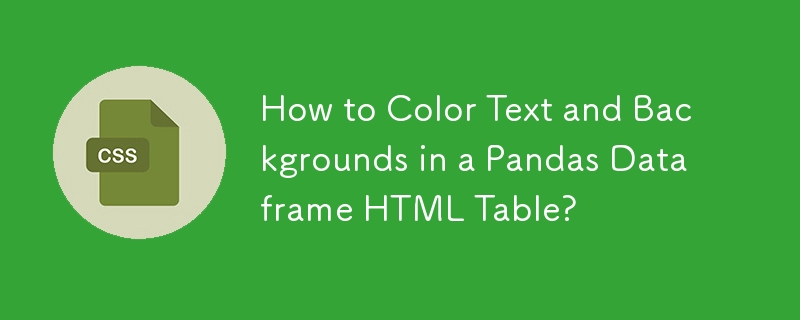
Coloring Text and Backgrounds in a Pandas Dataframe HTML Table Python Using Styles and CSS
To customize the appearance of a pandas dataframe HTML table, you can combine the style attribute and CSS.
Changing Text Color
To change the color of text in specific rows of a dataframe, use apply() with a function that applies a CSS style to the values based on conditions. For example, to color all values in the 'MOS' rows with a certain color:
<code class="python">def highlight_MOS(s):
is_mos = s.index.get_level_values(1) == 'MOS'
return ['color: orange' if v else 'color: blue' for v in is_mos]
s = df.style.apply(highlight_MOS)</code>Modifying Background Color
To set the background color of certain cells, you can use set_table_styles() and specify the background_color property:
<code class="python">s.set_table_styles([dict(selector='th', props=[('background-color', 'lightblue')]),
dict(selector='td', props=[('background-color', 'white')])])</code>This will set the background color of all header cells to light blue and the rest of the cells to white.
Example
Combining the above techniques, here's an example of how to color both text and backgrounds:
<code class="python">import numpy as np
import pandas as pd
arrays = [['Midland', 'Midland', 'Hereford', 'Hereford', 'Hobbs','Hobbs', 'Childress',
'Childress', 'Reese', 'Reese', 'San Angelo', 'San Angelo'],
['WRF','MOS','WRF','MOS','WRF','MOS','WRF','MOS','WRF','MOS','WRF','MOS']]
tuples = list(zip(*arrays))
index = pd.MultiIndex.from_tuples(tuples)
df = pd.DataFrame(np.random.randn(12, 4), index=arrays,
columns=['00 UTC', '06 UTC', '12 UTC', '18 UTC'])
def highlight_MOS(s):
is_mos = s.index.get_level_values(1) == 'MOS'
return ['color: orange' if v else 'color: blue' for v in is_mos]
s = df.style.apply(highlight_MOS)
s.set_table_styles([dict(selector='th', props=[('background-color', 'lightblue')]),
dict(selector='td', props=[('background-color', 'white')])])
s</code>This will produce an HTML table with orange text in 'MOS' rows and light blue header and top-level index backgrounds.
The above is the detailed content of How to Color Text and Backgrounds in a Pandas Dataframe HTML Table?. For more information, please follow other related articles on the PHP Chinese website!

Hot AI Tools

Undresser.AI Undress
AI-powered app for creating realistic nude photos

AI Clothes Remover
Online AI tool for removing clothes from photos.

Undress AI Tool
Undress images for free

Clothoff.io
AI clothes remover

Video Face Swap
Swap faces in any video effortlessly with our completely free AI face swap tool!

Hot Article

Hot Tools

Notepad++7.3.1
Easy-to-use and free code editor

SublimeText3 Chinese version
Chinese version, very easy to use

Zend Studio 13.0.1
Powerful PHP integrated development environment

Dreamweaver CS6
Visual web development tools

SublimeText3 Mac version
God-level code editing software (SublimeText3)

Hot Topics
 1664
1664
 14
14
 1423
1423
 52
52
 1317
1317
 25
25
 1268
1268
 29
29
 1242
1242
 24
24
 Google Fonts Variable Fonts
Apr 09, 2025 am 10:42 AM
Google Fonts Variable Fonts
Apr 09, 2025 am 10:42 AM
I see Google Fonts rolled out a new design (Tweet). Compared to the last big redesign, this feels much more iterative. I can barely tell the difference
 How to Create an Animated Countdown Timer With HTML, CSS and JavaScript
Apr 11, 2025 am 11:29 AM
How to Create an Animated Countdown Timer With HTML, CSS and JavaScript
Apr 11, 2025 am 11:29 AM
Have you ever needed a countdown timer on a project? For something like that, it might be natural to reach for a plugin, but it’s actually a lot more
 HTML Data Attributes Guide
Apr 11, 2025 am 11:50 AM
HTML Data Attributes Guide
Apr 11, 2025 am 11:50 AM
Everything you ever wanted to know about data attributes in HTML, CSS, and JavaScript.
 A Proof of Concept for Making Sass Faster
Apr 16, 2025 am 10:38 AM
A Proof of Concept for Making Sass Faster
Apr 16, 2025 am 10:38 AM
At the start of a new project, Sass compilation happens in the blink of an eye. This feels great, especially when it’s paired with Browsersync, which reloads
 How We Created a Static Site That Generates Tartan Patterns in SVG
Apr 09, 2025 am 11:29 AM
How We Created a Static Site That Generates Tartan Patterns in SVG
Apr 09, 2025 am 11:29 AM
Tartan is a patterned cloth that’s typically associated with Scotland, particularly their fashionable kilts. On tartanify.com, we gathered over 5,000 tartan
 How to Build Vue Components in a WordPress Theme
Apr 11, 2025 am 11:03 AM
How to Build Vue Components in a WordPress Theme
Apr 11, 2025 am 11:03 AM
The inline-template directive allows us to build rich Vue components as a progressive enhancement over existing WordPress markup.
 A Comparison of Static Form Providers
Apr 16, 2025 am 11:20 AM
A Comparison of Static Form Providers
Apr 16, 2025 am 11:20 AM
Let’s attempt to coin a term here: "Static Form Provider." You bring your HTML
 While You Weren't Looking, CSS Gradients Got Better
Apr 11, 2025 am 09:16 AM
While You Weren't Looking, CSS Gradients Got Better
Apr 11, 2025 am 09:16 AM
One thing that caught my eye on the list of features for Lea Verou's conic-gradient() polyfill was the last item:




