
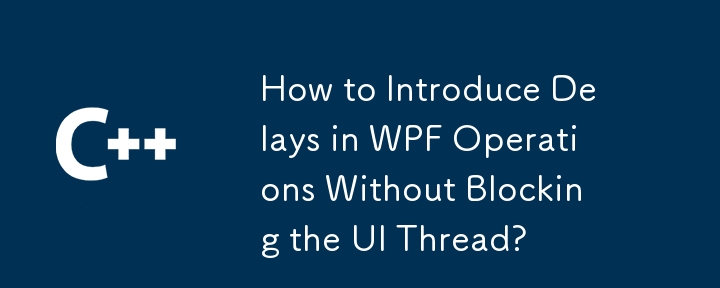
When attempting to introduce a delay before executing an operation in WPF, it's important to avoid using Thread.Sleep, as this approach blocks the UI thread and can lead to unresponsive user interfaces. Instead, consider leveraging asynchronous programming techniques.
One option is to employ a DispatcherTimer. This timer runs on the UI thread and calls its Tick event handler after a specified interval:
tbkLabel.Text = "two seconds delay";
var timer = new DispatcherTimer { Interval = TimeSpan.FromSeconds(2) };
timer.Start();
timer.Tick += (sender, args) => {
timer.Stop();
var page = new Page2();
page.Show();
};Another approach involves using Task.Delay:
tbkLabel.Text = "two seconds delay";
Task.Delay(2000).ContinueWith(_ => {
var page = new Page2();
page.Show();
});Here, the program creates a task that completes after a 2-second delay and then invokes the continuation delegate to show the new page.
Finally, for projects targeting .NET 4.5 or higher, the async/await pattern provides a concise and convenient way to handle delays:
public async void TheEnclosingMethod()
{
tbkLabel.Text = "two seconds delay";
await Task.Delay(2000);
var page = new Page2();
page.Show();
}By leveraging asynchronous techniques, developers can introduce delays into WPF operations without compromising UI responsiveness.
The above is the detailed content of How to Introduce Delays in WPF Operations Without Blocking the UI Thread?. For more information, please follow other related articles on the PHP Chinese website!
 The difference between unix and linux
The difference between unix and linux
 How to set transparency of html font color
How to set transparency of html font color
 The role of html title tag
The role of html title tag
 How to solve the problem that Apple cannot download more than 200 files
How to solve the problem that Apple cannot download more than 200 files
 What is a relational database
What is a relational database
 what does os mean
what does os mean
 How to fix the computer default gateway is unavailable
How to fix the computer default gateway is unavailable
 How to modify file name in linux
How to modify file name in linux




