 Web Front-end
Web Front-end
 JS Tutorial
JS Tutorial
 Frontend Fundamentals : The 'Why is My Button Floating?” Guide for New Devs!
Frontend Fundamentals : The 'Why is My Button Floating?” Guide for New Devs!
Frontend Fundamentals : The 'Why is My Button Floating?” Guide for New Devs!
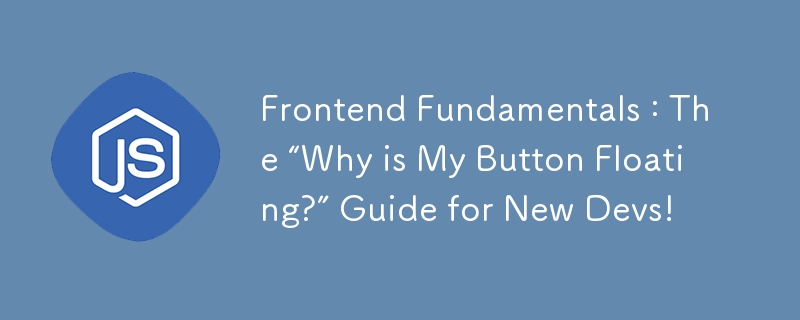
Welcome, brave souls venturing into the world of front-end development! If you’re here, you’re probably tired of hearing about "components," "the DOM," and how important it is to "center that div" (it’s not...until it is). Let's break it down, no-nonsense style.
? So, What Is Frontend Development?
Frontend development is basically everything users see and interact with on a website or app. When someone clicks a button, swipes a card, or buys a $40 sticker they don’t need, that’s frontend development in action. Think of it as the face of web development, where every button, animation, and hover effect has a purpose—usually to make things look awesome and work smoothly.
Here's what you'll work with in the front-end realm:
HTML: The structure. It’s the bones of every webpage. Imagine you’re building a house: HTML is like laying out the rooms, doors, and walls. CSS: The style. This is where the magic happens. CSS makes your HTML look less like a grocery list and more like a finished room. Want to paint a wall blue or give your title some bling? That’s CSS. JavaScript: The functionality. This is what brings life to your page. JavaScript is the electricity, the Wi-Fi, the thing that lets users interact with your elements in ways that feel smooth (or confusing if done poorly... but you won’t, right?).
?️ Let’s Get Practical: Your Basic Frontend Setup
When starting, you’ll need a setup that doesn’t make you want to throw your laptop out the window. Here’s what’ll keep you sane:
A Code Editor: Use something like VS Code (free and packed with cool extensions). Live Server: A little extension in VS Code that lets you see changes instantly in your browser—yes, that means no more hitting the refresh button 50 times a minute. Chrome DevTools: You can press F12 or Ctrl+Shift+I in Chrome to inspect and debug your code, check styles, and basically peek under the hood.
? HTML Basics: Building the Skeleton
In HTML, you work with tags. Here’s a quick breakdown of the essentials:
<div>: A box. Think of it as a basic building block. <h1> to <h6>: Headings. <h1> is like the main title; <h6> is a smaller subtitle. <p>: Paragraphs. Use this for, well, paragraphs. <img>: Images. Add pictures and pray they load correctly.
Together, these make up the structure. Don’t worry if it looks odd at first; remember, CSS is waiting in the wings to make it pretty.
? CSS Basics: Add Some Style
Want your webpage to stop looking like 1996 called and asked for its design back? Let’s dive into some CSS basics:
Selectors: These are how you choose which HTML elements to style. Want to make all <p> elements bold? p { font-weight: bold; }
Classes and IDs: These are more specific ways to select elements. Use classes (.myClass) for things you style multiple times, like buttons. Use IDs (#myId) for unique elements, like the main header.
Properties: Think of these like instructions. color, background-color, font-size—these are all CSS properties that’ll transform your content from plain to posh.
? JavaScript Basics: Make Things Happen
JavaScript lets you go from “static” to “interactive.” Here’s what you’ll start with:
Variables: Store data. Think let userName = "Johnny Appleseed";.
Functions: Your mini-programs that do things. Like, function sayHello() { alert("Hello, World!"); }.
DOM Manipulation: JavaScript’s superpower is changing the HTML/CSS dynamically. You can make buttons respond, show/hide elements, or display a pop-up when you want.
? Putting It All Together: A Simple Button
Let’s make a button, and we’ll use all three parts—HTML, CSS, and JavaScript—to create something that responds to a click. Here’s the basic code:
HTML
<button id="clickMe">Click me!</button>
CSS
#clickMe {
background-color: teal;
color: white;
padding: 10px 20px;
border: none;
cursor: pointer;
}
Javascript
document.getElementById("clickMe").addEventListener("click", function() {
alert("You clicked me!");
});
With just these few lines, you’ve created a button that responds when clicked. It’s simple, but it's your first real step in frontend dev! ?
? Final Tips for New Devs
Practice: Go ahead and make simple projects—buttons, cards, forms. Don’t jump into big frameworks just yet; learn the basics first. Stay Curious: Google is your friend, and Dev.to is your family. Ask questions, read posts, and keep an eye out for other beginners. Have Fun: You’ll break stuff, you’ll get errors that make no sense, and you’ll wonder if divs are plotting against you. That’s normal. Every pro dev was once exactly where you are.
Frontend development is a wild, rewarding, sometimes frustrating journey—but if you’re here, you’re already on your way. Happy coding, and may your divs stay centered and your buttons clicky! ?
The above is the detailed content of Frontend Fundamentals : The 'Why is My Button Floating?” Guide for New Devs!. For more information, please follow other related articles on the PHP Chinese website!

Hot AI Tools

Undresser.AI Undress
AI-powered app for creating realistic nude photos

AI Clothes Remover
Online AI tool for removing clothes from photos.

Undress AI Tool
Undress images for free

Clothoff.io
AI clothes remover

Video Face Swap
Swap faces in any video effortlessly with our completely free AI face swap tool!

Hot Article

Hot Tools

Notepad++7.3.1
Easy-to-use and free code editor

SublimeText3 Chinese version
Chinese version, very easy to use

Zend Studio 13.0.1
Powerful PHP integrated development environment

Dreamweaver CS6
Visual web development tools

SublimeText3 Mac version
God-level code editing software (SublimeText3)

Hot Topics
 1664
1664
 14
14
 1423
1423
 52
52
 1317
1317
 25
25
 1268
1268
 29
29
 1242
1242
 24
24
 Demystifying JavaScript: What It Does and Why It Matters
Apr 09, 2025 am 12:07 AM
Demystifying JavaScript: What It Does and Why It Matters
Apr 09, 2025 am 12:07 AM
JavaScript is the cornerstone of modern web development, and its main functions include event-driven programming, dynamic content generation and asynchronous programming. 1) Event-driven programming allows web pages to change dynamically according to user operations. 2) Dynamic content generation allows page content to be adjusted according to conditions. 3) Asynchronous programming ensures that the user interface is not blocked. JavaScript is widely used in web interaction, single-page application and server-side development, greatly improving the flexibility of user experience and cross-platform development.
 The Evolution of JavaScript: Current Trends and Future Prospects
Apr 10, 2025 am 09:33 AM
The Evolution of JavaScript: Current Trends and Future Prospects
Apr 10, 2025 am 09:33 AM
The latest trends in JavaScript include the rise of TypeScript, the popularity of modern frameworks and libraries, and the application of WebAssembly. Future prospects cover more powerful type systems, the development of server-side JavaScript, the expansion of artificial intelligence and machine learning, and the potential of IoT and edge computing.
 JavaScript Engines: Comparing Implementations
Apr 13, 2025 am 12:05 AM
JavaScript Engines: Comparing Implementations
Apr 13, 2025 am 12:05 AM
Different JavaScript engines have different effects when parsing and executing JavaScript code, because the implementation principles and optimization strategies of each engine differ. 1. Lexical analysis: convert source code into lexical unit. 2. Grammar analysis: Generate an abstract syntax tree. 3. Optimization and compilation: Generate machine code through the JIT compiler. 4. Execute: Run the machine code. V8 engine optimizes through instant compilation and hidden class, SpiderMonkey uses a type inference system, resulting in different performance performance on the same code.
 Python vs. JavaScript: The Learning Curve and Ease of Use
Apr 16, 2025 am 12:12 AM
Python vs. JavaScript: The Learning Curve and Ease of Use
Apr 16, 2025 am 12:12 AM
Python is more suitable for beginners, with a smooth learning curve and concise syntax; JavaScript is suitable for front-end development, with a steep learning curve and flexible syntax. 1. Python syntax is intuitive and suitable for data science and back-end development. 2. JavaScript is flexible and widely used in front-end and server-side programming.
 JavaScript: Exploring the Versatility of a Web Language
Apr 11, 2025 am 12:01 AM
JavaScript: Exploring the Versatility of a Web Language
Apr 11, 2025 am 12:01 AM
JavaScript is the core language of modern web development and is widely used for its diversity and flexibility. 1) Front-end development: build dynamic web pages and single-page applications through DOM operations and modern frameworks (such as React, Vue.js, Angular). 2) Server-side development: Node.js uses a non-blocking I/O model to handle high concurrency and real-time applications. 3) Mobile and desktop application development: cross-platform development is realized through ReactNative and Electron to improve development efficiency.
 How to Build a Multi-Tenant SaaS Application with Next.js (Frontend Integration)
Apr 11, 2025 am 08:22 AM
How to Build a Multi-Tenant SaaS Application with Next.js (Frontend Integration)
Apr 11, 2025 am 08:22 AM
This article demonstrates frontend integration with a backend secured by Permit, building a functional EdTech SaaS application using Next.js. The frontend fetches user permissions to control UI visibility and ensures API requests adhere to role-base
 Building a Multi-Tenant SaaS Application with Next.js (Backend Integration)
Apr 11, 2025 am 08:23 AM
Building a Multi-Tenant SaaS Application with Next.js (Backend Integration)
Apr 11, 2025 am 08:23 AM
I built a functional multi-tenant SaaS application (an EdTech app) with your everyday tech tool and you can do the same. First, what’s a multi-tenant SaaS application? Multi-tenant SaaS applications let you serve multiple customers from a sing
 From C/C to JavaScript: How It All Works
Apr 14, 2025 am 12:05 AM
From C/C to JavaScript: How It All Works
Apr 14, 2025 am 12:05 AM
The shift from C/C to JavaScript requires adapting to dynamic typing, garbage collection and asynchronous programming. 1) C/C is a statically typed language that requires manual memory management, while JavaScript is dynamically typed and garbage collection is automatically processed. 2) C/C needs to be compiled into machine code, while JavaScript is an interpreted language. 3) JavaScript introduces concepts such as closures, prototype chains and Promise, which enhances flexibility and asynchronous programming capabilities.



