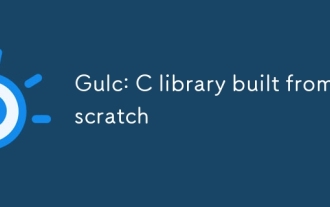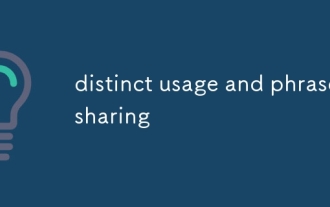How do I assign an icon to my executable in Visual Studio 2008?
Nov 02, 2024 am 07:39 AM
Assigning an Icon to Your Executable in Visual Studio 2008
This guide pertains to Visual Studio 2010 and not the specific version stated in the query. However, the following steps can be applied to Visual Studio 2008 as well.
Procedural Walkthrough:
- Select the "View" menu and hover over "Resource View." Then, click on "Resource View" or use the keyboard shortcut "Ctrl Shift E" to open the Resource View pane.
- Within the Resource View pane, right-click on the project name and select "Add" > "Resource..."
- From the list of options, choose "Icon" and click "Import."
- Set the file filter to *.ico to display only Icon files since the executable icon must be in the ICO format.
- Select the desired ICO file.
- Build the project. Visual Studio will automatically assign the ICO file with the lowest resource ID as the icon for the executable file.
- If multiple ICO files are added to the project, ensure the preferred icon has the lowest resource ID in the resource.h file, which can be edited manually.
The above is the detailed content of How do I assign an icon to my executable in Visual Studio 2008?. For more information, please follow other related articles on the PHP Chinese website!

Hot Article

Hot tools Tags

Hot Article

Hot Article Tags

Notepad++7.3.1
Easy-to-use and free code editor

SublimeText3 Chinese version
Chinese version, very easy to use

Zend Studio 13.0.1
Powerful PHP integrated development environment

Dreamweaver CS6
Visual web development tools

SublimeText3 Mac version
God-level code editing software (SublimeText3)

Hot Topics
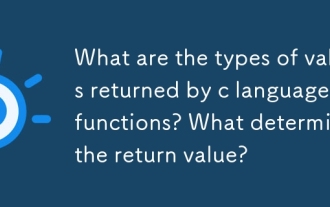 What are the types of values returned by c language functions? What determines the return value?
Mar 03, 2025 pm 05:52 PM
What are the types of values returned by c language functions? What determines the return value?
Mar 03, 2025 pm 05:52 PM
What are the types of values returned by c language functions? What determines the return value?
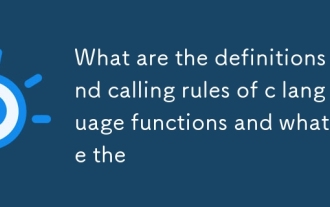 What are the definitions and calling rules of c language functions and what are the
Mar 03, 2025 pm 05:53 PM
What are the definitions and calling rules of c language functions and what are the
Mar 03, 2025 pm 05:53 PM
What are the definitions and calling rules of c language functions and what are the
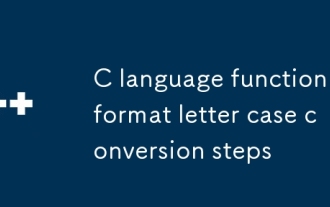 C language function format letter case conversion steps
Mar 03, 2025 pm 05:53 PM
C language function format letter case conversion steps
Mar 03, 2025 pm 05:53 PM
C language function format letter case conversion steps
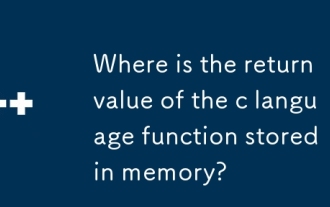 Where is the return value of the c language function stored in memory?
Mar 03, 2025 pm 05:51 PM
Where is the return value of the c language function stored in memory?
Mar 03, 2025 pm 05:51 PM
Where is the return value of the c language function stored in memory?
 How do I use algorithms from the STL (sort, find, transform, etc.) efficiently?
Mar 12, 2025 pm 04:52 PM
How do I use algorithms from the STL (sort, find, transform, etc.) efficiently?
Mar 12, 2025 pm 04:52 PM
How do I use algorithms from the STL (sort, find, transform, etc.) efficiently?
 How does the C Standard Template Library (STL) work?
Mar 12, 2025 pm 04:50 PM
How does the C Standard Template Library (STL) work?
Mar 12, 2025 pm 04:50 PM
How does the C Standard Template Library (STL) work?