 Backend Development
Backend Development
 Python Tutorial
Python Tutorial
 How do Pygame Sprite Groups simplify sprite management in game development?
How do Pygame Sprite Groups simplify sprite management in game development?
How do Pygame Sprite Groups simplify sprite management in game development?
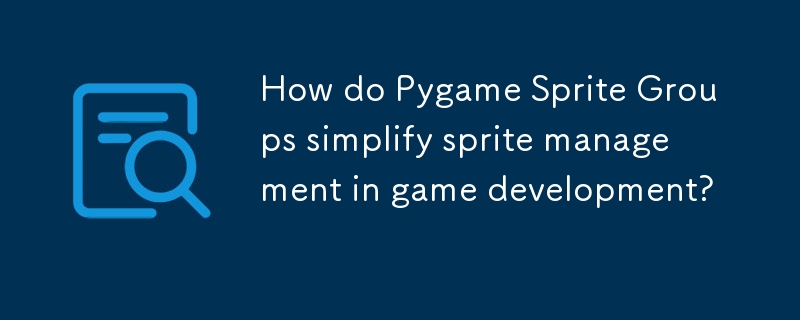
Class: pygame.sprite.Group
The pygame.sprite.Group class in PyGame is a collection of pygame.sprite.Sprite objects that are managed together. These groups are essential for organizing and updating your sprites efficiently.
Methods:
- update(): Updates all the sprites within the group by calling their individual update() methods.
- draw(): Draws all the sprites within the group onto a specified surface.
Usage:
To create a group of sprites, you simply call pygame.sprite.Group() without any arguments.
<code class="python">crosshair = pygame.sprite.Group()</code>
Once you have created a group, you can add sprites to it using the add() method.
<code class="python">crosshair.add(sprite)</code>
You can also remove sprites from a group using the remove() method.
<code class="python">crosshair.remove(sprite)</code>
Groups are particularly useful for updating and drawing sprites. By calling update() and draw() on a group, you can automatically update and draw all the sprites within that group.
Example:
<code class="python">import pygame
class Player(pygame.sprite.Sprite):
def __init__(self):
super().__init__()
self.image = pygame.image.load('player.png')
self.rect = self.image.get_rect()
class Enemy(pygame.sprite.Sprite):
def __init__(self):
super().__init__()
self.image = pygame.image.load('enemy.png')
self.rect = self.image.get_rect()
# Create a group of sprites
allSprites = pygame.sprite.Group()
# Add the player and some enemies to the group
player = Player()
allSprites.add(player)
for i in range(10):
enemy = Enemy()
allSprites.add(enemy)
# Main game loop
while running:
# Update all the sprites in the group
allSprites.update()
# Draw all the sprites in the group
allSprites.draw(screen)</code>The above is the detailed content of How do Pygame Sprite Groups simplify sprite management in game development?. For more information, please follow other related articles on the PHP Chinese website!

Hot AI Tools

Undresser.AI Undress
AI-powered app for creating realistic nude photos

AI Clothes Remover
Online AI tool for removing clothes from photos.

Undress AI Tool
Undress images for free

Clothoff.io
AI clothes remover

Video Face Swap
Swap faces in any video effortlessly with our completely free AI face swap tool!

Hot Article

Hot Tools

Notepad++7.3.1
Easy-to-use and free code editor

SublimeText3 Chinese version
Chinese version, very easy to use

Zend Studio 13.0.1
Powerful PHP integrated development environment

Dreamweaver CS6
Visual web development tools

SublimeText3 Mac version
God-level code editing software (SublimeText3)

Hot Topics
 How to solve the permissions problem encountered when viewing Python version in Linux terminal?
Apr 01, 2025 pm 05:09 PM
How to solve the permissions problem encountered when viewing Python version in Linux terminal?
Apr 01, 2025 pm 05:09 PM
Solution to permission issues when viewing Python version in Linux terminal When you try to view Python version in Linux terminal, enter python...
 How to avoid being detected by the browser when using Fiddler Everywhere for man-in-the-middle reading?
Apr 02, 2025 am 07:15 AM
How to avoid being detected by the browser when using Fiddler Everywhere for man-in-the-middle reading?
Apr 02, 2025 am 07:15 AM
How to avoid being detected when using FiddlerEverywhere for man-in-the-middle readings When you use FiddlerEverywhere...
 How to teach computer novice programming basics in project and problem-driven methods within 10 hours?
Apr 02, 2025 am 07:18 AM
How to teach computer novice programming basics in project and problem-driven methods within 10 hours?
Apr 02, 2025 am 07:18 AM
How to teach computer novice programming basics within 10 hours? If you only have 10 hours to teach computer novice some programming knowledge, what would you choose to teach...
 How to efficiently copy the entire column of one DataFrame into another DataFrame with different structures in Python?
Apr 01, 2025 pm 11:15 PM
How to efficiently copy the entire column of one DataFrame into another DataFrame with different structures in Python?
Apr 01, 2025 pm 11:15 PM
When using Python's pandas library, how to copy whole columns between two DataFrames with different structures is a common problem. Suppose we have two Dats...
 How does Uvicorn continuously listen for HTTP requests without serving_forever()?
Apr 01, 2025 pm 10:51 PM
How does Uvicorn continuously listen for HTTP requests without serving_forever()?
Apr 01, 2025 pm 10:51 PM
How does Uvicorn continuously listen for HTTP requests? Uvicorn is a lightweight web server based on ASGI. One of its core functions is to listen for HTTP requests and proceed...
 How to handle comma-separated list query parameters in FastAPI?
Apr 02, 2025 am 06:51 AM
How to handle comma-separated list query parameters in FastAPI?
Apr 02, 2025 am 06:51 AM
Fastapi ...
 How to solve permission issues when using python --version command in Linux terminal?
Apr 02, 2025 am 06:36 AM
How to solve permission issues when using python --version command in Linux terminal?
Apr 02, 2025 am 06:36 AM
Using python in Linux terminal...
 How to get news data bypassing Investing.com's anti-crawler mechanism?
Apr 02, 2025 am 07:03 AM
How to get news data bypassing Investing.com's anti-crawler mechanism?
Apr 02, 2025 am 07:03 AM
Understanding the anti-crawling strategy of Investing.com Many people often try to crawl news data from Investing.com (https://cn.investing.com/news/latest-news)...





