Dynamic Risk-Based Updates Using Python and Excel
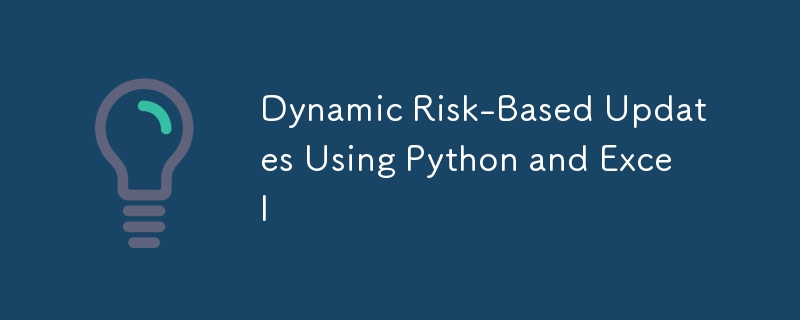
Dynamic Risk-Based Updates Using Python and Excel"
In this blog, we'll take a simple Ansible server update script and turn it into a Risk-Based Update System. Here, servers with the lowest risk get patched first, giving us a chance to test thoroughly before moving on to higher-priority systems.
-
Ansible Automation:
- Dynamic Risk-Based Updates Using Python and Excel"
- Host File
- Dynamic Host List
- Why Not Use a Hosts File?
The secret sauce? Setting up well-defined groups to make this flow seamlessly. But the real question is: can we pull this off without major changes to our Ansible script from last time? Let's find out!
Host File
The host file is at the heart of this change. In the last post, we used a static file grouped by server types. Now, we're adding a second layer of grouping by risk level-which does add some complexity to the host file.
But here's the twist: what if our host file could be dynamically generated from a more generic source? That would keep things flexible and save us from endless file editing!
Dynamic Host List
Ansible can work with dynamically created host files, which gives us a more flexible way to keep track of servers. In this example, we'll use an Excel file to organize our hosts.
Example hosts_data.xlsx Structure:
| Host Name | Server Environment | Ansible User | Server Type | DNS | Notes |
|---|---|---|---|---|---|
| mint | dev | richard | desktop | desktop.sebostech.LOCAL | Mint desk top |
| ansible_node | dev | ansible_admin | Ansible | ansible_node.sebostech.local | Development server; Only updates monthly |
| clone_master | dev | ansible_admin | clone | clone.dev.sebostech.local | Development server; Only updates monthly |
| mele | staging | richard | nas | nas.stage.sebostech.local | Testing server; Used for application testing |
| pbs | production | root | backup server | pbs.prod.sebostech.local | Testing server; Used for application testing |
| pve | production | root | hypervisor | api.stage.sebostech.local | Testing server; Used for application testing |
| samba | production | richard | nas | nas.prod.sebostech.local | Critical server; Requires daily backup |
| firewall | production | richard | firewall | firewall.sebostech.local | Critical server; Requires daily backup |
Most IT departments already have a list of servers stashed in an Excel file, so why not put it to good use? This approach makes it easy to keep our Ansible hosts organized and up-to-date without constant manual updates.
But how does Ansible use the Excel file? Let's dive into how we can transform this data into a usable dynamic inventory!
## This will run agains all host ansible-playbook -i dynamic_inventory.py playbook.yml
You can also use environment variables option to target specific groups, based on Server Environment, Server Type, or even a combination of both:
## Just production SERVER_ENVIRONMENT="production" ansible-playbook -i dynamic_inventory.py playbook.yml --limit "high:web" ## Just nas SERVER_TYPE="nas" ansible-playbook -i dynamic_inventory.py playbook.yml --limit "high:web" ## production nas SERVER_ENVIRONMENT="production" SERVER_TYPE="nas" ansible-playbook -i dynamic_inventory.py playbook.yml --limit "high:web"
Need new groups? Just update the Excel file and adjust the Python script accordingly-easy as that!
For a look at the Python code, see here.
Why Not Use a Hosts File?
When I first started using Ansible, the hosts file was my go-to. But as I added more servers, especially ones with dual roles, that file got more and more complex.
Could you use a traditional hosts file to achieve this? Sure-but there are a few drawbacks.
With a hosts file, you'd likely end up with duplicate entries or additional variables to capture all the structure you need. An Excel file, on the other hand, provides a clean, easy-to-maintain structure that keeps things organized.
In a corporate environment, there's a good chance there's already at least one Excel file with a server list, so why not take advantage of it?
If you'd like me to dive deeper into the Python code, just let me know!
The above is the detailed content of Dynamic Risk-Based Updates Using Python and Excel. For more information, please follow other related articles on the PHP Chinese website!

Hot AI Tools

Undresser.AI Undress
AI-powered app for creating realistic nude photos

AI Clothes Remover
Online AI tool for removing clothes from photos.

Undress AI Tool
Undress images for free

Clothoff.io
AI clothes remover

Video Face Swap
Swap faces in any video effortlessly with our completely free AI face swap tool!

Hot Article

Hot Tools

Notepad++7.3.1
Easy-to-use and free code editor

SublimeText3 Chinese version
Chinese version, very easy to use

Zend Studio 13.0.1
Powerful PHP integrated development environment

Dreamweaver CS6
Visual web development tools

SublimeText3 Mac version
God-level code editing software (SublimeText3)

Hot Topics
 How to solve the permissions problem encountered when viewing Python version in Linux terminal?
Apr 01, 2025 pm 05:09 PM
How to solve the permissions problem encountered when viewing Python version in Linux terminal?
Apr 01, 2025 pm 05:09 PM
Solution to permission issues when viewing Python version in Linux terminal When you try to view Python version in Linux terminal, enter python...
 How to avoid being detected by the browser when using Fiddler Everywhere for man-in-the-middle reading?
Apr 02, 2025 am 07:15 AM
How to avoid being detected by the browser when using Fiddler Everywhere for man-in-the-middle reading?
Apr 02, 2025 am 07:15 AM
How to avoid being detected when using FiddlerEverywhere for man-in-the-middle readings When you use FiddlerEverywhere...
 How to efficiently copy the entire column of one DataFrame into another DataFrame with different structures in Python?
Apr 01, 2025 pm 11:15 PM
How to efficiently copy the entire column of one DataFrame into another DataFrame with different structures in Python?
Apr 01, 2025 pm 11:15 PM
When using Python's pandas library, how to copy whole columns between two DataFrames with different structures is a common problem. Suppose we have two Dats...
 How to teach computer novice programming basics in project and problem-driven methods within 10 hours?
Apr 02, 2025 am 07:18 AM
How to teach computer novice programming basics in project and problem-driven methods within 10 hours?
Apr 02, 2025 am 07:18 AM
How to teach computer novice programming basics within 10 hours? If you only have 10 hours to teach computer novice some programming knowledge, what would you choose to teach...
 How does Uvicorn continuously listen for HTTP requests without serving_forever()?
Apr 01, 2025 pm 10:51 PM
How does Uvicorn continuously listen for HTTP requests without serving_forever()?
Apr 01, 2025 pm 10:51 PM
How does Uvicorn continuously listen for HTTP requests? Uvicorn is a lightweight web server based on ASGI. One of its core functions is to listen for HTTP requests and proceed...
 How to handle comma-separated list query parameters in FastAPI?
Apr 02, 2025 am 06:51 AM
How to handle comma-separated list query parameters in FastAPI?
Apr 02, 2025 am 06:51 AM
Fastapi ...
 How to solve permission issues when using python --version command in Linux terminal?
Apr 02, 2025 am 06:36 AM
How to solve permission issues when using python --version command in Linux terminal?
Apr 02, 2025 am 06:36 AM
Using python in Linux terminal...
 How to get news data bypassing Investing.com's anti-crawler mechanism?
Apr 02, 2025 am 07:03 AM
How to get news data bypassing Investing.com's anti-crawler mechanism?
Apr 02, 2025 am 07:03 AM
Understanding the anti-crawling strategy of Investing.com Many people often try to crawl news data from Investing.com (https://cn.investing.com/news/latest-news)...






