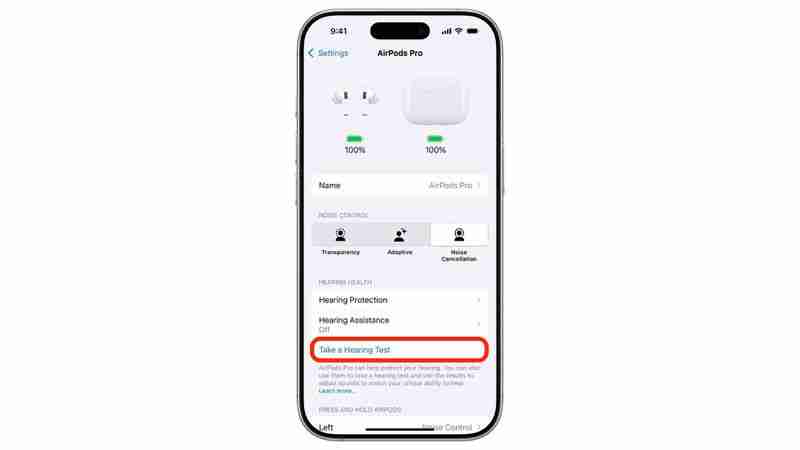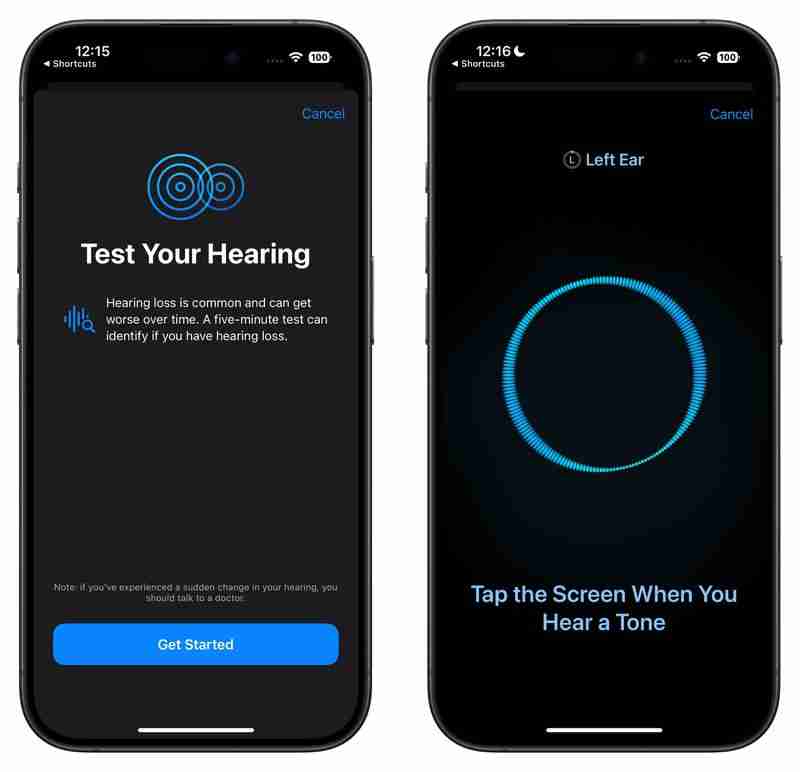iOS 18.1: Take a Hearing Test With AirPods Pro 2
If you're concerned about hearing loss and own AirPods Pro 2, Apple in iOS 18.1 offers a convenient new clinical-grade hearing test that's easy to use. Here's everything you need to know about checking your hearing health with this new feature.

Note that Apple's Hearing Test feature is not available in all regions, likely due to differing regulatory laws. Apple maintains a list on its website of regions and territories where the test is available. If your location isn't on the list, you can still take the test – see the last section of this article for details.
What You Need
- AirPods Pro 2 updated with the latest firmware
- iPhone or iPad running iOS/iPadOS 18.1 or later
- A quiet environment
- About 5 minutes of uninterrupted time
The Hearing Test requires that you listen for a comprehensive range of tones at different and sometimes very low volumes. For this reason, it's important to take the test in a quiet environment for the full duration of the test, free from intermittent noise, people talking, or loud air conditioning or fan systems nearby.
Taking the Hearing Test
Make sure your AirPods Pro 2 are sufficiently charged before taking the test.
- Put your AirPods Pro 2 in your ears.
- Open Settings on your iPhone.
- Tap your AirPods Pro name at the top of Settings.
- Under "Hearing Health," tap Take a Hearing Test.

- Answer the preliminary questions about your age and recent loud noise exposure.
- Follow the fit test to ensure your ear tips create a proper seal.
- When the test begins, tap the screen each time you hear a tone.
- Complete the test for both ears (the test will automatically switch sides).

Understanding Your Results
The test measures your hearing in dBHL (decibel hearing level) and provides an easy-to-read classification:
- Up to 25 dBHL: Little to no hearing loss - can hear normal conversation easily
- 26-40 dBHL: Mild hearing loss - can hear normal speech at close range
- 41-60 dBHL: Moderate hearing loss - requires raised voices to understand speech
- 61-80 dBHL: Severe hearing loss - can only hear very loud speech or shouting
Tap "Show Details" to see a frequency-by-frequency breakdown of your hearing ability. This graph shows how well you hear different pitches, from low (250 Hz) to high (8 kHz). This detailed view can help identify specific types of hearing loss and is the same format audiologists use, making it easy to share with healthcare providers.
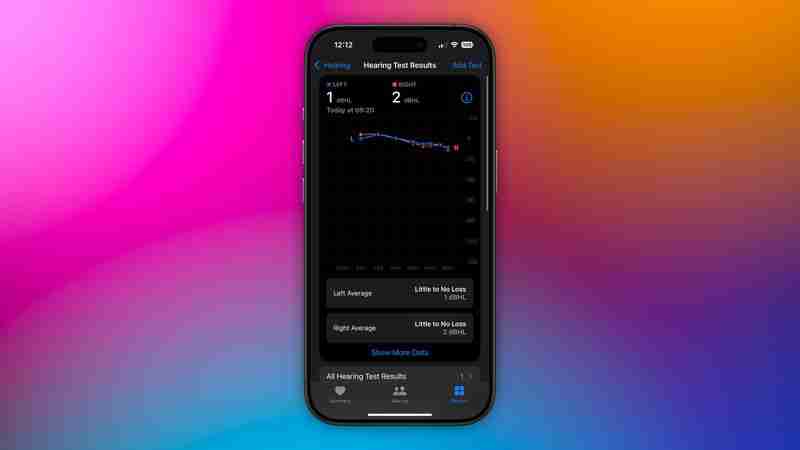
You can access your test results anytime in the Health app. Tap Browse ➝ Hearing, then tap Hearing Test Results to view your history. To share your results with healthcare providers, tap Export PDF at the bottom, or tap the Share button to email or save the audiogram.
After the Test
The results of your test can be used to unlock additional AirPods Pro 2 features and options including Media Assist and Hearing Aid mode.
Media Assist
If mild to moderate hearing loss is detected, you can enable Media Assist to optimize audio for your hearing profile:
- Go to Settings ➝ your AirPods Pro
- Scroll down to Hearing Health
- Tap Media Assist.
- Toggle Media Assist on.
- Choose Use Hearing Test Results to apply your recent test data, or Custom Setup to manually adjust settings.
Media Assist will then automatically adjust music, videos, and calls to enhance frequencies you have trouble hearing.
Hearing Aid Mode
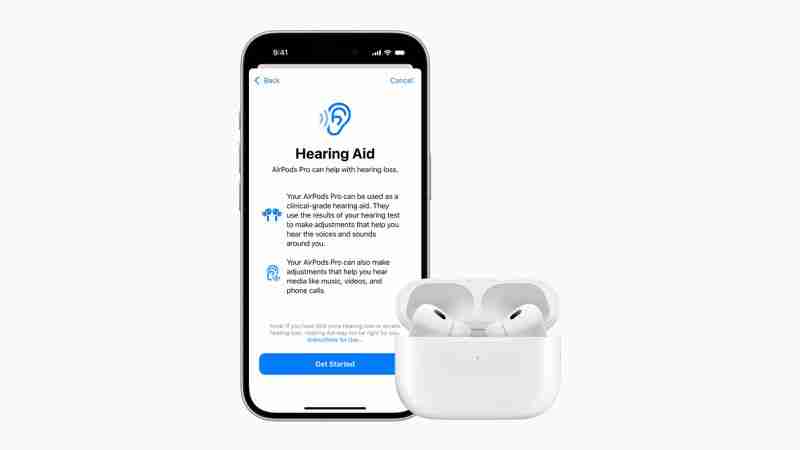
Your AirPods Pro 2 can function as basic hearing aids, amplifying conversations and environmental sounds. You can enable this feature in the Settings app under Accessibility ➝ Hearing Devices.
Bear in mind that the Hearing Aid feature isn't available everywhere. Apple maintains a list of regions and territories in which the feature can be accessed.
Taking the Hearing Test in Unsupported Regions
As we mentioned at the top of this article, Apple's Hearing Test feature isn't available in all regions and territories at the time of writing this, but that doesn't mean you can't take the test.
Instead, you can use the following deep link to directly access the test in the Health app: x-apple-health://HearingAppPlugin.healthplugin/HearingTest – tap the link or paste it into Safari on your iPhone or iPad and you will be taken straight to the test (thanks to Reddit user Special_Lake240). Alternatively, download this Apple Hearing Test shortcut, grab your AirPods Pro 2, then run the shortcut on your device to take the test.
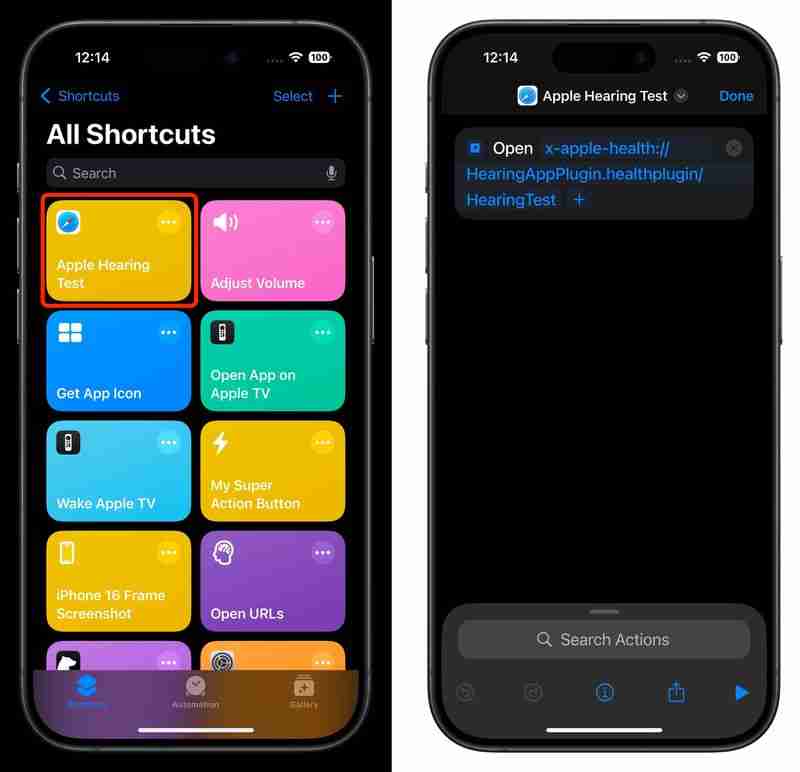
After taking the test using this method, your results will be available in the Health app. Just bear in mind that you won't be able to access Apple's other hearing health features like Media Assist and Hearing Test unless they are officially available in your region.
The above is the detailed content of iOS 18.1: Take a Hearing Test With AirPods Pro 2. For more information, please follow other related articles on the PHP Chinese website!

Hot AI Tools

Undresser.AI Undress
AI-powered app for creating realistic nude photos

AI Clothes Remover
Online AI tool for removing clothes from photos.

Undress AI Tool
Undress images for free

Clothoff.io
AI clothes remover

Video Face Swap
Swap faces in any video effortlessly with our completely free AI face swap tool!

Hot Article

Hot Tools

Notepad++7.3.1
Easy-to-use and free code editor

SublimeText3 Chinese version
Chinese version, very easy to use

Zend Studio 13.0.1
Powerful PHP integrated development environment

Dreamweaver CS6
Visual web development tools

SublimeText3 Mac version
God-level code editing software (SublimeText3)

Hot Topics
 The best JRPGs to play in 2025
Apr 11, 2025 am 11:39 AM
The best JRPGs to play in 2025
Apr 11, 2025 am 11:39 AM
The best JRPGs (Japanese role-playing games) in 2025 use theatrical storytelling and vibrant ensemble casts to weave powerful experiences that stay with us long after we put the controller down.Contrary to the name, JRPGs aren't necessarily all from
 We just got our first look at the eShop on the Nintendo Switch 2
Apr 03, 2025 am 09:11 AM
We just got our first look at the eShop on the Nintendo Switch 2
Apr 03, 2025 am 09:11 AM
While the Nintendo Direct about the Switch 2 was only about an hour long, the accompanying deep dives released offer even more information and peeks at the much-anticipated console, which launches on June 5, 2025.Now, as spotted in “Ask the Develop
 iOS 18.4: Access Hidden Ambient Music Playlists
Apr 04, 2025 pm 09:01 PM
iOS 18.4: Access Hidden Ambient Music Playlists
Apr 04, 2025 pm 09:01 PM
In Apple's iOS 18.4 software update, there's a new Ambient Music feature available in the Control Center options on iPhone. It's free to use, and does not require an Apple Music subscription. It's also more customizable than most users probably reali
 Everything New in the iOS 18.5 Beta
Apr 03, 2025 am 09:01 AM
Everything New in the iOS 18.5 Beta
Apr 03, 2025 am 09:01 AM
Apple today provided developers with the first beta of an upcoming iOS 18.5 update for testing purposes. Work on iOS 18 is starting to wind down with iOS 19 set to be introduced in a couple of months, so iOS 18.5 has just a handful of minor new featu
 Review: Ecovacs' X8 Pro Omni Robot Now Works With HomeKit
Apr 17, 2025 am 06:01 AM
Review: Ecovacs' X8 Pro Omni Robot Now Works With HomeKit
Apr 17, 2025 am 06:01 AM
With iOS 18.4, Apple added support for robot vacuums to HomeKit. There are a few Matter-enabled robot vacuums that can be added to the Home app for use with Siri, including the Deebot X8 Pro Omni from Ecovacs. I've been testing the X8 Pro Omni for th
 Review: Dio Node Aims to Bring Cost-Effective AirPlay Speakers to Your Entire Home
Apr 15, 2025 am 06:12 AM
Review: Dio Node Aims to Bring Cost-Effective AirPlay Speakers to Your Entire Home
Apr 15, 2025 am 06:12 AM
Dio is a small company focused on delivering a single product for the Apple ecosystem: a low-cost AirPlay speaker system known as Dio Node. Initially launched as a crowdfunded Indiegogo campaign back in 2022, the Dio Node began shipping to backers la
 Reveal Hidden Folder Sizes in macOS Finder With These Tricks
Apr 17, 2025 am 01:11 AM
Reveal Hidden Folder Sizes in macOS Finder With These Tricks
Apr 17, 2025 am 01:11 AM
When using macOS Finder in List view, you'll see the sizes of individual files – but not folders.Instead, folders show a pair of dashes (--) in the Size column. macOS skips calculating folder sizes by default to keep List view performance fast, espec
 Former PlayStation boss says the Nintendo Switch 2 will determine if the OG Switch can ever claim PS2's best-selling console of all time title
Apr 01, 2025 pm 04:50 PM
Former PlayStation boss says the Nintendo Switch 2 will determine if the OG Switch can ever claim PS2's best-selling console of all time title
Apr 01, 2025 pm 04:50 PM
The PlayStation 2 is still the best-selling video game console of all time, having sold more than 160 million units to customers worldwide. But the Nintendo Switch ain't far behind. In fact, it's inching ever closer to that record every month and a f