HOW TO UPLOAD A CSV FILE TO DJANGO REST
Uploading a CSV file to Django REST (especially in an atomic setting) is a simple task, but kept me puzzled until I found out some tricks I would be sharing with you.
In this article, I will be using postman (in place of a frontend) and will also share what you need to set on postman for request sending via pictures.
What we desire
- Upload CSV via Django Rest to the DB
- Make the operation atomic i.e any error in any row from the csv should cause complete rollback of the entire operation, so we can avoid the stress of cutting the csv file i.e the headache of identifying the portion of the rows that made it to the DB and those that didn’t due to any error midway!! (partial entry). So we want an all-or-none thing !!
Method
- Assuming, you already have Django and Django REST installed, the first step would be to install pandas, a python library for data manipulation.
pip install pandas
- Next in postman: In the body tab, select form-data and add a key (any arbitrary name). In that same cell, hover on the rightmost of the cell and use the dropdown to change option from text to file. Postman will automatically set Content-Type to multipart/form-data in Headers the moment you do this.
For the value cell, click the 'Select Files' button and upload the CSV. Check the screenshot below

Under headers, set Content-Disposition and the value to form-data; name="file"; filename="your_file_name.csv". Replace your_file_name.csv with your actual file name. Check the screenshot below.
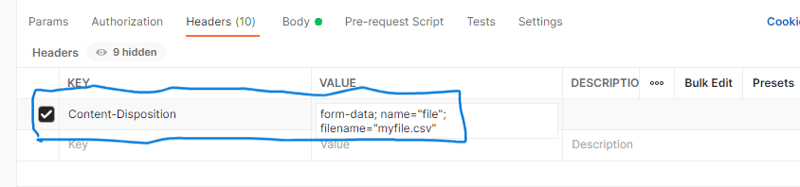
- In the Django views, the code is as follows:
from rest_framework import status
from rest_framework.views import APIView
from rest_framework.parsers import FileUploadParser
from rest_framework.response import Response
from .models import BiodataModel
from django.db import transaction
import pandas as pd
class UploadCSVFile(APIView):
parser_classes = [FileUploadParser]
def post(self,request):
csv_file = request.FILES.get('file')
if not csv_file:
return Response({"error": "No file provided"}, status=status.HTTP_400_BAD_REQUEST)
# Validate file type
if not csv_file.name.endswith('.csv'):
return Response({"error": "File is not CSV type"}, status=status.HTTP_400_BAD_REQUEST)
df = pd.read_csv(csv_file, delimiter=',',skiprows=3,dtype=str).iloc[:-1]
df = df.where(pd.notnull(df), None)
bulk_data=[]
for index, row in df.iterrows():
try:
row_instance= BiodataModel(
name=row.get('name'),
age=row.get('age'),
address =row.get('address'))
row_instance.full_clean()
bulk_data.append(row_instance)
except Exception as e:
return Response({"error": f'Error at row {index + 2} -> {e}'}, status=status.HTTP_400_BAD_REQUEST)
try:
with transaction.atomic():
BiodataModel.objects.bulk_create(bulk_data)
except Exception as e:
return Response({"error": f'Bulk create error--{e}'}, status=status.HTTP_400_BAD_REQUEST)
return Response({"msg":"CSV file processed successfully"}, status=status.HTTP_201_CREATED)
Explaining the code above:
The code begins with importing necessary packages, defining a class based view and setting a parser class (FileUploadParser). The first part of the post method in the class attempts to get the file from request.FILES and check its availability.
Then a minor validation checks that it is a CSV by checking the extension.
The next part loads it into a pandas dataframe (very much like a spreadsheet):
df = pd.read_csv(csv_file, delimiter=',',skiprows=3,dtype=str).iloc[:-1]
I will explain some of the arguments passed to the loading function:
skiprows
In reading the loaded csv file, it should be noted that the csv in this case is passed over a network, so some metadata like stuff is added to the beginning and end of the file. These things can be annoying and are not in comma separated value (csv) form so can actually raise errors in parsing. This explains why I used skiprows=3, to skip the first 3 rows containing metadata and header and land directly on the body of the csv. If you remove skiprowsor use a lesser number, perhaps you might get an error like: Error tokenizing data. C error or you might notice the data starting from the header.
dtype=str
Pandas likes to prove smart in trying to guess the datatype of certain columns. I wanted all values as string, so I used dtype=str
delimiter
Specifies how the cells are separated. Default is usually comma.
iloc[:-1]
I had to use iloc to slice the dataframe, removing the metadata at the end of the df.
Then, the next line df = df.where(pd.notnull(df), None) converts all NaNvalues to None. NaNis a stand-in value that pandas uses to rep None.
The next block is a bit tricky. We loop over every row in the dataframe, instantiate the row data with the BiodataModel, perform model-level validation (not serializer-level) with full_clean() method because bulk create bypasses Django validation, and then add our create operations to a list called bulk_data. Yeah , add not run yet ! Remember, we are trying to do an atomic operation (at batch level ) so we want all or None. Saving rows individually won’t give us all or none behaviour.
Then for the last significant part. Within a transaction.atomic() block (which provides all or none behaviour), we run BiodataModel.objects.bulk_create(bulk_data) to save all rows at once.
One more thing. Notice the index variable and the except block in the for loop. In the except block error message, I added 2 to the indexvariable derived from df.iterrows() because the value did not match exactly the row it was on, when looked at in an excel file. The except block catches any error and constructs an error message having the exact row number when opened in excel, so that the uploader can easily locate the line in the excel file!
Thanks for reading!!!
VERSIONS OF TOOLS USED
from rest_framework import status
from rest_framework.views import APIView
from rest_framework.parsers import FileUploadParser
from rest_framework.response import Response
from .models import BiodataModel
from django.db import transaction
import pandas as pd
class UploadCSVFile(APIView):
parser_classes = [FileUploadParser]
def post(self,request):
csv_file = request.FILES.get('file')
if not csv_file:
return Response({"error": "No file provided"}, status=status.HTTP_400_BAD_REQUEST)
# Validate file type
if not csv_file.name.endswith('.csv'):
return Response({"error": "File is not CSV type"}, status=status.HTTP_400_BAD_REQUEST)
df = pd.read_csv(csv_file, delimiter=',',skiprows=3,dtype=str).iloc[:-1]
df = df.where(pd.notnull(df), None)
bulk_data=[]
for index, row in df.iterrows():
try:
row_instance= BiodataModel(
name=row.get('name'),
age=row.get('age'),
address =row.get('address'))
row_instance.full_clean()
bulk_data.append(row_instance)
except Exception as e:
return Response({"error": f'Error at row {index + 2} -> {e}'}, status=status.HTTP_400_BAD_REQUEST)
try:
with transaction.atomic():
BiodataModel.objects.bulk_create(bulk_data)
except Exception as e:
return Response({"error": f'Bulk create error--{e}'}, status=status.HTTP_400_BAD_REQUEST)
return Response({"msg":"CSV file processed successfully"}, status=status.HTTP_201_CREATED)
The above is the detailed content of HOW TO UPLOAD A CSV FILE TO DJANGO REST. For more information, please follow other related articles on the PHP Chinese website!

Hot AI Tools

Undresser.AI Undress
AI-powered app for creating realistic nude photos

AI Clothes Remover
Online AI tool for removing clothes from photos.

Undress AI Tool
Undress images for free

Clothoff.io
AI clothes remover

Video Face Swap
Swap faces in any video effortlessly with our completely free AI face swap tool!

Hot Article

Hot Tools

Notepad++7.3.1
Easy-to-use and free code editor

SublimeText3 Chinese version
Chinese version, very easy to use

Zend Studio 13.0.1
Powerful PHP integrated development environment

Dreamweaver CS6
Visual web development tools

SublimeText3 Mac version
God-level code editing software (SublimeText3)

Hot Topics
 1664
1664
 14
14
 1423
1423
 52
52
 1317
1317
 25
25
 1268
1268
 29
29
 1246
1246
 24
24
 Python vs. C : Applications and Use Cases Compared
Apr 12, 2025 am 12:01 AM
Python vs. C : Applications and Use Cases Compared
Apr 12, 2025 am 12:01 AM
Python is suitable for data science, web development and automation tasks, while C is suitable for system programming, game development and embedded systems. Python is known for its simplicity and powerful ecosystem, while C is known for its high performance and underlying control capabilities.
 Python: Games, GUIs, and More
Apr 13, 2025 am 12:14 AM
Python: Games, GUIs, and More
Apr 13, 2025 am 12:14 AM
Python excels in gaming and GUI development. 1) Game development uses Pygame, providing drawing, audio and other functions, which are suitable for creating 2D games. 2) GUI development can choose Tkinter or PyQt. Tkinter is simple and easy to use, PyQt has rich functions and is suitable for professional development.
 Python vs. C : Learning Curves and Ease of Use
Apr 19, 2025 am 12:20 AM
Python vs. C : Learning Curves and Ease of Use
Apr 19, 2025 am 12:20 AM
Python is easier to learn and use, while C is more powerful but complex. 1. Python syntax is concise and suitable for beginners. Dynamic typing and automatic memory management make it easy to use, but may cause runtime errors. 2.C provides low-level control and advanced features, suitable for high-performance applications, but has a high learning threshold and requires manual memory and type safety management.
 The 2-Hour Python Plan: A Realistic Approach
Apr 11, 2025 am 12:04 AM
The 2-Hour Python Plan: A Realistic Approach
Apr 11, 2025 am 12:04 AM
You can learn basic programming concepts and skills of Python within 2 hours. 1. Learn variables and data types, 2. Master control flow (conditional statements and loops), 3. Understand the definition and use of functions, 4. Quickly get started with Python programming through simple examples and code snippets.
 Python and Time: Making the Most of Your Study Time
Apr 14, 2025 am 12:02 AM
Python and Time: Making the Most of Your Study Time
Apr 14, 2025 am 12:02 AM
To maximize the efficiency of learning Python in a limited time, you can use Python's datetime, time, and schedule modules. 1. The datetime module is used to record and plan learning time. 2. The time module helps to set study and rest time. 3. The schedule module automatically arranges weekly learning tasks.
 Python vs. C : Exploring Performance and Efficiency
Apr 18, 2025 am 12:20 AM
Python vs. C : Exploring Performance and Efficiency
Apr 18, 2025 am 12:20 AM
Python is better than C in development efficiency, but C is higher in execution performance. 1. Python's concise syntax and rich libraries improve development efficiency. 2.C's compilation-type characteristics and hardware control improve execution performance. When making a choice, you need to weigh the development speed and execution efficiency based on project needs.
 Python: Automation, Scripting, and Task Management
Apr 16, 2025 am 12:14 AM
Python: Automation, Scripting, and Task Management
Apr 16, 2025 am 12:14 AM
Python excels in automation, scripting, and task management. 1) Automation: File backup is realized through standard libraries such as os and shutil. 2) Script writing: Use the psutil library to monitor system resources. 3) Task management: Use the schedule library to schedule tasks. Python's ease of use and rich library support makes it the preferred tool in these areas.
 Python: Exploring Its Primary Applications
Apr 10, 2025 am 09:41 AM
Python: Exploring Its Primary Applications
Apr 10, 2025 am 09:41 AM
Python is widely used in the fields of web development, data science, machine learning, automation and scripting. 1) In web development, Django and Flask frameworks simplify the development process. 2) In the fields of data science and machine learning, NumPy, Pandas, Scikit-learn and TensorFlow libraries provide strong support. 3) In terms of automation and scripting, Python is suitable for tasks such as automated testing and system management.




