A Comprehensive Guide to Creating and Optimizing Grafana Dashboards
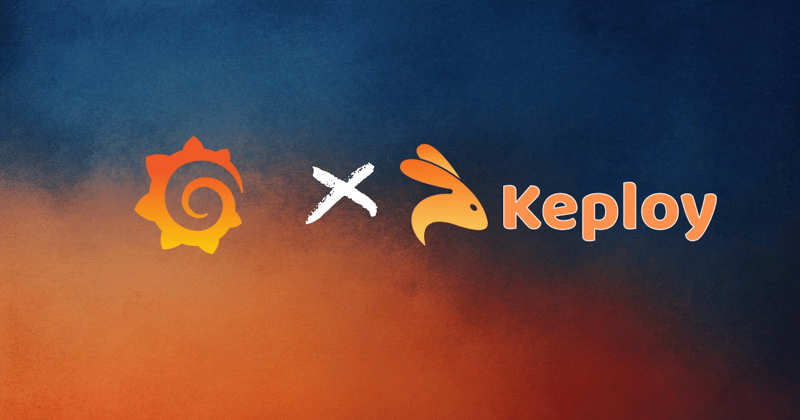
Grafana is a popular, open-source tool for data visualization and monitoring that enables users to create interactive dashboards to track real-time metrics and data insights. Grafana’s flexible and powerful design allows teams to build customized dashboards for monitoring infrastructure health, application performance, business KPIs, and more. This guide will walk you through the steps to set up, customize, and optimize a Grafana dashboard for your monitoring needs.
What is Grafana?
Grafana is an open-source platform that provides interactive dashboards, enabling visualization of time-series data and creating alerts for various systems and data sources. Its versatility stems from its ability to connect with a wide range of data sources like Prometheus, InfluxDB, Elasticsearch, MySQL, and more. Grafana helps users quickly detect and troubleshoot issues with powerful, real-time insights and visuals.
Key Components of Grafana Dashboards
Creating a Grafana dashboard involves understanding several core components:
- Panels: Panels are the individual visualizations within a Grafana dashboard, like graphs, tables, and gauges.
- Data Sources: Grafana supports numerous data sources; you need to configure these to pull in relevant data.
- Variables: Variables are dynamic filters that let you update data across the dashboard in real-time.
- Queries: Each panel uses a query to retrieve data from the selected data source, enabling customization of metrics displayed.
- Alerts: Grafana allows setting alerts that notify users when data crosses specific thresholds, helping teams stay proactive. Step-by-Step Guide to Setting Up a Grafana Dashboard Here’s a simple, step-by-step guide to get you started with Grafana. Step 1: Install Grafana There are several methods to install Grafana: • Using Docker: docker run -d --name=grafana -p 3000:3000 grafana/grafana • Using a Package Manager: For instance, brew install grafana on macOS. • Manual Download: You can download and install Grafana from the official website. Once installed, Grafana can be accessed at http://localhost:3000 (the default port) and logged into with default credentials (admin/admin). Step 2: Add a Data Source
- In Grafana, go to Configuration > Data Sources.
- Choose the data source you need, such as Prometheus, MySQL, or Elasticsearch.
- Enter the required connection details, like the URL for Prometheus or credentials for MySQL.
- Click Save & Test to confirm the connection. Step 3: Create a New Dashboard
- Click the icon on the left-hand menu and select Dashboard.
- Choose Add new panel to start creating your first panel.
- Select a visualization type (such as graph, gauge, pie chart) based on your data requirements. Step 4: Configure the Panel
- In the panel, select the data source.
- Write a query to retrieve the desired data. For example, in Prometheus, a query might be rate(http_requests_total[5m]).
- Customize the panel options to suit your needs: o Set the title, description, and display options. o Adjust the visualization style, including axes, colors, and legends. Step 5: Set Variables (Optional) Variables allow you to create dynamic dashboards:
- Go to Dashboard Settings > Variables > New.
- Define the variable name and select the type (e.g., Query).
- Create a query based on the data source. For instance, with Prometheus, a variable query for different instance values could include server IPs or application labels.
- Save the variable. The dashboard will now have a dropdown to filter data based on this variable. Step 6: Adding Alerts (Optional) Grafana allows users to set up alerts to proactively monitor their data:
- Go to the Alert tab within the panel settings.
- Define an alert condition (e.g., "CPU load average exceeds 80%").
- Set a time range and frequency for checking the alert.
- Specify a Notification Channel (such as email, Slack, or PagerDuty). Step 7: Save the Dashboard
- Click Save Dashboard in the top-right corner.
- Name and save your dashboard, which can be shared with team members as needed. Advanced Grafana Features Grafana offers a range of advanced features to help create more effective dashboards: • Templating: With variables, you can create reusable dashboards that dynamically update based on selected values. • Annotations: Mark specific events on the dashboard to help track deployments, incidents, or maintenance tasks. • Transformations: Grafana provides data transformation tools to join, filter, and aggregate data across queries, creating cohesive views. • Dashboard Links: Add links to easily navigate between different dashboards or to external resources. Popular Grafana Dashboard Use Cases Grafana can be tailored to monitor various aspects of systems, applications, and business metrics: • Server and Infrastructure Monitoring: Track CPU, memory, disk usage, and network metrics for servers and virtual machines. • Application Performance Monitoring (APM): Monitor metrics like response time, request rate, and error rates with tools like Prometheus, Jaeger, or Elastic APM. • Database Monitoring: Integrate with MySQL, PostgreSQL, or InfluxDB to visualize database health, query performance, and resource utilization. • Business Metrics: Monitor critical metrics like user growth, revenue, and customer acquisition, especially if linked to time-series databases. • IoT Data: Grafana can track real-time sensor data from IoT devices, beneficial for edge computing applications. Best Practices for Grafana Dashboards To get the most out of Grafana dashboards, consider these best practices: • Simplicity Matters: Only display essential metrics to avoid overcrowded dashboards, which can confuse users. • Consistent Color Schemes: Use consistent colors for similar metrics to help users interpret data quickly. • Optimize Queries: Efficient queries reduce system load and keep the dashboard responsive. • Organize Panels Logically: Group panels by function or metric type for easier readability and navigation. • Use Alerts Strategically: Avoid alert fatigue by setting only necessary alerts, so critical notifications aren’t overlooked. Conclusion Grafana is an exceptional tool for building customized, interactive dashboards for monitoring systems, applications, and business metrics. By connecting data sources, setting up panels, configuring variables, and adding alerts, you can create real-time, actionable insights that help your team make data-driven decisions. Whether monitoring infrastructure or tracking business KPIs, Grafana’s dashboards provide a clear, interactive view of your data, empowering faster response times and improved operational awareness.
The above is the detailed content of A Comprehensive Guide to Creating and Optimizing Grafana Dashboards. For more information, please follow other related articles on the PHP Chinese website!

Hot AI Tools

Undresser.AI Undress
AI-powered app for creating realistic nude photos

AI Clothes Remover
Online AI tool for removing clothes from photos.

Undress AI Tool
Undress images for free

Clothoff.io
AI clothes remover

Video Face Swap
Swap faces in any video effortlessly with our completely free AI face swap tool!

Hot Article

Hot Tools

Notepad++7.3.1
Easy-to-use and free code editor

SublimeText3 Chinese version
Chinese version, very easy to use

Zend Studio 13.0.1
Powerful PHP integrated development environment

Dreamweaver CS6
Visual web development tools

SublimeText3 Mac version
God-level code editing software (SublimeText3)

Hot Topics
 1662
1662
 14
14
 1419
1419
 52
52
 1312
1312
 25
25
 1262
1262
 29
29
 1235
1235
 24
24
 Demystifying JavaScript: What It Does and Why It Matters
Apr 09, 2025 am 12:07 AM
Demystifying JavaScript: What It Does and Why It Matters
Apr 09, 2025 am 12:07 AM
JavaScript is the cornerstone of modern web development, and its main functions include event-driven programming, dynamic content generation and asynchronous programming. 1) Event-driven programming allows web pages to change dynamically according to user operations. 2) Dynamic content generation allows page content to be adjusted according to conditions. 3) Asynchronous programming ensures that the user interface is not blocked. JavaScript is widely used in web interaction, single-page application and server-side development, greatly improving the flexibility of user experience and cross-platform development.
 The Evolution of JavaScript: Current Trends and Future Prospects
Apr 10, 2025 am 09:33 AM
The Evolution of JavaScript: Current Trends and Future Prospects
Apr 10, 2025 am 09:33 AM
The latest trends in JavaScript include the rise of TypeScript, the popularity of modern frameworks and libraries, and the application of WebAssembly. Future prospects cover more powerful type systems, the development of server-side JavaScript, the expansion of artificial intelligence and machine learning, and the potential of IoT and edge computing.
 JavaScript Engines: Comparing Implementations
Apr 13, 2025 am 12:05 AM
JavaScript Engines: Comparing Implementations
Apr 13, 2025 am 12:05 AM
Different JavaScript engines have different effects when parsing and executing JavaScript code, because the implementation principles and optimization strategies of each engine differ. 1. Lexical analysis: convert source code into lexical unit. 2. Grammar analysis: Generate an abstract syntax tree. 3. Optimization and compilation: Generate machine code through the JIT compiler. 4. Execute: Run the machine code. V8 engine optimizes through instant compilation and hidden class, SpiderMonkey uses a type inference system, resulting in different performance performance on the same code.
 JavaScript: Exploring the Versatility of a Web Language
Apr 11, 2025 am 12:01 AM
JavaScript: Exploring the Versatility of a Web Language
Apr 11, 2025 am 12:01 AM
JavaScript is the core language of modern web development and is widely used for its diversity and flexibility. 1) Front-end development: build dynamic web pages and single-page applications through DOM operations and modern frameworks (such as React, Vue.js, Angular). 2) Server-side development: Node.js uses a non-blocking I/O model to handle high concurrency and real-time applications. 3) Mobile and desktop application development: cross-platform development is realized through ReactNative and Electron to improve development efficiency.
 Python vs. JavaScript: The Learning Curve and Ease of Use
Apr 16, 2025 am 12:12 AM
Python vs. JavaScript: The Learning Curve and Ease of Use
Apr 16, 2025 am 12:12 AM
Python is more suitable for beginners, with a smooth learning curve and concise syntax; JavaScript is suitable for front-end development, with a steep learning curve and flexible syntax. 1. Python syntax is intuitive and suitable for data science and back-end development. 2. JavaScript is flexible and widely used in front-end and server-side programming.
 How to Build a Multi-Tenant SaaS Application with Next.js (Frontend Integration)
Apr 11, 2025 am 08:22 AM
How to Build a Multi-Tenant SaaS Application with Next.js (Frontend Integration)
Apr 11, 2025 am 08:22 AM
This article demonstrates frontend integration with a backend secured by Permit, building a functional EdTech SaaS application using Next.js. The frontend fetches user permissions to control UI visibility and ensures API requests adhere to role-base
 From C/C to JavaScript: How It All Works
Apr 14, 2025 am 12:05 AM
From C/C to JavaScript: How It All Works
Apr 14, 2025 am 12:05 AM
The shift from C/C to JavaScript requires adapting to dynamic typing, garbage collection and asynchronous programming. 1) C/C is a statically typed language that requires manual memory management, while JavaScript is dynamically typed and garbage collection is automatically processed. 2) C/C needs to be compiled into machine code, while JavaScript is an interpreted language. 3) JavaScript introduces concepts such as closures, prototype chains and Promise, which enhances flexibility and asynchronous programming capabilities.
 Building a Multi-Tenant SaaS Application with Next.js (Backend Integration)
Apr 11, 2025 am 08:23 AM
Building a Multi-Tenant SaaS Application with Next.js (Backend Integration)
Apr 11, 2025 am 08:23 AM
I built a functional multi-tenant SaaS application (an EdTech app) with your everyday tech tool and you can do the same. First, what’s a multi-tenant SaaS application? Multi-tenant SaaS applications let you serve multiple customers from a sing




