 Backend Development
Backend Development
 Python Tutorial
Python Tutorial
 How do you choose between time-dependent and frame-dependent animation when creating animated sprites in Pygame?
How do you choose between time-dependent and frame-dependent animation when creating animated sprites in Pygame?
How do you choose between time-dependent and frame-dependent animation when creating animated sprites in Pygame?
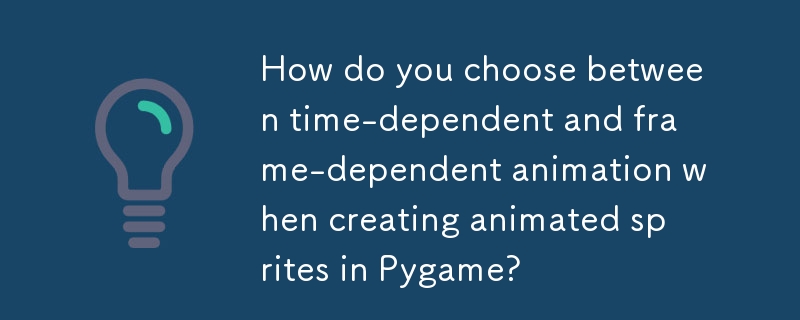
Creating Animated Sprites from Few Images
Introduction
Creating animated sprites is often a crucial step in game development. This article explores two techniques for generating animated sprites using Pygame and a small number of image files. In the context of a game, these images could represent an explosion or other dynamic element.
Time-Dependent Animation
In time-dependent animation, the time elapsed between each frame determines when the sprite's image changes. The following steps outline the implementation:
- Load all sprite images into a list.
- Create variables index, current_time, and animation_time. index tracks the current sprite image, current_time records the time since the last image change, and animation_time specifies the time interval between image changes.
-
In the game loop:
a. Increment current_time by the elapsed time.
b. Check if current_time is greater than or equal to animation_time. If so, reset current_time and increment index.
c. Select the appropriate sprite image based on index and update the sprite's image.
Frame-Dependent Animation
In frame-dependent animation, the number of frames between each image change determines when the sprite's image changes. The implementation process is similar to time-dependent animation, but with a slightly different logic:
- Create variables index, current_frame, and animation_frames. index tracks the current sprite image, current_frame records the number of frames since the last image change, and animation_frames specifies the number of frames between image changes.
-
In the game loop:
a. Increment current_frame.
b. Check if current_frame is greater than or equal to animation_frames. If so, reset current_frame and increment index.
c. Select the appropriate sprite image based on index and update the sprite's image.
Choosing Between Options
Time-dependent animation maintains a consistent animation speed regardless of the frame rate. However, if the frame rate and animation interval do not align perfectly, visual irregularities may occur. On the other hand, frame-dependent animation can appear smoother when the frame rate is consistent but may become disjointed during lag. The choice between the two depends on project requirements and desired performance.
Example Implementation
The following code example demonstrates both time-dependent and frame-dependent animations using Pygame:
import pygame
import os
# Load sprite images
images = []
for file_name in os.listdir('images'):
image = pygame.image.load(os.path.join('images', file_name)).convert()
images.append(image)
# Create a sprite class with time-dependent and frame-dependent update methods
class AnimatedSprite(pygame.sprite.Sprite):
def __init__(self, position, images):
super().__init__()
self.rect = pygame.Rect(position, images[0].get_size())
self.images = images
self.index = 0
self.image = images[0]
self.velocity = pygame.math.Vector2(0, 0)
self.animation_time = 0.1
self.current_time = 0
self.animation_frames = 6
self.current_frame = 0
def update_time_dependent(self, dt):
self.current_time += dt
if self.current_time >= self.animation_time:
self.current_time = 0
self.index = (self.index + 1) % len(self.images)
self.image = self.images[self.index]
def update_frame_dependent(self):
self.current_frame += 1
if self.current_frame >= self.animation_frames:
self.current_frame = 0
self.index = (self.index + 1) % len(self.images)
self.image = self.images[self.index]
# Create a sprite and update it in the game loop
player = AnimatedSprite((100, 100), images)
all_sprites = pygame.sprite.Group(player)
running = True
while running:
dt = pygame.time.Clock().tick(FPS) / 1000
for event in pygame.event.get():
if event.type == pygame.QUIT:
running = False
all_sprites.update(dt)
screen.fill((0, 0, 0))
all_sprites.draw(screen)
pygame.display.update()By swapping the update_time_dependent and update_frame_dependent methods in the update method of the AnimatedSprite class, you can switch between the two animation techniques.
The above is the detailed content of How do you choose between time-dependent and frame-dependent animation when creating animated sprites in Pygame?. For more information, please follow other related articles on the PHP Chinese website!

Hot AI Tools

Undresser.AI Undress
AI-powered app for creating realistic nude photos

AI Clothes Remover
Online AI tool for removing clothes from photos.

Undress AI Tool
Undress images for free

Clothoff.io
AI clothes remover

Video Face Swap
Swap faces in any video effortlessly with our completely free AI face swap tool!

Hot Article

Hot Tools

Notepad++7.3.1
Easy-to-use and free code editor

SublimeText3 Chinese version
Chinese version, very easy to use

Zend Studio 13.0.1
Powerful PHP integrated development environment

Dreamweaver CS6
Visual web development tools

SublimeText3 Mac version
God-level code editing software (SublimeText3)

Hot Topics
 1664
1664
 14
14
 1422
1422
 52
52
 1316
1316
 25
25
 1267
1267
 29
29
 1239
1239
 24
24
 Python vs. C : Applications and Use Cases Compared
Apr 12, 2025 am 12:01 AM
Python vs. C : Applications and Use Cases Compared
Apr 12, 2025 am 12:01 AM
Python is suitable for data science, web development and automation tasks, while C is suitable for system programming, game development and embedded systems. Python is known for its simplicity and powerful ecosystem, while C is known for its high performance and underlying control capabilities.
 Python: Games, GUIs, and More
Apr 13, 2025 am 12:14 AM
Python: Games, GUIs, and More
Apr 13, 2025 am 12:14 AM
Python excels in gaming and GUI development. 1) Game development uses Pygame, providing drawing, audio and other functions, which are suitable for creating 2D games. 2) GUI development can choose Tkinter or PyQt. Tkinter is simple and easy to use, PyQt has rich functions and is suitable for professional development.
 The 2-Hour Python Plan: A Realistic Approach
Apr 11, 2025 am 12:04 AM
The 2-Hour Python Plan: A Realistic Approach
Apr 11, 2025 am 12:04 AM
You can learn basic programming concepts and skills of Python within 2 hours. 1. Learn variables and data types, 2. Master control flow (conditional statements and loops), 3. Understand the definition and use of functions, 4. Quickly get started with Python programming through simple examples and code snippets.
 Python vs. C : Learning Curves and Ease of Use
Apr 19, 2025 am 12:20 AM
Python vs. C : Learning Curves and Ease of Use
Apr 19, 2025 am 12:20 AM
Python is easier to learn and use, while C is more powerful but complex. 1. Python syntax is concise and suitable for beginners. Dynamic typing and automatic memory management make it easy to use, but may cause runtime errors. 2.C provides low-level control and advanced features, suitable for high-performance applications, but has a high learning threshold and requires manual memory and type safety management.
 How Much Python Can You Learn in 2 Hours?
Apr 09, 2025 pm 04:33 PM
How Much Python Can You Learn in 2 Hours?
Apr 09, 2025 pm 04:33 PM
You can learn the basics of Python within two hours. 1. Learn variables and data types, 2. Master control structures such as if statements and loops, 3. Understand the definition and use of functions. These will help you start writing simple Python programs.
 Python and Time: Making the Most of Your Study Time
Apr 14, 2025 am 12:02 AM
Python and Time: Making the Most of Your Study Time
Apr 14, 2025 am 12:02 AM
To maximize the efficiency of learning Python in a limited time, you can use Python's datetime, time, and schedule modules. 1. The datetime module is used to record and plan learning time. 2. The time module helps to set study and rest time. 3. The schedule module automatically arranges weekly learning tasks.
 Python: Automation, Scripting, and Task Management
Apr 16, 2025 am 12:14 AM
Python: Automation, Scripting, and Task Management
Apr 16, 2025 am 12:14 AM
Python excels in automation, scripting, and task management. 1) Automation: File backup is realized through standard libraries such as os and shutil. 2) Script writing: Use the psutil library to monitor system resources. 3) Task management: Use the schedule library to schedule tasks. Python's ease of use and rich library support makes it the preferred tool in these areas.
 Python: Exploring Its Primary Applications
Apr 10, 2025 am 09:41 AM
Python: Exploring Its Primary Applications
Apr 10, 2025 am 09:41 AM
Python is widely used in the fields of web development, data science, machine learning, automation and scripting. 1) In web development, Django and Flask frameworks simplify the development process. 2) In the fields of data science and machine learning, NumPy, Pandas, Scikit-learn and TensorFlow libraries provide strong support. 3) In terms of automation and scripting, Python is suitable for tasks such as automated testing and system management.



