
Application errors in Windows can occur when certain programs or processes fail to start or execute correctly. These errors can disrupt the system, trigger error messages, and affect overall functionality. They are often accompanied by specific error codes that help identify the root cause, which may include compatibility problems, corrupted files, or conflicts between software and system components.
Netsh.exe application error is one of the most commonly reported errors; it usually occurs at shutdown or boot up of Windows and comes with error code 0xc0000142.
Netsh.exe, also known as Network Shell, is a command-line utility for the management and configuration of network settings within Windows. It is quite essential to troubleshoot network issues and configure networks.
However, the Netsh.exe application error with code 0xc0000142 indicates that the system encounters a problem when initializing this utility. Users often report this error appearing when starting up or shutting down Windows, which can suggest that essential system components fail to load or close properly during these processes.
This issue can be linked to corrupted DLL files, incomplete Windows updates, or misconfigured system settings. It was also determined that the Quick Share app was responsible, and repairing, resetting, or updating it would resolve any issues.
Online discussions reveal that the error might occur after recent Windows updates or when certain background processes interfere with the operation of Netsh.exe. Issues with corrupted or missing system files are also common contributors, particularly those related to network services. The error can impact a user’s ability to configure network settings or manage connections effectively.
Solutions to the Netsh.exe application error with code 0xc0000142 range from simple troubleshooting – system scans and checking for updates – to some complex techniques involving re-registering DLL files or repairing/resetting the Quick Share app. For automated and comprehensive problem-solving, FortectMac Washing Machine X9 PC repair tool can help diagnose and fix underlying system issues effectively.

Repairing or resetting the Quick Share app can address issues related to corrupted files or misconfigured settings, which may help resolve the Netsh.exe application error.

An outdated version of Quick Share may lead to conflicts with system processes. Updating it can help ensure compatibility with Windows.

Running SFC and DISM scans together can help repair corrupted or missing system files and restore the system image, which can be beneficial in fixing application errors.

Keeping Windows up-to-date can resolve compatibility issues that may be causing application errors.

Background programs that launch at startup can interfere with system processes. Disabling them can help reduce conflicts.
Corrupt or missing DLL files can contribute to the Netsh.exe application error. Re-registering these files may help restore functionality.
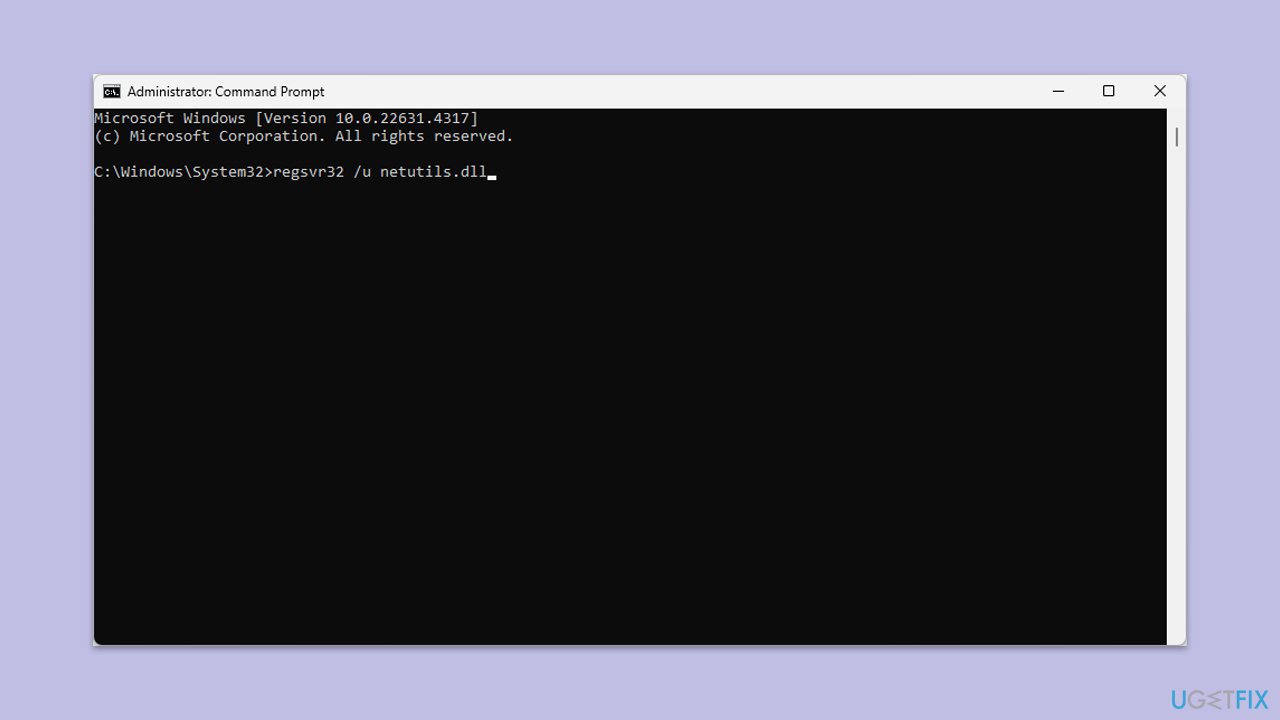
The above is the detailed content of How to fix Netsh.exe application error in Windows?. For more information, please follow other related articles on the PHP Chinese website!
 How to turn off win10 upgrade prompt
How to turn off win10 upgrade prompt
 The difference between lightweight application servers and cloud servers
The difference between lightweight application servers and cloud servers
 CMD close port command
CMD close port command
 The difference between external screen and internal screen broken
The difference between external screen and internal screen broken
 How to jump with parameters in vue.js
How to jump with parameters in vue.js
 Cell sum
Cell sum
 How to intercept harassing calls
How to intercept harassing calls
 virtual digital currency
virtual digital currency




