
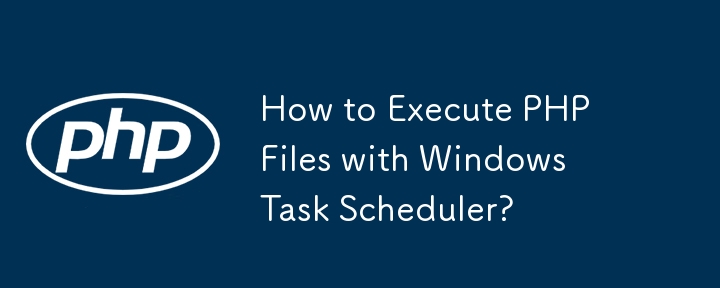
How to Automate PHP Execution via Windows Task Scheduler
Many users encounter difficulties when attempting to execute PHP files using Windows Task Scheduler. Despite diligently setting up the task, it may fail to function, often opening the PHP file in Notepad.
Correcting the Task Scheduler Configuration
The key to resolving this issue lies in modifying the "Run" command. Instead of directly referencing the PHP file, you must explicitly specify the path to the PHP executable and provide the file as an argument. The correct format is as follows:
C:\Path\to\php.exe -f "C:\Path\to\file.php"
Explanation:
By adhering to this format, you ensure that Windows Task Scheduler will correctly execute the PHP file at the scheduled time.
The above is the detailed content of How to Execute PHP Files with Windows Task Scheduler?. For more information, please follow other related articles on the PHP Chinese website!
 Learn C# from scratch
Learn C# from scratch
 How to solve filezilla garbled characters
How to solve filezilla garbled characters
 How to enable the same city function on Douyin
How to enable the same city function on Douyin
 Oracle view table operation history
Oracle view table operation history
 Douyin level price list 1-75
Douyin level price list 1-75
 How to sum three-dimensional arrays in php
How to sum three-dimensional arrays in php
 Google account registration method
Google account registration method
 How to read files and convert them into strings in java
How to read files and convert them into strings in java
 The role of linux operating system
The role of linux operating system




