
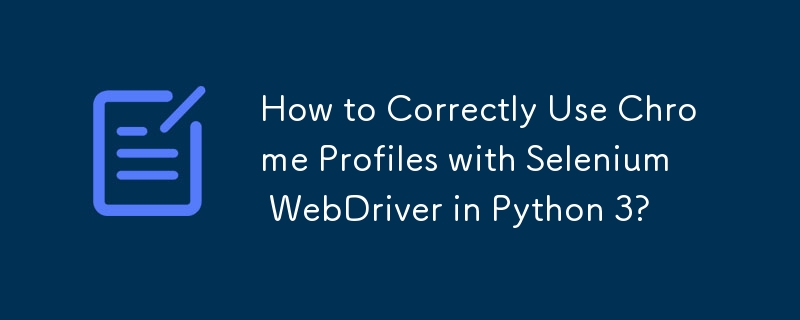
Harnessing Chrome Profile in Selenium Webdriver Python 3: A Comprehensive Solution
Selenium Webdriver, coupled with Python 3, provides a robust framework for automating web interactions. At times, it's crucial to leverage Chrome's user-specific settings to simulate real-world scenarios. However, navigating this challenge can lead to perplexing error messages.
If you're encountering the "SyntaxError: (unicode error) 'unicodeescape' codec can't decode bytes n 16-17: truncated UXXXXXXXX escape" error when utilizing your Chrome settings, fret not. This detailed guide will provide the definitive solution.
The code snippet you provided is not the correct approach for using Chrome profiles. The accepted answer is, in fact, incorrect. Here's the official and verified way to accomplish this task:
from selenium import webdriver
from selenium.webdriver.chrome.options import Options
options = webdriver.ChromeOptions()
options.add_argument(r"--user-data-dir=C:\path\to\chrome\user\data")
options.add_argument(r'--profile-directory=YourProfileDir')
driver = webdriver.Chrome(executable_path=r'C:\path\to\chromedriver.exe', chrome_options=options)
driver.get("https://www.google.co.in")To effortlessly locate the profile folder on Windows, right-click the desktop shortcut of the desired Chrome profile and navigate to Properties > Shortcut. The path to the profile will be displayed in the "target" text box.
The above is the detailed content of How to Correctly Use Chrome Profiles with Selenium WebDriver in Python 3?. For more information, please follow other related articles on the PHP Chinese website!




