How Can I Determine the Visual Studio Version During Code Compilation?

How to Detect Visual Studio Version During Code Compilation
In software development, it may be necessary to determine the specific version of Microsoft Visual Studio being used to compile code. This information can be useful for various reasons, such as:
- Ensuring compatibility with specific language features or libraries
- Running code optimizations specific to a particular Visual Studio version
- Identifying potential bugs or issues related to compiler versions
Using Predefined Macros
Microsoft Visual Studio defines several predefined macros that provide information about the compiler version used for compilation. Two commonly used macros are:
- _MSC_VER: This macro contains the major version number of the Visual Studio compiler. For example, _MSC_VER == 1900 for Visual Studio 2015.
- _MSC_FULL_VER: This macro contains the full version number of the Visual Studio compiler, including minor updates and build number.
_MSC_VER and _MSC_FULL_VER Values
The following table lists the values of _MSC_VER and _MSC_FULL_VER for various recent versions of Visual Studio:
| Visual Studio Version | _MSC_VER | _MSC_FULL_VER |
|---|---|---|
| Visual Studio 2022 version 17.3.4 | 1933 | |
| Visual Studio 2022 version 17.2.2 | 1932 | |
| Visual Studio 2022 version 17.0.2 | 1930 | |
| Visual Studio 2022 version 17.0.1 | 1930 | |
| Visual Studio 2019 version 16.11.2 | 1929 | |
| Visual Studio 2019 version 16.9.2 | 1928 | |
| Visual Studio 2019 version 16.8.2 | 1928 | |
| Visual Studio 2019 version 16.8.1 | 1928 | |
| Visual Studio 2019 version 16.7 | 1927 | |
| Visual Studio 2019 version 16.6.2 | 1926 | |
| Visual Studio 2019 version 16.5.1 | 1925 | |
| Visual Studio 2019 version 16.4 | 1924 | |
| Visual Studio 2019 version 16.3 | 1923 | |
| Visual Studio 2019 version 16.2 | 1922 | |
| Visual Studio 2019 version 16.1 | 1921 | |
| Visual Studio 2019 version 16.0 | 1920 | |
| Visual Studio 2017 version 15.9 | 1916 | |
| Visual Studio 2017 version 15.8 | 1915 | |
| Visual Studio 2017 version 15.7 | 1914 | |
| Visual Studio 2017 version 15.6 | 1913 | |
| Visual Studio 2017 version 15.5 | 1912 | |
| Visual Studio 2017 version 15.3 | 1911 | |
| Visual Studio 2017 version 15.0 | 1910 | |
| Visual Studio 2015 version 14.0 | 1900 | |
| Visual Studio 2013 version 12.0 | 1800 | |
| Visual Studio 2012 version 11.0 | 1700 | |
| Visual Studio 2010 version 10.0 | 1600 | |
| Visual Studio 2008, SP1 | 150030729 | |
| Visual Studio 2008 version 9.0 | 1500 | |
| Visual Studio 2005 version 8.0 | 1400 | |
| Visual Studio .NET 2003 version 7.1 | 1310 | |
| Visual Studio .NET 2002 version 7.0 | 1300 | |
| Visual Studio 6.0 version 6.0 | 1200 | |
| Visual Studio 97 version 5.0 | 1100 |
Other Methods
In addition to using the predefined macros, there are other methods to detect the Visual Studio version during compilation:
- Command-line Argument: The cl.exe compiler can provide information about its version through the /? command-line argument. For example, running "cl.exe /?" will display the compiler version on the command line.
- Examine visualc.hpp: The Boost library includes a header file named visualc.hpp, which contains various preprocessor macros that can be used to detect the Visual Studio version.
-
Check Registry: The Visual Studio version can be found in the Windows registry under the key "HKLMSOFTWAREMicrosoftVisualStudio
".
Conclusion
By using the predefined macros _MSC_VER and _MSC_FULL_VER, or exploring alternative methods such as command-line arguments or registry checks, developers can accurately determine the specific version of Microsoft Visual Studio used during code compilation. This information can enhance development efficiency and ensure compatibility with desired language features or libraries.
The above is the detailed content of How Can I Determine the Visual Studio Version During Code Compilation?. For more information, please follow other related articles on the PHP Chinese website!

Hot AI Tools

Undresser.AI Undress
AI-powered app for creating realistic nude photos

AI Clothes Remover
Online AI tool for removing clothes from photos.

Undress AI Tool
Undress images for free

Clothoff.io
AI clothes remover

AI Hentai Generator
Generate AI Hentai for free.

Hot Article

Hot Tools

Notepad++7.3.1
Easy-to-use and free code editor

SublimeText3 Chinese version
Chinese version, very easy to use

Zend Studio 13.0.1
Powerful PHP integrated development environment

Dreamweaver CS6
Visual web development tools

SublimeText3 Mac version
God-level code editing software (SublimeText3)

Hot Topics
 1376
1376
 52
52
 C language data structure: data representation and operation of trees and graphs
Apr 04, 2025 am 11:18 AM
C language data structure: data representation and operation of trees and graphs
Apr 04, 2025 am 11:18 AM
C language data structure: The data representation of the tree and graph is a hierarchical data structure consisting of nodes. Each node contains a data element and a pointer to its child nodes. The binary tree is a special type of tree. Each node has at most two child nodes. The data represents structTreeNode{intdata;structTreeNode*left;structTreeNode*right;}; Operation creates a tree traversal tree (predecision, in-order, and later order) search tree insertion node deletes node graph is a collection of data structures, where elements are vertices, and they can be connected together through edges with right or unrighted data representing neighbors.
 How does the C Standard Template Library (STL) work?
Mar 12, 2025 pm 04:50 PM
How does the C Standard Template Library (STL) work?
Mar 12, 2025 pm 04:50 PM
This article explains the C Standard Template Library (STL), focusing on its core components: containers, iterators, algorithms, and functors. It details how these interact to enable generic programming, improving code efficiency and readability t
 How do I use algorithms from the STL (sort, find, transform, etc.) efficiently?
Mar 12, 2025 pm 04:52 PM
How do I use algorithms from the STL (sort, find, transform, etc.) efficiently?
Mar 12, 2025 pm 04:52 PM
This article details efficient STL algorithm usage in C . It emphasizes data structure choice (vectors vs. lists), algorithm complexity analysis (e.g., std::sort vs. std::partial_sort), iterator usage, and parallel execution. Common pitfalls like
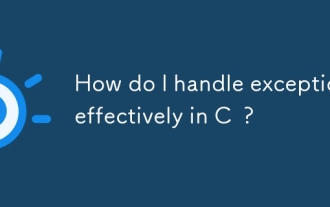 How do I handle exceptions effectively in C ?
Mar 12, 2025 pm 04:56 PM
How do I handle exceptions effectively in C ?
Mar 12, 2025 pm 04:56 PM
This article details effective exception handling in C , covering try, catch, and throw mechanics. It emphasizes best practices like RAII, avoiding unnecessary catch blocks, and logging exceptions for robust code. The article also addresses perf
 How do I use rvalue references effectively in C ?
Mar 18, 2025 pm 03:29 PM
How do I use rvalue references effectively in C ?
Mar 18, 2025 pm 03:29 PM
Article discusses effective use of rvalue references in C for move semantics, perfect forwarding, and resource management, highlighting best practices and performance improvements.(159 characters)
 The truth behind the C language file operation problem
Apr 04, 2025 am 11:24 AM
The truth behind the C language file operation problem
Apr 04, 2025 am 11:24 AM
The truth about file operation problems: file opening failed: insufficient permissions, wrong paths, and file occupied. Data writing failed: the buffer is full, the file is not writable, and the disk space is insufficient. Other FAQs: slow file traversal, incorrect text file encoding, and binary file reading errors.
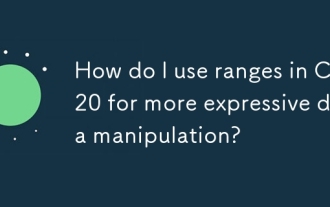 How do I use ranges in C 20 for more expressive data manipulation?
Mar 17, 2025 pm 12:58 PM
How do I use ranges in C 20 for more expressive data manipulation?
Mar 17, 2025 pm 12:58 PM
C 20 ranges enhance data manipulation with expressiveness, composability, and efficiency. They simplify complex transformations and integrate into existing codebases for better performance and maintainability.
 How do I use move semantics in C to improve performance?
Mar 18, 2025 pm 03:27 PM
How do I use move semantics in C to improve performance?
Mar 18, 2025 pm 03:27 PM
The article discusses using move semantics in C to enhance performance by avoiding unnecessary copying. It covers implementing move constructors and assignment operators, using std::move, and identifies key scenarios and pitfalls for effective appl




