Deploying Your First Full-Stack Application with Vercel and Heroku
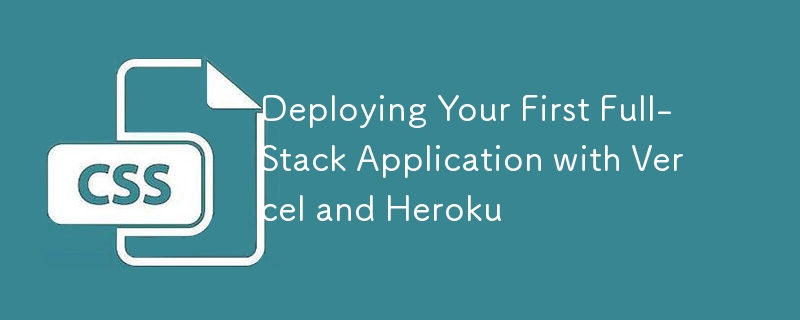
Deploying a full-stack application can feel overwhelming, especially if you're new to the process. However, platforms like Vercel and Heroku make it simple to deploy and manage your frontend and backend independently. This guide will walk you through deploying a basic full-stack application, with the frontend hosted on Vercel and the backend on Heroku.
Why Use Vercel and Heroku?
Vercel:
- Optimized for frontend frameworks like Next.js, React, and Angular.
- Offers seamless continuous deployment with Git integrations.
- Provides global edge caching for faster performance.
Heroku:
- A versatile platform for deploying backend services and APIs.
- Easy to set up with environment variables and database integrations.
- Scales well with free-tier options for beginners.
Prerequisites
Before you begin, ensure you have:
- Git installed and a basic understanding of version control.
- A frontend project (React, Next.js, etc.) and a backend project (Node.js, Express, etc.).
- Accounts on Vercel and Heroku.
- Node.js and npm installed on your local machine.
Step 1: Prepare Your Frontend Code
1.1 Initialize the Frontend Repository
If you haven’t done so already, push your frontend project to a Git repository (GitHub, GitLab, etc.):
git init git add . git commit -m "Initial commit" git remote add origin <your-repo-url> git push -u origin main
1.2 Optimize the Frontend for Deployment
Make sure your frontend project is production-ready:
- Run npm run build for frameworks like Next.js or React to create an optimized production build.
- Ensure environment variables (e.g., API URLs) are set in .env.local or directly in the Vercel dashboard.
Step 2: Deploy Your Frontend to Vercel
2.1 Connect to Vercel
- Log in to Vercel.
- Click "New Project" and import your Git repository.
2.2 Configure Deployment Settings
- Select the correct framework preset (e.g., Next.js, React).
- Add any necessary environment variables (e.g.,REACT_APP_API_URL).
2.3 Deploy the Frontend
Click "Deploy", and Vercel will handle the rest!
- After deployment, you’ll receive a live URL for your frontend.
- Example: https://your-project.vercel.app.
Step 3: Prepare Your Backend Code
3.1 Initialize the Backend Repository
Push your backend project to a separate Git repository:
git init git add . git commit -m "Initial commit" git remote add origin <your-repo-url> git push -u origin main
3.2 Add a Procfile
Heroku uses a Procfile to define how to run your application. Create a Procfile in the root of your project:
git init git add . git commit -m "Initial commit" git remote add origin <your-repo-url> git push -u origin main
Replace index.js with your entry point file.
3.3 Set Environment Variables
Ensure all required environment variables (e.g., database URLs, API keys) are stored in .env. Heroku lets you configure these later in the dashboard.
Step 4: Deploy Your Backend to Heroku
4.1 Create a Heroku App
- Log in to Heroku.
- Click "New" → "Create New App".
- Choose a unique name and region for your app.
4.2 Deploy the Backend
- Navigate to the Deploy tab.
- Connect your GitHub repository.
- Enable Automatic Deploys or deploy manually by clicking Deploy Branch.
4.3 Configure Environment Variables
In the Settings tab, add your environment variables:
- Example: DATABASE_URL, SECRET_KEY.
Step 5: Connect Frontend to Backend
Update your frontend project to point to the Heroku backend:
- Set the backend URL as an environment variable:z
web: node index.js
- In your frontend code, replace hardcoded API URLs with process.env.REACT_APP_API_URL:
REACT_APP_API_URL=https://your-backend-app.herokuapp.com
Step 6: Test and Debug
- Visit your frontend URL from Vercel and ensure all features work, including API calls.
- Use Heroku’s logs to debug backend issues:
const response = await fetch(`${process.env.REACT_APP_API_URL}/api/endpoint`);
- Monitor Vercel’s build logs for any deployment-related issues.
Best Practices
- Version Control: Use Git branches for development and merge changes only after testing.
- Error Handling: Implement proper error responses in your backend to help with debugging.
- HTTPS: Ensure both Vercel and Heroku URLs use HTTPS for secure communication.
- CORS: Configure CORS policies in your backend to allow requests from your frontend URL.
Conclusion
Deploying a full-stack application with Vercel and Heroku is straightforward and beginner-friendly. With Vercel handling the frontend and Heroku powering the backend, you can focus on building features rather than worrying about infrastructure.
Start deploying today and bring your projects to life! ?
The above is the detailed content of Deploying Your First Full-Stack Application with Vercel and Heroku. For more information, please follow other related articles on the PHP Chinese website!

Hot AI Tools

Undresser.AI Undress
AI-powered app for creating realistic nude photos

AI Clothes Remover
Online AI tool for removing clothes from photos.

Undress AI Tool
Undress images for free

Clothoff.io
AI clothes remover

AI Hentai Generator
Generate AI Hentai for free.

Hot Article

Hot Tools

Notepad++7.3.1
Easy-to-use and free code editor

SublimeText3 Chinese version
Chinese version, very easy to use

Zend Studio 13.0.1
Powerful PHP integrated development environment

Dreamweaver CS6
Visual web development tools

SublimeText3 Mac version
God-level code editing software (SublimeText3)

Hot Topics
 1379
1379
 52
52
 Working With GraphQL Caching
Mar 19, 2025 am 09:36 AM
Working With GraphQL Caching
Mar 19, 2025 am 09:36 AM
If you’ve recently started working with GraphQL, or reviewed its pros and cons, you’ve no doubt heard things like “GraphQL doesn’t support caching” or
 Building an Ethereum app using Redwood.js and Fauna
Mar 28, 2025 am 09:18 AM
Building an Ethereum app using Redwood.js and Fauna
Mar 28, 2025 am 09:18 AM
With the recent climb of Bitcoin’s price over 20k $USD, and to it recently breaking 30k, I thought it’s worth taking a deep dive back into creating Ethereum
 Creating Your Own Bragdoc With Eleventy
Mar 18, 2025 am 11:23 AM
Creating Your Own Bragdoc With Eleventy
Mar 18, 2025 am 11:23 AM
No matter what stage you’re at as a developer, the tasks we complete—whether big or small—make a huge impact in our personal and professional growth.
 Vue 3
Apr 02, 2025 pm 06:32 PM
Vue 3
Apr 02, 2025 pm 06:32 PM
It's out! Congrats to the Vue team for getting it done, I know it was a massive effort and a long time coming. All new docs, as well.
 Can you get valid CSS property values from the browser?
Apr 02, 2025 pm 06:17 PM
Can you get valid CSS property values from the browser?
Apr 02, 2025 pm 06:17 PM
I had someone write in with this very legit question. Lea just blogged about how you can get valid CSS properties themselves from the browser. That's like this.
 A bit on ci/cd
Apr 02, 2025 pm 06:21 PM
A bit on ci/cd
Apr 02, 2025 pm 06:21 PM
I'd say "website" fits better than "mobile app" but I like this framing from Max Lynch:
 Comparing Browsers for Responsive Design
Apr 02, 2025 pm 06:25 PM
Comparing Browsers for Responsive Design
Apr 02, 2025 pm 06:25 PM
There are a number of these desktop apps where the goal is showing your site at different dimensions all at the same time. So you can, for example, be writing
 Stacked Cards with Sticky Positioning and a Dash of Sass
Apr 03, 2025 am 10:30 AM
Stacked Cards with Sticky Positioning and a Dash of Sass
Apr 03, 2025 am 10:30 AM
The other day, I spotted this particularly lovely bit from Corey Ginnivan’s website where a collection of cards stack on top of one another as you scroll.




