Modal vs Dialog
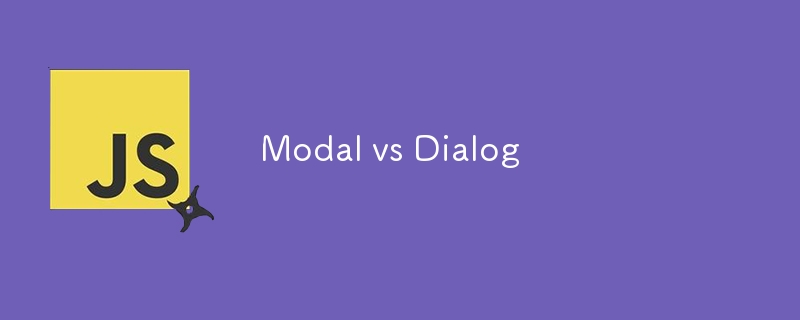
Do you know the difference between modal and dialog?
No?! Let's find out
Difference between Modal and Dialog
In user interface (UI) design, the terms "modal" and "dialog" are often used interchangeably, but they have different meanings:
Modal:
- Definition: A modal is a user interface element that creates a temporary, interruptive state in the application, requiring the user to interact with it before being able to return to the underlying content or application.
- Main feature: Blocks interaction with the rest of the interface until closed or interacted with. Forces the user to focus on the modal's content and take an action (like confirming a decision or filling out a form).
-
Common use cases:
- Confirmation requests (e.g. "Are you sure you want to delete this?")
- Alert or error messages
- Authentication screens (e.g. login screens)
- Selection of essential options before continuing (e.g. "Save changes?")
- Example: The "Save changes?" in many applications, where you must click "Yes", "No" or "Cancel" before continuing with other tasks.
Dialog:
- Definition: "Dialog" is a broader term for any user interface element that allows interaction with the user, usually involving exchanging information or making decisions. It may or may not be modal.
- Main feature: Does not necessarily block interaction with the rest of the interface. A dialog can be modal, but it can also be non-modal, that is, the user can continue interacting with other parts of the application while the dialog is open.
-
Common use cases:
- Request for user input (e.g. search dialogs or settings)
- Display of information (e.g. error messages, alerts)
- Complex forms or multi-step processes
- Example: A dialog box in a word processor asking for specific parameters (e.g. font size or formatting), but allowing you to interact with other elements of the application if it is a non-modal dialog.
Main differences:
-
Interaction blocking:
- A modal blocks interaction with the main interface until it is dismissed.
- A dialogue may or may not block interaction; It depends on whether it is a modal or non-modal dialog.
-
Use case:
- Modals are used for critical decisions, alerts, or actions that require the user to focus on the content of the modal before continuing.
- Dialogs can be used for a variety of interactions, including displaying information, submitting forms or selecting options, with or without blocking the main interface.
Introduction to the Dialog Element in HTML
The
Basic Structure
The
<dialog> <!-- Conteúdo do Dialog --> </dialog>
By default, a dialog is hidden. To display it, you can add the open attribute, but it is recommended to use the JavaScript show() and showModal() methods to control the opening of the dialog:
<dialog open> <span>Você pode me ver agora!</span> </dialog>
However, it is not advisable to use the open attribute directly as this creates a non-modal dialog. Instead, you should use JavaScript methods:
const dialog = document.querySelector("dialog");
dialog.show(); // Abre um diálogo não-modal
dialog.showModal(); // Abre um diálogo modal
The showModal() method opens a modal dialog, while show() opens a non-modal dialog (a type of popup).
Closing the Dialog
To close a dialog, you can use the close() method. Additionally, if the dialog is modal, it can be closed by pressing the Esc key:
const dialog = document.querySelector("dialog");
dialog.close(); // Fecha o diálogo
Automatic Accessibility Features
A big advantage of the
Styling the Dialog Element
Although the
dialog {
z-index: 10;
margin-top: 10px;
background: green;
border: none;
border-radius: 1rem;
}
Also, you can style the modal background using the ::backdrop pseudo-element. To modify the background (the area behind the modal), you can apply the following CSS:
<dialog> <!-- Conteúdo do Dialog --> </dialog>
This makes it easy to create custom modals that fit your website design.
Advanced Features of the Dialog Element
- Forms Within Dialog You can use forms within the dialog. If you set the method="dialog" attribute on the form, the dialog will automatically close when the form is submitted, without actually sending the form data to the server. The most interesting thing is that, when you reopen the dialog, the form data will still be there.
<dialog open> <span>Você pode me ver agora!</span> </dialog>
- Cancellation Buttons You can add a cancel button to the form that closes the dialog without submitting the form, using the formmethod="dialog" attribute:
const dialog = document.querySelector("dialog");
dialog.show(); // Abre um diálogo não-modal
dialog.showModal(); // Abre um diálogo modal
- Close on Click Away Although the
const dialog = document.querySelector("dialog");
dialog.close(); // Fecha o diálogo
This solution allows the dialog to be closed when clicking outside the modal area, a common behavior in many modals.
Conclusion
The
Additionally, the ability to style the dialog and its background with CSS makes it even more customizable. With just a few additional features, like closing the modal on click away or integrating forms, the
For more information and examples: https://blog.webdevsimplified.com/2023-04/html-dialog/
https://dev.to/iam_timsmith/dialogs-vs-modals-is-there-a-difference-210k
The above is the detailed content of Modal vs Dialog. For more information, please follow other related articles on the PHP Chinese website!

Hot AI Tools

Undresser.AI Undress
AI-powered app for creating realistic nude photos

AI Clothes Remover
Online AI tool for removing clothes from photos.

Undress AI Tool
Undress images for free

Clothoff.io
AI clothes remover

AI Hentai Generator
Generate AI Hentai for free.

Hot Article

Hot Tools

Notepad++7.3.1
Easy-to-use and free code editor

SublimeText3 Chinese version
Chinese version, very easy to use

Zend Studio 13.0.1
Powerful PHP integrated development environment

Dreamweaver CS6
Visual web development tools

SublimeText3 Mac version
God-level code editing software (SublimeText3)

Hot Topics
 1378
1378
 52
52
 How do I create and publish my own JavaScript libraries?
Mar 18, 2025 pm 03:12 PM
How do I create and publish my own JavaScript libraries?
Mar 18, 2025 pm 03:12 PM
Article discusses creating, publishing, and maintaining JavaScript libraries, focusing on planning, development, testing, documentation, and promotion strategies.
 How do I optimize JavaScript code for performance in the browser?
Mar 18, 2025 pm 03:14 PM
How do I optimize JavaScript code for performance in the browser?
Mar 18, 2025 pm 03:14 PM
The article discusses strategies for optimizing JavaScript performance in browsers, focusing on reducing execution time and minimizing impact on page load speed.
 What should I do if I encounter garbled code printing for front-end thermal paper receipts?
Apr 04, 2025 pm 02:42 PM
What should I do if I encounter garbled code printing for front-end thermal paper receipts?
Apr 04, 2025 pm 02:42 PM
Frequently Asked Questions and Solutions for Front-end Thermal Paper Ticket Printing In Front-end Development, Ticket Printing is a common requirement. However, many developers are implementing...
 How do I debug JavaScript code effectively using browser developer tools?
Mar 18, 2025 pm 03:16 PM
How do I debug JavaScript code effectively using browser developer tools?
Mar 18, 2025 pm 03:16 PM
The article discusses effective JavaScript debugging using browser developer tools, focusing on setting breakpoints, using the console, and analyzing performance.
 Who gets paid more Python or JavaScript?
Apr 04, 2025 am 12:09 AM
Who gets paid more Python or JavaScript?
Apr 04, 2025 am 12:09 AM
There is no absolute salary for Python and JavaScript developers, depending on skills and industry needs. 1. Python may be paid more in data science and machine learning. 2. JavaScript has great demand in front-end and full-stack development, and its salary is also considerable. 3. Influencing factors include experience, geographical location, company size and specific skills.
 How do I use source maps to debug minified JavaScript code?
Mar 18, 2025 pm 03:17 PM
How do I use source maps to debug minified JavaScript code?
Mar 18, 2025 pm 03:17 PM
The article explains how to use source maps to debug minified JavaScript by mapping it back to the original code. It discusses enabling source maps, setting breakpoints, and using tools like Chrome DevTools and Webpack.
 The difference in console.log output result: Why are the two calls different?
Apr 04, 2025 pm 05:12 PM
The difference in console.log output result: Why are the two calls different?
Apr 04, 2025 pm 05:12 PM
In-depth discussion of the root causes of the difference in console.log output. This article will analyze the differences in the output results of console.log function in a piece of code and explain the reasons behind it. �...
 TypeScript for Beginners, Part 2: Basic Data Types
Mar 19, 2025 am 09:10 AM
TypeScript for Beginners, Part 2: Basic Data Types
Mar 19, 2025 am 09:10 AM
Once you have mastered the entry-level TypeScript tutorial, you should be able to write your own code in an IDE that supports TypeScript and compile it into JavaScript. This tutorial will dive into various data types in TypeScript. JavaScript has seven data types: Null, Undefined, Boolean, Number, String, Symbol (introduced by ES6) and Object. TypeScript defines more types on this basis, and this tutorial will cover all of them in detail. Null data type Like JavaScript, null in TypeScript




