Adjust TV App Video Download Settings on iPhone
If you have an Apple TV subscription or you've rented or purchased movies via iTunes, you can download the videos to your iPhone and iPad over Wi-Fi or cellular using Apple's TV app, which allows you to watch them offline.

Apple gives iPhone and iPad users granular control of TV app video download settings. So if you want, you can choose high quality video if you don't mind them taking longer to download and taking up more storage space. Alternatively, you can prioritize faster downloads that take up less storage, but at the price of video quality.
You can adjust these settings independently for when you're downloading over Wi-Fi or cellular, which is particularly handy if you don't have an unlimited data plan or you don't want to hog your household's bandwidth. Simply follow the series of steps below to adjust the download quality over the data connection that applies to you.
Adjusting Video Download Settings Over Cellular
- Launch the Settings app on your iPhone.
- Scroll to the bottom and tap Apps, then tap TV.
- Under "Download Options," tap Cellular (or Mobile Data).
- Select High Quality (slower download, uses more storage) or Fast Downloads (lower quality, uses less storage).
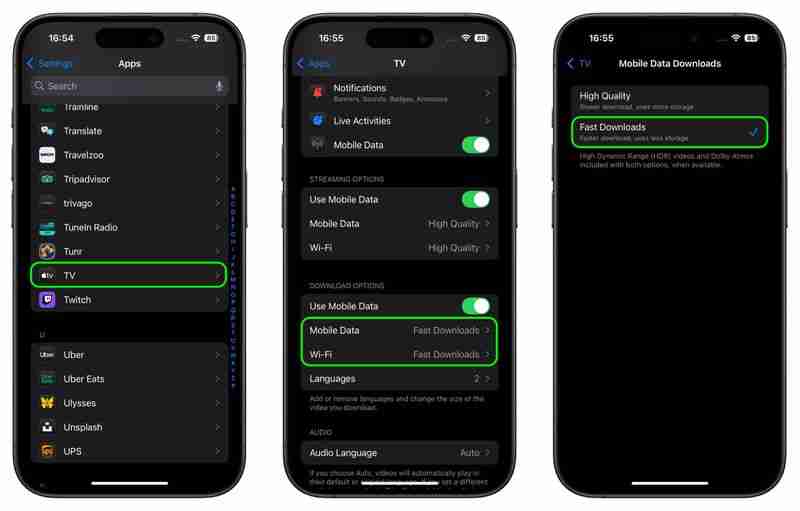
Adjusting Video Download Settings Over Wi-Fi
- Launch the Settings app on your iPhone.
- Scroll to the bottom and tap Apps, then tap TV.
- Under "Download Options," tap Wi-Fi.
- Select High Quality (slower download, uses more storage) or Fast Downloads (lower quality, uses less storage).
Note that selecting High Quality allows High Dynamic Range (HDR) video to be downloaded to your device when available.
The above is the detailed content of Adjust TV App Video Download Settings on iPhone. For more information, please follow other related articles on the PHP Chinese website!

Hot AI Tools

Undresser.AI Undress
AI-powered app for creating realistic nude photos

AI Clothes Remover
Online AI tool for removing clothes from photos.

Undress AI Tool
Undress images for free

Clothoff.io
AI clothes remover

Video Face Swap
Swap faces in any video effortlessly with our completely free AI face swap tool!

Hot Article

Hot Tools

Notepad++7.3.1
Easy-to-use and free code editor

SublimeText3 Chinese version
Chinese version, very easy to use

Zend Studio 13.0.1
Powerful PHP integrated development environment

Dreamweaver CS6
Visual web development tools

SublimeText3 Mac version
God-level code editing software (SublimeText3)

Hot Topics
 1662
1662
 14
14
 1419
1419
 52
52
 1313
1313
 25
25
 1262
1262
 29
29
 1235
1235
 24
24
 The best JRPGs to play in 2025
Apr 11, 2025 am 11:39 AM
The best JRPGs to play in 2025
Apr 11, 2025 am 11:39 AM
The best JRPGs (Japanese role-playing games) in 2025 use theatrical storytelling and vibrant ensemble casts to weave powerful experiences that stay with us long after we put the controller down.Contrary to the name, JRPGs aren't necessarily all from
 Review: Ecovacs' X8 Pro Omni Robot Now Works With HomeKit
Apr 17, 2025 am 06:01 AM
Review: Ecovacs' X8 Pro Omni Robot Now Works With HomeKit
Apr 17, 2025 am 06:01 AM
With iOS 18.4, Apple added support for robot vacuums to HomeKit. There are a few Matter-enabled robot vacuums that can be added to the Home app for use with Siri, including the Deebot X8 Pro Omni from Ecovacs. I've been testing the X8 Pro Omni for th
 Review: Dio Node Aims to Bring Cost-Effective AirPlay Speakers to Your Entire Home
Apr 15, 2025 am 06:12 AM
Review: Dio Node Aims to Bring Cost-Effective AirPlay Speakers to Your Entire Home
Apr 15, 2025 am 06:12 AM
Dio is a small company focused on delivering a single product for the Apple ecosystem: a low-cost AirPlay speaker system known as Dio Node. Initially launched as a crowdfunded Indiegogo campaign back in 2022, the Dio Node began shipping to backers la
 Reveal Hidden Folder Sizes in macOS Finder With These Tricks
Apr 17, 2025 am 01:11 AM
Reveal Hidden Folder Sizes in macOS Finder With These Tricks
Apr 17, 2025 am 01:11 AM
When using macOS Finder in List view, you'll see the sizes of individual files – but not folders.Instead, folders show a pair of dashes (--) in the Size column. macOS skips calculating folder sizes by default to keep List view performance fast, espec
 Worried About iPhone Privacy? Do This With Control Center
Apr 15, 2025 am 12:59 AM
Worried About iPhone Privacy? Do This With Control Center
Apr 15, 2025 am 12:59 AM
In iOS, the Control Center can be used to quickly take a picture, jot down a note, turn on the lights, control your Apple TV, and much more. It's useful and convenient because you don't even have to unlock your iPhone or iPad to use it. However, with
 Best PS5 exclusives 2025 - the top games made for the PlayStation 5
Apr 18, 2025 am 11:37 AM
Best PS5 exclusives 2025 - the top games made for the PlayStation 5
Apr 18, 2025 am 11:37 AM
The best PS5 exclusives are those games that are or were, made exclusively for Sony's latest console. Exclusive games can set the tone and scene for a machine's offering compared to others. This is often the case for PlayStation consoles, with each g
 Here's where to pre-order the Nintendo Switch 2 Pro Controller – UK fans can buy the pad, but US gamers have to wait
Apr 11, 2025 am 09:02 AM
Here's where to pre-order the Nintendo Switch 2 Pro Controller – UK fans can buy the pad, but US gamers have to wait
Apr 11, 2025 am 09:02 AM
Alongside the wider Nintendo Switch 2 pre-orders that have gone live in some territories recently, fans where stock is available can also pre-order the new Nintendo Switch 2 Pro Controller.Given how it looks and what it offers to players looking to p
 All the best PS5 controllers we recommend shopping for during Black Friday this week
Apr 12, 2025 am 09:02 AM
All the best PS5 controllers we recommend shopping for during Black Friday this week
Apr 12, 2025 am 09:02 AM
The best PS5 controllers aren't as abundant as other platforms when it comes to overall choice. That's obviously a bit of a shame, but what is available is still absolutely worth a look - especially if you're in the market for a DualSense alternative




