Planet Coaster 2: Path Guide
Although creating your own coasters and flumes in Planet Coaster 2 is complicated, sometimes it's building paths around your park that gives you the most trouble. Frontier has drastically improved the tool for the sequel, but it means there's a lot to learn about what is and isn't possible.

You now have many more options when it comes to the types of path you build and how you build them, making your park as pretty as possible, as well as easy to navigate for your park goers. If you're like us, you'll inevitably have lots of questions about how things work and where all the options are in the menus.
All Path Types And How They Work

In Planet Coaster 2, there are three main path types: Standard, Queue, and Staff. They're all used for different things and the process of constructing them is a little different.
It's worth remembering that visitors will now queue on standard paths if necessary, if you don't want the aesthetic nightmare of building queue paths.
|
Standard |
Used for general paths around the park and can be placed anywhere. Also used for exit paths on rides. |
|---|---|
|
Queue |
Exclusively used for ride queues. Connect them between the entrance to a ride and the standard paths visitors use to navigate the park. They'll usually look different to the standard and exit paths on rides. |
|
Staff |
New for Planet Coaster 2, staff paths keep visitors away from certain sections of your park. You can build them to keep people away from staff buildings and places in the park that need regular maintenance. |
The line path tool is the upgrade for the sequel, which allows you to more easily build paths as it lets you seamlessly switch between straight and curved line, as well as the length of the path section you're adding.
If you're more comfortable with how paths worked in the first game, you can build using the Classic Paths feature. That will build path sections in fixed lengths.
All Path Building Tools

| Path Building Tool | How It Works |
| Stamp Builder | Instead of being limited to building paths in straight or curved lines, you can build them in grids. This makes building large areas of path much easier. If you're trying to build a big plaza area near the entrance to a park, you'll want to use the grid tool. |
| Line Builder | Basic path building tool that lets you draw straight or curved paths of any length. |
| Classic Paths | The path tool from the first Planet Coaster. Fixed length path building. |
| Draw Tool | Whatever you draw with the tool is made into a path or plaza when you join it together. You can use this to make custom-shaped plazas. |
| Rounding Tool | Allows you to smooth the edges of your hexagon and octagon grid paths. |
| Customize Brush | This tool can be used to paint a path so you can make it match. It won't work on merged grid plazas but it will change regular paths. |
| Edit Tool | You can edit the placement of a path's border without deleting the path. |
For the Stamp Builder, try not to back out and restart grid path building because you'll sometimes encounter the grid lining up with what you've already created, which will mean the squares are misaligned with what you already have.
Also, the grid tool will refuse to align with curved paths around blueprint pools, so be careful when placing paths in this way near them.
How To Copy Path Design

Sometimes, you'll accidentally lay a path that's not the design you intended it to be. To avoid that going forward, you can copy an existing path's design to use it the next time you lay more. To do that, click on a path in your park.
How To Change Path Size

Sometimes, a more narrow path makes more sense in the park you're building. Thankfully, you don't have to stick with the default path size. To change the size, which will be automatically set as four out of 12, scroll down to line width in the path tool selected and change it to what you'd like. The path preview will change as you alter the number, so you can see what it would look like.
How To Add Railings

You'll notice in a lot of the Career mode scenarios that the paths in the park have railings. They don't do anything other than look nice, as visitors won't stray from any path. They're nice to have anyway, though.
To add them to paths, tab over twice from the first page on the path tool and you'll find all of the options. You can choose from a variety of different railing designs.
You're also able to add supports for stairs and add bins from this section of the path menu, without having to dive into the deep Scenery menu.
How To Delete Paths

While you can delete them as you go while laying paths, you can also click on the right most tab in the path tool to delete manually once they're already laid.
Another reason to use the delete tool is to clear an area in a plaza to play a tree or shop. It means you don't have to delete entire paths to remodel a small section of your park.
You'll want to reduce the size of what you're deleting, so scroll down to reduce that number and make the delete indicator circle smaller. However, the tool can still be awkward and you'll often delete more of the path than you intended.
Try to be as precise as possible with what you choose to delete. The numbers correspond to how many pieces of path you want to delete when you have the tool active.

The above is the detailed content of Planet Coaster 2: Path Guide. For more information, please follow other related articles on the PHP Chinese website!

Hot AI Tools

Undresser.AI Undress
AI-powered app for creating realistic nude photos

AI Clothes Remover
Online AI tool for removing clothes from photos.

Undress AI Tool
Undress images for free

Clothoff.io
AI clothes remover

Video Face Swap
Swap faces in any video effortlessly with our completely free AI face swap tool!

Hot Article

Hot Tools

Notepad++7.3.1
Easy-to-use and free code editor

SublimeText3 Chinese version
Chinese version, very easy to use

Zend Studio 13.0.1
Powerful PHP integrated development environment

Dreamweaver CS6
Visual web development tools

SublimeText3 Mac version
God-level code editing software (SublimeText3)

Hot Topics
 Assassin's Creed Shadows: Seashell Riddle Solution
Mar 28, 2025 am 01:58 AM
Assassin's Creed Shadows: Seashell Riddle Solution
Mar 28, 2025 am 01:58 AM
Assassin's Creed: Shadows boasts a vast world brimming with activities beyond the main storyline. Side missions and various encounters significantly enrich the immersive experience of in-game Japan. One particularly memorable encounter is the Seashe
 Where to find the Crane Control Keycard in Atomfall
Mar 28, 2025 am 02:17 AM
Where to find the Crane Control Keycard in Atomfall
Mar 28, 2025 am 02:17 AM
In Atomfall, discover hidden keys and passages, including multiple ways to access key locations. This guide focuses on using the Crane Control Keycard for easy, unguarded Entry to Skethermoor Prison, bypassing the need to cooperate with Captain Sims
 InZoi: How To Apply To School And University
Apr 02, 2025 am 12:08 AM
InZoi: How To Apply To School And University
Apr 02, 2025 am 12:08 AM
In the vibrant world of InZoi, you're free to shape your character's life, from exploring its diverse environments to mastering various skills. Whether it's culinary adventures, household chores, or relaxing on the beach, the choices are yours. But
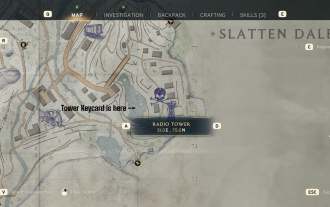 How to activate all Radio Towers for Joyce Tanner in Atomfall
Mar 28, 2025 am 12:04 AM
How to activate all Radio Towers for Joyce Tanner in Atomfall
Mar 28, 2025 am 12:04 AM
At this point in Atomfall, you’ve no doubt wandered into the Interchange, restored power to your first Data Store, and met the enigmatic Joyce Tanner inside. Tanner is more than happy to see someone who hasn’t immediately tried to kill her, an
 Roblox: Dead Rails – How To Summon And Defeat Nikola Tesla
Mar 31, 2025 am 11:08 AM
Roblox: Dead Rails – How To Summon And Defeat Nikola Tesla
Mar 31, 2025 am 11:08 AM
Dead Rails is currently one of the most popular games on Roblox. Where players take on the role of a survivor in a post-apocalyptic scenario, trying to escape from a variety of special enemies. It’s a game widely appreciated by the community, with fr
 Blue Prince: How To Get To The Basement
Apr 11, 2025 am 04:04 AM
Blue Prince: How To Get To The Basement
Apr 11, 2025 am 04:04 AM
Unlocking the Basement in Blue Prince: A Comprehensive Guide Finding the basement in Blue Prince is crucial for progressing to Room 46, but its location and access method aren't immediately obvious. This guide will walk you through accessing the base
 Where to find the Site Office Key in Atomfall
Apr 02, 2025 pm 06:03 PM
Where to find the Site Office Key in Atomfall
Apr 02, 2025 pm 06:03 PM
In Atomfall's Interchange, the locked Site Office presents an early challenge. The "Strange Noises From Below" note hints at the key's location: the Robotics lab. However, accessing Robotics requires completing several preliminary tasks.
 InZoi: How To Surf
Apr 03, 2025 am 03:43 AM
InZoi: How To Surf
Apr 03, 2025 am 03:43 AM
In InZoi, your Zois can enjoy a variety of activities, fulfilling their ever-changing Urges to keep them happy. Surfing is a popular choice, particularly for Zois with the "Life of Excitement" Desired Life. This guide explains how and whe






