
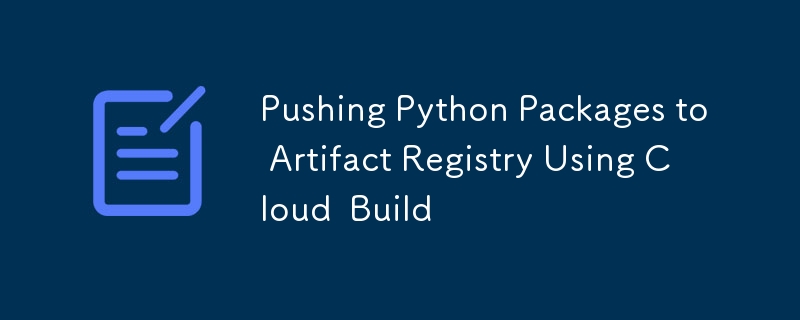
Google Artifact Registry is a powerful solution for managing and hosting Python package artifacts in a private, secure, and scalable way. This guide provides a step-by-step walkthrough to push Python package .whl files to the Artifact Registry using Google Cloud Build and a secret (creds) from Google Secret Manager for authentication.
Artifact Registry Setup:
gcloud artifacts repositories create python-packages \ --repository-format=python \ --location=us-central1 \ --description="Python packages repository"
Secret Setup:
gcloud secrets create creds --data-file=path/to/key.json
Grant Cloud Build access to the secret:(Optional, can also be done using IAM)
gcloud secrets add-iam-policy-binding creds \ --member="serviceAccount:$(gcloud projects describe $PROJECT_ID --format='value(projectNumber)')@cloudbuild.gserviceaccount.com" \ --role="roles/secretmanager.secretAccessor"
Here's the full working cloudbuild.yaml file:
options:
machineType: E2_HIGHCPU_8
substitutionOption: ALLOW_LOOSE
logging: CLOUD_LOGGING_ONLY
steps:
# Step 1: Access the secret `creds` and save it as `key.json`
- name: 'gcr.io/google.com/cloudsdktool/cloud-sdk'
entrypoint: bash
args:
- '-c'
- |
gcloud secrets versions access latest --secret=creds > /workspace/key.json
# Step 2: Configure `.pypirc` with the Artifact Registry credentials
- name: 'python'
entrypoint: bash
args:
- '-c'
- |
cat > ~/.pypirc << EOL
[distutils]
index-servers = tower-common-repo
[tower-common-repo]
repository: https://us-central1-python.pkg.dev/$PROJECT_ID/python-packages/
username: _json_key_base64
password: $(base64 -w0 /workspace/key.json)
EOL
# Step 3: Build and upload the Python package
pip install twine build && \
python -m build && \
twine upload --repository tower-common-repo dist/* --verbose
Define Build Options:
Retrieve key.json Secret:
Configure .pypirc:
Build and Push Package:
Save the cloudbuild.yaml file and trigger the build or can connect to github repository:
gcloud artifacts repositories create python-packages \ --repository-format=python \ --location=us-central1 \ --description="Python packages repository"
After the build completes:
gcloud secrets create creds --data-file=path/to/key.json
The above is the detailed content of Pushing Python Packages to Artifact Registry Using Cloud Build. For more information, please follow other related articles on the PHP Chinese website!
 The difference between Sass and less
The difference between Sass and less
 What to do if 302 found
What to do if 302 found
 meta search engine
meta search engine
 Is the higher the computer CPU frequency, the better?
Is the higher the computer CPU frequency, the better?
 What does bios mean?
What does bios mean?
 What does the other party show after being blocked on WeChat?
What does the other party show after being blocked on WeChat?
 What to do if the installation system cannot find the hard disk
What to do if the installation system cannot find the hard disk
 Cancel WeChat campaign
Cancel WeChat campaign




