How Do I Effectively Manage External Libraries in My NetBeans Java Projects?
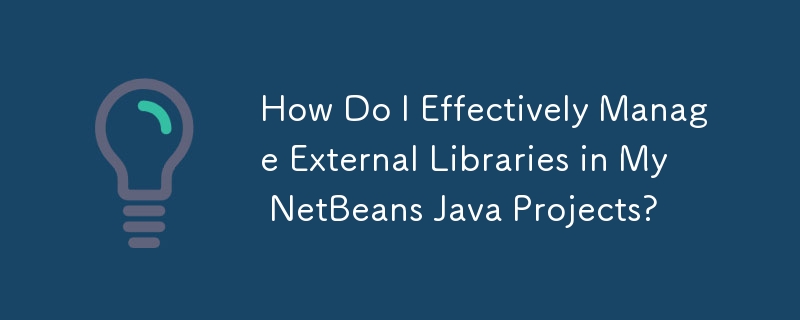
Navigating Library Management in NetBeans
Often when developing Java projects, the requirement arises to incorporate external libraries. NetBeans provides multiple avenues for adding JAR files to your project, each with its own purpose and usage.
Available Options for Adding JARs
NetBeans offers the following options for managing libraries:
- File > Project Properties > Libraries > Compile-Time Libraries: Adds the JAR to the project's compile-time dependencies, making its classes available during compilation.
- File > Project Properties > Libraries > Run-Time Libraries: Specifies the JARs required by the project at runtime, but not necessarily during compilation.
- Tools > Libraries (Library Manager) > Library Classpath: Adds the JAR to the project's classpath, enabling its classes to be loaded at runtime.
- Tools > Java Platforms (Java Platform Manager): Allows you to manage installed Java platforms and their associated libraries, including adding JARs to the platform's classpath.
Best Practices
While all these methods can achieve the desired outcome, it's generally considered best practice to use the following approach:
- Compile-Time Libraries: Add JARs containing essential classes required during compilation to the "Compile-Time Libraries" section.
- Run-Time Libraries: Specify any additional JARs necessary for execution-only in the "Run-Time Libraries" section.
- Library Manager: Use the Library Manager to add JARs for use in a specific project or globally across all projects.
- Java Platform Manager: This method is primarily used to manage platform-specific libraries, such as those provided by the Java SDK installation.
Right-Click Option for Adding JARs
Depending on the NetBeans version and settings, you may also have the option to add JARs directly by right-clicking on the "Libraries" node in the project tree and selecting "Add JAR/Folder." This provides a convenient shortcut for frequently used JARs.
By adhering to these best practices, you can effectively manage and utilize external libraries within your NetBeans projects.
The above is the detailed content of How Do I Effectively Manage External Libraries in My NetBeans Java Projects?. For more information, please follow other related articles on the PHP Chinese website!

Hot AI Tools

Undresser.AI Undress
AI-powered app for creating realistic nude photos

AI Clothes Remover
Online AI tool for removing clothes from photos.

Undress AI Tool
Undress images for free

Clothoff.io
AI clothes remover

Video Face Swap
Swap faces in any video effortlessly with our completely free AI face swap tool!

Hot Article

Hot Tools

Notepad++7.3.1
Easy-to-use and free code editor

SublimeText3 Chinese version
Chinese version, very easy to use

Zend Studio 13.0.1
Powerful PHP integrated development environment

Dreamweaver CS6
Visual web development tools

SublimeText3 Mac version
God-level code editing software (SublimeText3)

Hot Topics
 1664
1664
 14
14
 1421
1421
 52
52
 1315
1315
 25
25
 1266
1266
 29
29
 1239
1239
 24
24
 Is the company's security software causing the application to fail to run? How to troubleshoot and solve it?
Apr 19, 2025 pm 04:51 PM
Is the company's security software causing the application to fail to run? How to troubleshoot and solve it?
Apr 19, 2025 pm 04:51 PM
Troubleshooting and solutions to the company's security software that causes some applications to not function properly. Many companies will deploy security software in order to ensure internal network security. ...
 How do I convert names to numbers to implement sorting and maintain consistency in groups?
Apr 19, 2025 pm 11:30 PM
How do I convert names to numbers to implement sorting and maintain consistency in groups?
Apr 19, 2025 pm 11:30 PM
Solutions to convert names to numbers to implement sorting In many application scenarios, users may need to sort in groups, especially in one...
 How to simplify field mapping issues in system docking using MapStruct?
Apr 19, 2025 pm 06:21 PM
How to simplify field mapping issues in system docking using MapStruct?
Apr 19, 2025 pm 06:21 PM
Field mapping processing in system docking often encounters a difficult problem when performing system docking: how to effectively map the interface fields of system A...
 How does IntelliJ IDEA identify the port number of a Spring Boot project without outputting a log?
Apr 19, 2025 pm 11:45 PM
How does IntelliJ IDEA identify the port number of a Spring Boot project without outputting a log?
Apr 19, 2025 pm 11:45 PM
Start Spring using IntelliJIDEAUltimate version...
 How to elegantly obtain entity class variable names to build database query conditions?
Apr 19, 2025 pm 11:42 PM
How to elegantly obtain entity class variable names to build database query conditions?
Apr 19, 2025 pm 11:42 PM
When using MyBatis-Plus or other ORM frameworks for database operations, it is often necessary to construct query conditions based on the attribute name of the entity class. If you manually every time...
 How to safely convert Java objects to arrays?
Apr 19, 2025 pm 11:33 PM
How to safely convert Java objects to arrays?
Apr 19, 2025 pm 11:33 PM
Conversion of Java Objects and Arrays: In-depth discussion of the risks and correct methods of cast type conversion Many Java beginners will encounter the conversion of an object into an array...
 E-commerce platform SKU and SPU database design: How to take into account both user-defined attributes and attributeless products?
Apr 19, 2025 pm 11:27 PM
E-commerce platform SKU and SPU database design: How to take into account both user-defined attributes and attributeless products?
Apr 19, 2025 pm 11:27 PM
Detailed explanation of the design of SKU and SPU tables on e-commerce platforms This article will discuss the database design issues of SKU and SPU in e-commerce platforms, especially how to deal with user-defined sales...
 How to use the Redis cache solution to efficiently realize the requirements of product ranking list?
Apr 19, 2025 pm 11:36 PM
How to use the Redis cache solution to efficiently realize the requirements of product ranking list?
Apr 19, 2025 pm 11:36 PM
How does the Redis caching solution realize the requirements of product ranking list? During the development process, we often need to deal with the requirements of rankings, such as displaying a...




