 Computer Tutorials
Computer Tutorials
 Troubleshooting
Troubleshooting
 Top Guide: Windows 11 24H2 KB5046740 Install & Not Installing
Top Guide: Windows 11 24H2 KB5046740 Install & Not Installing
Top Guide: Windows 11 24H2 KB5046740 Install & Not Installing
This all-in-one tutorial on MiniTool describes the new features and bug fixes in Windows 11 24H2 KB5046740 along with the installation steps. Moreover, it provides you with useful solutions for resolving KB5046740 not downloading/installing effortlessly.
Windows 11 24H2 KB5046740 Released: What’s New
Windows 11 24H2 KB5046740 is Microsoft’s latest preview update, which includes some gradual or normal improvements and new features. These new features mainly involve the Start menu, taskbar, File Explorer, touchscreen edge gestures, etc. Some specific fixes or improvements are as follows:
- When you right-click an app that you have pinned to the Start menu, you can access its jump lists if it has. Moreover, you can hold down the Shift and Ctrl keys on your keyboard, and click a jump list item, and you can open that item as an administrator.
- If you have Phone Link installed and configured on your PC, you can directly share content to your Android device from the File Explorer context menu or the desktop.
- If you are using a touchscreen PC, you are able to turn on or turn off the left or right screen edge touch gesture from Touch settings.
- You can download new language files related to the speech-to-text and text-to-speech features.
- Resolved the issue where your secondary display may lag and show screen tearing when one of the windows is in full-screen mode.
- Fixed the problem where the copied contents are not showing in the clipboard history so you are able to recover data from clipboard history.
- Fixed the problem of the mouse potentially unlocking from the game window.
- …
KB5046740 Download
Windows 11 24H2 KB5046740 is not a Patch Tuesday security update, so it won’t download and install manually if you do not enable the “Get the latest updates as soon as they’re available” feature. You can use the following ways to get this update.
Way 1. Via Windows Update
This is the easiest way to get Windows updates.
- Right-click the Start button and choose Settings.
- Go to the Windows Update section.
- Click Check for updates in the right panel. When the update KB5046740 is available, download and install it.
Way 2. From Microsoft Update Catalog
Apart from the Windows Update, Microsoft also published direct download links for KB5046740 in the Microsoft Update Catalog.
Step 1. Visit this website.
Step 2. Click the Download button next to the package that matches your computer’s specifications.
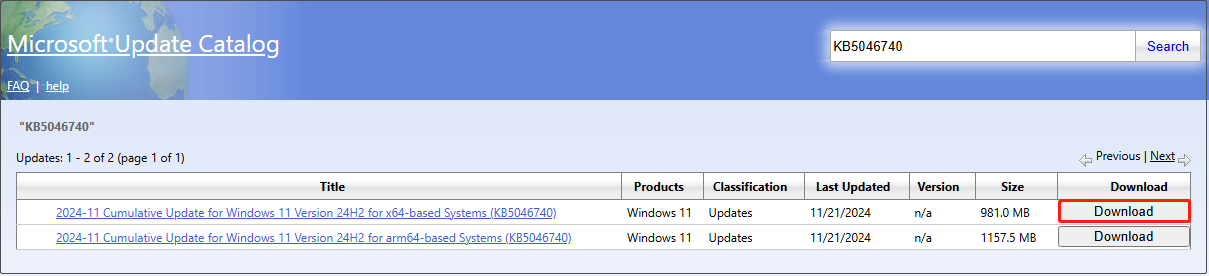
Step 3. A new window with a blue link will pop up. Click the link to download the .msu installer for KB5046740. Once it is done, run the installer to install KB5046740.
Way 3. Through Windows 11 Installation Assistant
The Windows 11 installation assistant enables you to update or reinstall Windows. You can go to this page and hit Download Now to download the assistant and run it to update your system to KB5046740.
Click to Tweet
How to Fix KB5046740 Not Installing Windows 11
If you run into problems installing the update, you can try the approaches below for troubleshooting.
Fix 1. Run the Windows Update Troubleshooter
Utilizing the Windows Update troubleshooter is the most direct way to address update failures. Here you can see how to do it.
Step 1. Open Settings.
Step 2. In the left sidebar, choose System.
Step 3. Scroll down to select Troubleshoot, and then choose Other troubleshooters. After that, find the Windows Update option and click the Run button next to it.
Fix 2. Restart the Windows Update Service
The Windows Update service is significant for the normal functioning of the updates. Restarting it can help fix relevant failures.
- Type services in the Windows search box, and click Services to open it.
- Scroll down the page to find Windows Update. Then right-click it and choose Start or Restart.
Fix 3. Free up More Disk Space
During Windows updates, a large number of temporary files are generated and stored on the system disk. If the space on the C drive is insufficient, errors may occur during the update process or the update may fail without error.
Therefore, you need to make sure that there is enough free space on the system drive. If there is no free space enough on the C drive, you can delete some useless files or temporarily store large files on an external disk. Alternatively, you can use professional disk management software – MiniTool Partition Wizard to extend the C drive.
Related Posts:
- 2 Methods to Extend C Drive in a Simple and Effortless Way
- 10 Ways to Free up Disk Space in Windows 10/11
Bottom Line
To sum up, this post explains the new features and fixes brought by Windows 11 24H2 KB5046740, provides instructions on how to download this update, and offers solutions for resolving installation failures. I hope you find the information above helpful.
The above is the detailed content of Top Guide: Windows 11 24H2 KB5046740 Install & Not Installing. For more information, please follow other related articles on the PHP Chinese website!

Hot AI Tools

Undresser.AI Undress
AI-powered app for creating realistic nude photos

AI Clothes Remover
Online AI tool for removing clothes from photos.

Undress AI Tool
Undress images for free

Clothoff.io
AI clothes remover

Video Face Swap
Swap faces in any video effortlessly with our completely free AI face swap tool!

Hot Article

Hot Tools

Notepad++7.3.1
Easy-to-use and free code editor

SublimeText3 Chinese version
Chinese version, very easy to use

Zend Studio 13.0.1
Powerful PHP integrated development environment

Dreamweaver CS6
Visual web development tools

SublimeText3 Mac version
God-level code editing software (SublimeText3)

Hot Topics
 1664
1664
 14
14
 1423
1423
 52
52
 1317
1317
 25
25
 1268
1268
 29
29
 1243
1243
 24
24
 How to fix KB5055523 fails to install in Windows 11?
Apr 10, 2025 pm 12:02 PM
How to fix KB5055523 fails to install in Windows 11?
Apr 10, 2025 pm 12:02 PM
KB5055523 update is a cumulative update for Windows 11 version 24H2, released by Microsoft on April 8, 2025, as part of the monthly Patch Tuesday cycle, to offe
 How to fix KB5055518 fails to install in Windows 10?
Apr 10, 2025 pm 12:01 PM
How to fix KB5055518 fails to install in Windows 10?
Apr 10, 2025 pm 12:01 PM
Windows update failures are not uncommon, and most users have to struggle with them, most often becoming frustrated when systems fail to install critical patche
 How to fix KB5055612 fails to install in Windows 10?
Apr 15, 2025 pm 10:00 PM
How to fix KB5055612 fails to install in Windows 10?
Apr 15, 2025 pm 10:00 PM
Windows updates are a critical part of keeping the operating system stable, secure, and compatible with new software or hardware. They are issued on a regular b
 Worked! Fix The Elder Scrolls IV: Oblivion Remastered Crashing
Apr 24, 2025 pm 08:06 PM
Worked! Fix The Elder Scrolls IV: Oblivion Remastered Crashing
Apr 24, 2025 pm 08:06 PM
Troubleshooting The Elder Scrolls IV: Oblivion Remastered Launch and Performance Issues Experiencing crashes, black screens, or loading problems with The Elder Scrolls IV: Oblivion Remastered? This guide provides solutions to common technical issues.
 Clair Obscur Expedition 33 Controller Not Working on PC: Fixed
Apr 25, 2025 pm 06:01 PM
Clair Obscur Expedition 33 Controller Not Working on PC: Fixed
Apr 25, 2025 pm 06:01 PM
Solve the problem of failure of the PC version of "Clair Obscur: Expedition 33" Have you also encountered the problem that the PC version of the "Clair Obscur: Expedition 33" controller does not work properly? Don't worry, you are not alone! This article will provide you with a variety of effective solutions. "Clair Obscur: Expedition 33" has been launched on PlayStation 5, Windows and Xbox Series X/S platforms. This game is an engaging turn-based RPG that emphasizes precise timing. Its uniqueness is the perfect blend of strategic and rapid response. Smooth operation
 How to fix KB5055528 fails to install in Windows 11?
Apr 10, 2025 pm 12:00 PM
How to fix KB5055528 fails to install in Windows 11?
Apr 10, 2025 pm 12:00 PM
Windows updates are essential to keep your system up to date, secure, and efficient, adding security patches, bug fixes, and new functionality for Windows 11 us
 Clair Obscur: Expedition 33 UE-Sandfall Game Crash? 3 Ways!
Apr 25, 2025 pm 08:02 PM
Clair Obscur: Expedition 33 UE-Sandfall Game Crash? 3 Ways!
Apr 25, 2025 pm 08:02 PM
Solve the UE-Sandfall game crash problem in "Clair Obscur: Expedition 33" "Clair Obscur: Expedition 33" has been widely expected by players after its release, but many players encountered the error of UE-Sandfall crashing and closing when starting the game. This article provides three solutions to help you smooth the game. Method 1: Change the startup options Change the Steam startup options to adjust game performance and graphics settings. Try setting the startup option to "-dx11". Step 1: Open the Steam library, find the game, and right-click to select "Properties". Step 2: Under the General tab, find the Startup Options section.
 Windows 11 KB5055528: What's New & What if It Fails to Install
Apr 16, 2025 pm 08:09 PM
Windows 11 KB5055528: What's New & What if It Fails to Install
Apr 16, 2025 pm 08:09 PM
Windows 11 KB5055528 (released on April 8, 2025) Update detailed explanation and troubleshooting For Windows 11 23H2 users, Microsoft released the KB5055528 update on April 8, 2025. This article describes the improvements to this update and provides a solution to the installation failure. KB5055528 update content: This update brings many improvements and new features to Windows 11 23H2 users: File Explorer: Improved text scaling and improved accessibility to the file opening/save dialog and copy dialog. Settings page: Added "Top Card" function to quickly view processor, memory, storage and G



