Python Development in VSCode Using Devcontainer
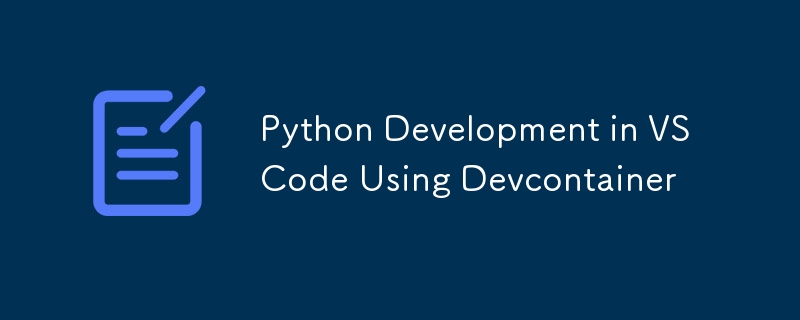
Python Development in VSCode Using Devcontainer
In this guide, we'll walk you through the steps to set up and use the devcontainer-python-template for Python development in a Docker-based development environment using Visual Studio Code (VSCode). This template allows you to get up and running quickly with a Python project inside a devcontainer.
Instead of cloning the repository directly, you'll create your own repository based on the template, so you can push your changes back to your own repository.
1. Create a New Repository from the Template
- Go to the devcontainer-python-template repository: https://github.com/jdevto/devcontainer-python-template.
- Click on the Use this template button, located near the top-right of the repository page.
- Select Create a new repository.
- Fill out the repository details:
- Repository Name: Choose a name for your new project, e.g., python-flask-web-app.
- Description: Optionally, add a description of your repository.
- Visibility: Choose whether your repository will be Public or Private.
- Owner: (Optional) If you're creating the repository under an organization, choose the appropriate owner (your account or an organization).
- Click Create repository from template.
This will create a new repository on your GitHub account, initialized with the contents of the devcontainer-python-template.
2. Clone Your New Repository Locally
- Now that you've created a new repository, open VSCode.
- Clone your newly created repository to your local machine:
git clone git@github.com:jdevto/python-flask-web-app.git cd python-flask-web-app
It's always a best practice to create a branch and work from it.
git clone git@github.com:jdevto/python-flask-web-app.git cd python-flask-web-app
3. Open the Repository in VSCode and Start the Devcontainer
- Open the Repository in VSCode:
- After cloning your repository, open it in Visual Studio Code.
- In the VSCode menu, go to the Activity Bar and click Remote Explorer.
- Select Reopen in Container. This will build and launch the development container (devcontainer) defined in the .devcontainer folder.
- What Happens During Setup: VSCode will automatically:
- Build the Docker container as specified in the devcontainer.json configuration file.
- Install any dependencies (e.g., Python packages) listed in requirements.txt or other project files.
- Open the project within a clean, isolated development environment inside the container.
- Output on Successful Setup: If the .devcontainer setup is successful, you should see output similar to the following:
git branch dev git checkout dev
-
Open the Terminal:
- Close and reopen the terminal in the same VSCode window.
- You should see a prompt like this:
Running the postCreateCommand from devcontainer.json... [7382 ms] Start: Run in container: /bin/sh -c .devcontainer/scripts/postCreate.sh Linux 726a838654fd 6.8.0-49-generic #49~22.04.1-Ubuntu SMP PREEMPT_DYNAMIC Wed Nov 6 17:42:15 UTC 2 x86_64 GNU/Linux Done. Press any key to close the terminal.
Copy after loginCopy after login
4. Validate Python Is Working
Before proceeding, ensure Python is working correctly inside the devcontainer:
- Open the integrated terminal in VSCode.
- Run the following command to check the Python version:
root ➜ /workspaces/python-flask-web-app (main) $
- You should see an output like:
python --version
5. Run the Test Python Script
The template includes a simple test script located at hello/main.py. Run this script to validate the setup and ensure Python is executing correctly:
- In the terminal, run the test script:
Python 3.12.7
- Expected output:
python hello/main.py
6. Cleanup
Once you confirm Python is working and the test script runs successfully:
- Remove the Test Script: If you no longer need the test script, delete the hello directory:
Hello, Devcontainer!
- Update the LICENSE file as desired
7. Flask Web App Development
- Update README.md file with the following contents:
rm -rf hello
-
Create the Project Directory
- Create a folder to hold your project.
# python-flask-web-app A simple demo showcasing a Python Flask web application running in a VSCode development container. This setup is designed to provide an isolated, portable, and consistent environment for Python development.
Copy after loginCopy after login -
Set Up a Virtual Environment
- Set up a Python virtual environment to manage dependencies.
mkdir flask-web-app cd flask-web-app
Copy after login -
Install Flask
- Install Flask in the virtual environment.
python -m venv venv source venv/bin/activate
Copy after login- Create a requirements.txt file to track dependencies.
pip install flask
Copy after login -
Create the App
- Create app.py file.
git clone git@github.com:jdevto/python-flask-web-app.git cd python-flask-web-app
Copy after loginCopy after loginCopy after login- Update app.py file with the following contents:
git branch dev git checkout dev
Copy after loginCopy after login -
Run the App
- Run the app to validate the setup.
Running the postCreateCommand from devcontainer.json... [7382 ms] Start: Run in container: /bin/sh -c .devcontainer/scripts/postCreate.sh Linux 726a838654fd 6.8.0-49-generic #49~22.04.1-Ubuntu SMP PREEMPT_DYNAMIC Wed Nov 6 17:42:15 UTC 2 x86_64 GNU/Linux Done. Press any key to close the terminal.
Copy after loginCopy after login- You should see something like this:
root ➜ /workspaces/python-flask-web-app (main) $
Copy after loginCopy after login- Open http://127.0.0.1:5000 in your browser. You should see "Hello, World!".
Expand the Project Structure
As the app evolves, add a directory structure that supports templates, static files, and tests.
-
Create the following structure:
python --version
Copy after loginCopy after login
Python 3.12.7
-
Update base.html file with the following contents:
python hello/main.py
Copy after loginCopy after login -
Run the Flask App Again
Run the app again to test the updated version.
Hello, Devcontainer!
Copy after loginCopy after login Open a browser and navigate to http://127.0.0.1:5000.
-
You should see something like this:
rm -rf hello
Copy after loginCopy after login- Environment Cleanup When you're done testing and running the Flask app:
-
Stop the Flask Server
- Press Ctrl C in the terminal where the Flask app is running. This will terminate the server process.
-
Exit out of the Development Environment
- In VSCode, press Ctrl Shift P (or Cmd Shift P on macOS) to open the Command Palette.
- Type Reopen Folder in SSH and select the option. This ensures that you're out of the development container and back to your local environment, enabling seamless workflow integration for any additional tasks outside the container.
8. Push the branch to GitHub
- Execute
# python-flask-web-app A simple demo showcasing a Python Flask web application running in a VSCode development container. This setup is designed to provide an isolated, portable, and consistent environment for Python development.
9. Create a Pull Request (PR)
Navigate to Your Repository on GitHub
- Visit your repository on GitHub.
Go to the "Pull Requests" Tab
- Click on the "Pull Requests" tab at the top of the repository page.
Create a New Pull Request
- Click the "New Pull Request" button.
Select Branches for the PR
- Base branch: Choose the branch you want to merge into (e.g., main or production).
- Compare branch: Select the branch you just pushed (e.g., dev).
Open Pull Request Creation
- Click "Create pull request".
Review the Changes
- Review the list of commits and files changed to ensure everything looks correct.
Add a Title and Description
Provide a concise and descriptive title (e.g., feat: update template dev).
Add a description with any necessary details (e.g., reasons for changes, references to issues, etc.).
Finalize the Pull Request
- Click "Create pull request" again to confirm.
Review and Approve the PR
- Self-review your changes or request reviews from teammates.
Merge the Pull Request
- Once everything looks good, navigate to the PR and click "Merge Pull Request".
- Confirm the merge by clicking "Confirm merge".
The above is the detailed content of Python Development in VSCode Using Devcontainer. For more information, please follow other related articles on the PHP Chinese website!

Hot AI Tools

Undresser.AI Undress
AI-powered app for creating realistic nude photos

AI Clothes Remover
Online AI tool for removing clothes from photos.

Undress AI Tool
Undress images for free

Clothoff.io
AI clothes remover

AI Hentai Generator
Generate AI Hentai for free.

Hot Article

Hot Tools

Notepad++7.3.1
Easy-to-use and free code editor

SublimeText3 Chinese version
Chinese version, very easy to use

Zend Studio 13.0.1
Powerful PHP integrated development environment

Dreamweaver CS6
Visual web development tools

SublimeText3 Mac version
God-level code editing software (SublimeText3)

Hot Topics
 1382
1382
 52
52
 How to solve the permissions problem encountered when viewing Python version in Linux terminal?
Apr 01, 2025 pm 05:09 PM
How to solve the permissions problem encountered when viewing Python version in Linux terminal?
Apr 01, 2025 pm 05:09 PM
Solution to permission issues when viewing Python version in Linux terminal When you try to view Python version in Linux terminal, enter python...
 How to efficiently copy the entire column of one DataFrame into another DataFrame with different structures in Python?
Apr 01, 2025 pm 11:15 PM
How to efficiently copy the entire column of one DataFrame into another DataFrame with different structures in Python?
Apr 01, 2025 pm 11:15 PM
When using Python's pandas library, how to copy whole columns between two DataFrames with different structures is a common problem. Suppose we have two Dats...
 How to teach computer novice programming basics in project and problem-driven methods within 10 hours?
Apr 02, 2025 am 07:18 AM
How to teach computer novice programming basics in project and problem-driven methods within 10 hours?
Apr 02, 2025 am 07:18 AM
How to teach computer novice programming basics within 10 hours? If you only have 10 hours to teach computer novice some programming knowledge, what would you choose to teach...
 How to avoid being detected by the browser when using Fiddler Everywhere for man-in-the-middle reading?
Apr 02, 2025 am 07:15 AM
How to avoid being detected by the browser when using Fiddler Everywhere for man-in-the-middle reading?
Apr 02, 2025 am 07:15 AM
How to avoid being detected when using FiddlerEverywhere for man-in-the-middle readings When you use FiddlerEverywhere...
 What are regular expressions?
Mar 20, 2025 pm 06:25 PM
What are regular expressions?
Mar 20, 2025 pm 06:25 PM
Regular expressions are powerful tools for pattern matching and text manipulation in programming, enhancing efficiency in text processing across various applications.
 How does Uvicorn continuously listen for HTTP requests without serving_forever()?
Apr 01, 2025 pm 10:51 PM
How does Uvicorn continuously listen for HTTP requests without serving_forever()?
Apr 01, 2025 pm 10:51 PM
How does Uvicorn continuously listen for HTTP requests? Uvicorn is a lightweight web server based on ASGI. One of its core functions is to listen for HTTP requests and proceed...
 What are some popular Python libraries and their uses?
Mar 21, 2025 pm 06:46 PM
What are some popular Python libraries and their uses?
Mar 21, 2025 pm 06:46 PM
The article discusses popular Python libraries like NumPy, Pandas, Matplotlib, Scikit-learn, TensorFlow, Django, Flask, and Requests, detailing their uses in scientific computing, data analysis, visualization, machine learning, web development, and H
 How to dynamically create an object through a string and call its methods in Python?
Apr 01, 2025 pm 11:18 PM
How to dynamically create an object through a string and call its methods in Python?
Apr 01, 2025 pm 11:18 PM
In Python, how to dynamically create an object through a string and call its methods? This is a common programming requirement, especially if it needs to be configured or run...




