Pokemon Pocket: How To Add Cards To Your Wishlist
Every so often, a popular game comes along with at least one highly useful feature which flies under many players' radars. Most frequently, this occurs "thanks" to the feature being tucked away within a submenu. In Pokemon Trading Card Game Pocket, this appears to be the case with the wishlist.
✕ Remove Ads
Creating and maintaining a wishlist of the cards you've yet to obtain can make scrolling down the Wonder Pick page far less tedious. Unowned cards will be marked accordingly, so you needn't click on each individual card to check whether you own something. Here's how to make a wishlist of your very own in Pokemon TCG Pocket.<script> googletag.cmd.push(function() { googletag.display('adsninja-ad-unit-1707942439796-6115d5692e6734'); }); </script>
How To Wishlist In Pokemon Trading Card Game Pocket

The first thing you'll need to do is to click on the My Cards tab. This is the second tab at the bottom of the main screen. Here, you should see a list of all cards you presently own.
This, however, is not terribly useful for our purposes. What you'll need to do instead is toggle the switch-like option toward the upper-right of the screen. (By default, it will be facing the little card icon; we want it to face the magnifying glass icon instead.)
✕ Remove Ads <script> googletag.cmd.push(function() { googletag.display('adsninja-ad-unit-1707942439796-6115d5692e6734'); }); </script>Now, the list will update to include cards you don't own as well. Their art won't be displayed, but you can click on those missing entries.
Go ahead and do so, as clicking on a missing card entry will increase its size, at which point there is a small heart symbol at the top-right. Here's what we've been looking for. Add the missing card to the wishlist here, at which point, well, you've officially created a wishlist.
There is a caveat, unfortunately. Since unowned full-art cards do not show up on the list, you won't be able to wishlist them . On the flip side, they're certainly the most eye-catching cards, so it will be easier to spot them naturally .
How To View Wishlisted Cards In Wonder Pick

Now that you've added your unowned cards to a wishlist, these cards will have a pink heart symbol at the bottom-left whenever you view your current Wonder Pick options.
✕ Remove AdsThis is kind of a bizarrely semi-hidden feature, so do remember to go through the process again whenever Pocket Trading Card Game Pocket adds the next expansion!

The above is the detailed content of Pokemon Pocket: How To Add Cards To Your Wishlist. For more information, please follow other related articles on the PHP Chinese website!

Hot AI Tools

Undresser.AI Undress
AI-powered app for creating realistic nude photos

AI Clothes Remover
Online AI tool for removing clothes from photos.

Undress AI Tool
Undress images for free

Clothoff.io
AI clothes remover

Video Face Swap
Swap faces in any video effortlessly with our completely free AI face swap tool!

Hot Article

Hot Tools

Notepad++7.3.1
Easy-to-use and free code editor

SublimeText3 Chinese version
Chinese version, very easy to use

Zend Studio 13.0.1
Powerful PHP integrated development environment

Dreamweaver CS6
Visual web development tools

SublimeText3 Mac version
God-level code editing software (SublimeText3)

Hot Topics
 1664
1664
 14
14
 1421
1421
 52
52
 1315
1315
 25
25
 1266
1266
 29
29
 1239
1239
 24
24
 Roblox: Grow A Garden - Complete Mutation Guide
Apr 18, 2025 am 01:10 AM
Roblox: Grow A Garden - Complete Mutation Guide
Apr 18, 2025 am 01:10 AM
Maximize your profits in Roblox's Grow A Garden by understanding the lucrative world of crop mutations! These rare variations significantly boost your harvest's value. While you can't directly control mutations, knowing how they work provides a signi
 Roblox: Bubble Gum Simulator Infinity - How To Get And Use Royal Keys
Apr 16, 2025 am 11:05 AM
Roblox: Bubble Gum Simulator Infinity - How To Get And Use Royal Keys
Apr 16, 2025 am 11:05 AM
Royal Keys are some of the most valuable items you can find in Roblox's Bubble Gum Simulator Infinity. These rare tools allow you to open Royal Chests — limited-time loot containers packed with high-tier items, boosts, and even ultra-rare rewards. If
 Blue Prince: How To Get To The Basement
Apr 11, 2025 am 04:04 AM
Blue Prince: How To Get To The Basement
Apr 11, 2025 am 04:04 AM
Unlocking the Basement in Blue Prince: A Comprehensive Guide Finding the basement in Blue Prince is crucial for progressing to Room 46, but its location and access method aren't immediately obvious. This guide will walk you through accessing the base
 Mandragora: Whispers Of The Witch Tree - How To Unlock The Grappling Hook
Apr 18, 2025 am 12:53 AM
Mandragora: Whispers Of The Witch Tree - How To Unlock The Grappling Hook
Apr 18, 2025 am 12:53 AM
Mandragora's dungeons offer Metroidvania-style challenges, requiring players to revisit earlier areas with newly acquired tools. The grappling hook is a prime example, enabling rapid traversal of long distances. While this crucial tool is obtained r
 Nordhold: Fusion System, Explained
Apr 16, 2025 am 04:07 AM
Nordhold: Fusion System, Explained
Apr 16, 2025 am 04:07 AM
Nordhold Tower Fusion Guide: Synergistic Tower Combinations for Enhanced Defense Mastering tower combinations in Nordhold is key to effective base defense. Certain towers synergize exceptionally well, creating powerful defensive strategies. This gui
 Rusty Rabbit: Where To Find Every Keycube
Apr 17, 2025 pm 10:02 PM
Rusty Rabbit: Where To Find Every Keycube
Apr 17, 2025 pm 10:02 PM
Many 2D platformers, including Rusty Rabbit, feature inaccessible areas requiring specific abilities or items. Rusty Rabbit is no exception, with multiple such areas in each region. Besides visually obvious blocked pathways, you'll encounter robots
 Sephiria: 8 Beginner Tips
Apr 10, 2025 pm 10:08 PM
Sephiria: 8 Beginner Tips
Apr 10, 2025 pm 10:08 PM
Sephiria: Adventures in the Pixel World Sephiria attracts players with its cute pixel style and smooth operation, but the difficulty of its dungeon adventures gradually increases as they go deeper. From unpredictable bosses to a wide variety of enemies, the game is full of challenges. However, the game's extensive equipment and weapon systems allow players to choose unique combat styles to cope with these challenges. In addition, mastering some tips and strategies will help to better explore this mysterious world. Master sprint and blocking skills Sephiria's core combat mechanics are similar to many roguelike hacking and slashing games. This means that sprint (or dodge) and blocking will be the most effective combat skills in the game. Always pay attention to enemies when sprinting
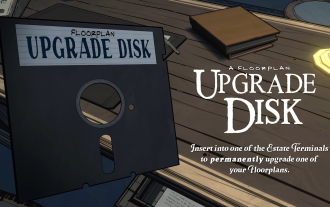 Blue Prince: Upgrade Disk Guide
Apr 12, 2025 am 11:34 AM
Blue Prince: Upgrade Disk Guide
Apr 12, 2025 am 11:34 AM
Upgrade Disks are some of the most powerful and valuable items you’ll find in Blue Prince. While they’re not needed to reach Room 46, they make your runs smoother, your puzzles easier, and your odds of survival higher. If you’re lucky enough to find




