
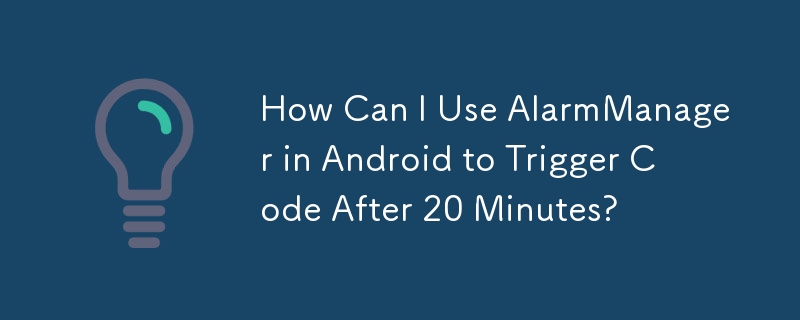
Demystifying the Use of AlarmManager in Android
The AlarmManager is a powerful tool in Android that allows developers to schedule tasks to run at specific times. It's particularly useful when an app needs to perform certain actions even when it's not running. However, understanding its intricacies can be daunting for those new to Android development.
Question:
Struggling with AlarmManager, can I get a working example to trigger code after 20 minutes?
Solution:
Setting up AlarmManager for a delayed task involves several steps. Here's a comprehensive code snippet that demonstrates its usage:
// Get the AlarmManager instance from the Android system AlarmManager mgr = (AlarmManager) context.getSystemService(Context.ALARM_SERVICE); // Create an Intent to be triggered for the alarm Intent intent = new Intent(context, OnAlarmReceiver.class); // Convert the Intent into a PendingIntent to pass it to the AlarmManager PendingIntent pendingIntent = PendingIntent.getBroadcast(context, 0, intent, 0); // Set up a repeating alarm based on elapsed real-world time, with a trigger every 20 minutes mgr.setRepeating(AlarmManager.ELAPSED_REALTIME_WAKEUP, SystemClock.elapsedRealtime(), 20 * 60 * 1000, pendingIntent);
In this example, we create a repeating alarm that triggers every 20 minutes using the setRepeating() method. The first parameter specifies the time base, which in this case is elapsed real-world time (since the device boot). The second parameter represents the current time. The third parameter indicates the interval between alarms, and the fourth parameter is the PendingIntent that encapsulates the Intent to be fired.
Please note that it's crucial to carefully consider the time base when using the AlarmManager, as it can impact the accuracy of the scheduling. For instance, using AlarmManager.RTC_WAKEUP instead of ELAPSED_REALTIME_WAKEUP would use the device's actual time, which can be affected by adjustments like daylight saving time.
Additionally, it's worth mentioning that the AlarmManager may not guarantee exact execution times, especially in power-saving modes. If your app requires precise timing, explore alternative solutions like JobScheduler.
The above is the detailed content of How Can I Use AlarmManager in Android to Trigger Code After 20 Minutes?. For more information, please follow other related articles on the PHP Chinese website!




