 Web Front-end
Web Front-end
 CSS Tutorial
CSS Tutorial
 Adapting to user motion and theme preferences with CSS and JavaScript
Adapting to user motion and theme preferences with CSS and JavaScript
Adapting to user motion and theme preferences with CSS and JavaScript
Written by Oscar Jite-Orimiono✏️
The internet is full of color, animations, and graphic effects that can make websites both captivating and overstimulating. As frontend enthusiasts and professionals, we need to balance vibrant visuals with accessible, user-centered options for those who prefer a more subdued experience.
In this article, we're going to do more with less by taking a look at the below items:
- Learn to use media queries like prefers-reduced-motion and prefers-color-scheme to manage animations and themes
- Follow correct syntax in @media rules to apply user preferences
- View options like prefers-reduced-data that will minimize data use for users with limited connectivity

Motion preferences
For many users, animations can enhance their experience on a website, but they may impede others. Too much motion can cause discomfort or be a distraction, plus it could cause performance issues.
The prefers-reduced-motion media query checks if a user has enabled settings on their computer to limit website animations. You can modify or completely disable animations for users who prefer reduced motion.
To get started, let's create a webpage with some animation. How about an animated striped background?
Here’s the HTML for the page:
<div>
<p>And here’s the CSS:<br>
</p>
<pre class="brush:php;toolbar:false">.container {
position: relative;
width: 100%;
height: 100%;
&::before {
position: absolute;
content: "";
top: 0;
left: 0;
height: 100%;
width: calc(100% + 110px);
background: repeating-linear-gradient(
45deg,
#553c9a 0%,
#553c9a 25%,
#301934 25%,
#301934 50%
);
background-size: 110px 110px;
animation: animateStripes 2s linear infinite;
}
}
@keyframes animateStripes {
to {
transform: translateX(-110px);
}
}
Here’s how it looks with the animated stripes:

The no-preference syntax is for users with no preference settings while reduce is for those who do. You can completely disable or modify animations for the users who prefer reduced motion. Here’s how to disable the moving background using the prefers-reduced-motion media query:
@media (prefers-reduced-motion: reduce) {
.container::before {
animation: none;
}
}
Side note: On devices that run Windows 11, you can disable animations by going into Settings, selecting Accessibility, then Visual Effects, and toggling off Animation Effects. The process is similar for nearly every type of device/operating system.
Here’s a CodePen:
You can choose to change the type of animation instead of disabling them. For instance, instead of a slide-in transform animation, you use a fade-in animation for users who prefer reduced motion.
If you use scroll animations with elements sliding in from one side of the page, you can switch to a simpler effect, like a fade-in.
Here’s CSS for a simple scroll animation:
<div>
<p>And here’s the CSS:<br>
</p>
<pre class="brush:php;toolbar:false">.container {
position: relative;
width: 100%;
height: 100%;
&::before {
position: absolute;
content: "";
top: 0;
left: 0;
height: 100%;
width: calc(100% + 110px);
background: repeating-linear-gradient(
45deg,
#553c9a 0%,
#553c9a 25%,
#301934 25%,
#301934 50%
);
background-size: 110px 110px;
animation: animateStripes 2s linear infinite;
}
}
@keyframes animateStripes {
to {
transform: translateX(-110px);
}
}
In this example, the box elements will fade in from the right side of the webpage and move towards the left. This movement is controlled by the transform property, so you can simply remove it for users who prefer reduced motion:
@media (prefers-reduced-motion: reduce) {
.container::before {
animation: none;
}
}
Users with no-preference will see this when they scroll:

And here’s what users with reduce will see:

With the prefers-reduced-motion media query you can tone/slow down complex animations or disable them entirely based on what the user wants.
Here’s a CodePen to interact with where you can disable animations on your device to see the difference:
Users with vestibular disorders like motion sickness and vertigo may become disoriented or dizzy when looking at animations. Animations can also be distracting for users who prefer to have a simple UI.
Having the option of reduced motion will make websites much more comfortable to use for users sensitive to motion.
Theme preferences
It’s now common practice for websites and applications to have the option of switching from a light theme to a darker one. Some websites give you an extra option based on system preferences.
The prefers-color-scheme media query detects if a user prefers dark or light themes. The users can get a default theme based on their device settings.
Here’s a webpage with light colors:

This is what users will see if their default theme is light. You can then use the prefers-color-scheme to create the dark theme:
.box {
transform: translateX(100%);
opacity: 0;
transition: transform 0.5s linear, opacity 0.5s linear;
}
.reveal {
transform: translateX(0);
opacity: 1;
}
@keyframes reveal {
to {
transform: translateX(0);
opacity: 1;
}
}
Writing out the CSS rules like this for both light and dark modes might be too much work, especially when several properties share the same values. Using variables to map out the color schemes will help you avoid repetition:
@media (prefers-reduced-motion: reduce) {
.box {
transform: translateX(0);
}
}
Here’s a screenshot of the same page as before but with dark mode activated:

Here’s a CodePen you can interact with:
The prefers-color-scheme is not limited to colors only; you can use it to swap out images:
<div>
<p>And here’s the CSS:<br>
</p>
<pre class="brush:php;toolbar:false">.container {
position: relative;
width: 100%;
height: 100%;
&::before {
position: absolute;
content: "";
top: 0;
left: 0;
height: 100%;
width: calc(100% + 110px);
background: repeating-linear-gradient(
45deg,
#553c9a 0%,
#553c9a 25%,
#301934 25%,
#301934 50%
);
background-size: 110px 110px;
animation: animateStripes 2s linear infinite;
}
}
@keyframes animateStripes {
to {
transform: translateX(-110px);
}
}
Here’s a screenshot of the webpage in light mode:

Background photo by Plufow Le Studio on Unsplash.
And here’s the page in dark mode:
[caption>
Background photo by Plufow Le Studio on Unsplash.
Best practices
Be sure to test color contrasts before using them to ensure better readability. There are several tools available that can help you pick the colors to use.
Consider every possible element that needs updating when switching themes, not just the background and text. This is why storing the themes using CSS variables is a good idea, you may need to provide alternates for buttons, shadows, borders, links, and more.
Implementation
The most straightforward way to implement user preferences is to use the @media rule. You must specify the preference for motion or themes, otherwise, the CSS rules inside the media query will override any other rules or device settings.
This means that for motion preferences, you must specify if it’s reduce or no-preference, and for themes, it’s light or dark:
@media (prefers-reduced-motion: reduce) {
.container::before {
animation: none;
}
}
This can be useful when testing your code, but be sure to specify the exact preference before implementation.
Implementing user preferences with JavaScript
User preferences can also be implemented with JavaScript. You can add a new class to specific elements based on user preferences.
Using our first example with the animated stripes, here’s how to check for user preferences with JavaScript:
.box {
transform: translateX(100%);
opacity: 0;
transition: transform 0.5s linear, opacity 0.5s linear;
}
.reveal {
transform: translateX(0);
opacity: 1;
}
@keyframes reveal {
to {
transform: translateX(0);
opacity: 1;
}
}
Here’s the CSS:
@media (prefers-reduced-motion: reduce) {
.box {
transform: translateX(0);
}
}
Note that pseudo-elements are not part of the DOM and can’t be directly selected in JavaScript, hence this approach.
Implementing user preferences with data attributes
Custom HTML data attributes and JavaScript allow you to implement user preferences. Data attributes allow you to store information on HTML elements without affecting the document's structure. They use the data prefix and can be easily manipulated using JavaScript:
@media (prefers-color-scheme: dark) {
#main {
background-image: repeating-linear-gradient(
45deg,
#553c9a,
#553c9a 50px,
#3a1e4f 50px,
#3a1e4f 100px,
#301934 100px,
#301934 150px
);
}
nav{
background: rgba(0, 0, 0, 0.5);
}
.logo a,
nav ul li a{
color: #b393d3;
}
.content {
background: rgba(0, 0, 0, 0.5);
}
.content h1 {
color: #b393d3;
}
.content p{
color: #b393d3;
}
}
Here’s the CSS:
<div>
<p>And here’s the CSS:<br>
</p>
<pre class="brush:php;toolbar:false">.container {
position: relative;
width: 100%;
height: 100%;
&::before {
position: absolute;
content: "";
top: 0;
left: 0;
height: 100%;
width: calc(100% + 110px);
background: repeating-linear-gradient(
45deg,
#553c9a 0%,
#553c9a 25%,
#301934 25%,
#301934 50%
);
background-size: 110px 110px;
animation: animateStripes 2s linear infinite;
}
}
@keyframes animateStripes {
to {
transform: translateX(-110px);
}
}
Reduced data usage
While still experimental, prefers-reduced-data is a proposed media query that allows websites to detect if users prefer to save data.
It uses the same syntax as the prefers-reduced-motion media query, which is reduce for users who prefer lightweight content and no-preference for users with no data preference.
Some of its potential applications include reducing high-resolution images, loading alternate fonts, disabling autoplay videos, and lazy-loading non-critical content. This media query could help improve load times for users on limited or costly data plans, or with unreliable internet connections.
Final words
Respecting user preferences is crucial for enhancing every user's experience. In this tutorial, you learned how to use the prefers-reduced-motion and prefers-color-scheme media query to detect a user’s motion and theme settings. There are also @media rules for contrast and transparency preferences.
As a web developer, you’re the architect with the power to make every website comfortable, accessible, and efficient for every type of user.
Is your frontend hogging your users' CPU?
As web frontends get increasingly complex, resource-greedy features demand more and more from the browser. If you’re interested in monitoring and tracking client-side CPU usage, memory usage, and more for all of your users in production, try LogRocket.
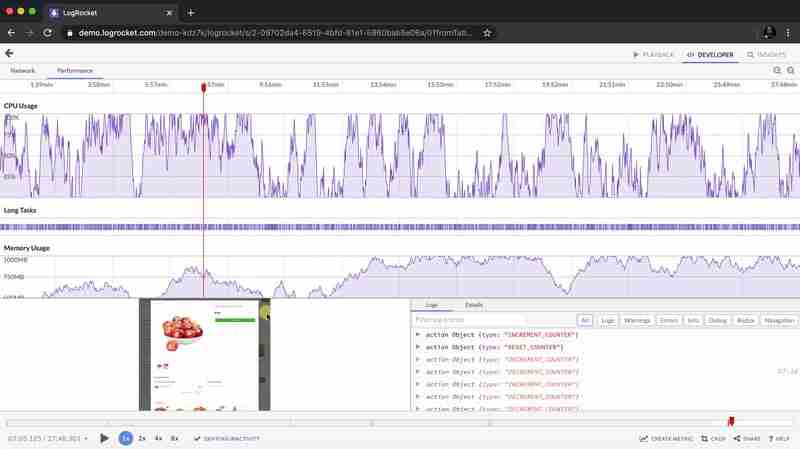
LogRocket is like a DVR for web and mobile apps, recording everything that happens in your web app, mobile app, or website. Instead of guessing why problems happen, you can aggregate and report on key frontend performance metrics, replay user sessions along with application state, log network requests, and automatically surface all errors.
Modernize how you debug web and mobile apps — start monitoring for free.
The above is the detailed content of Adapting to user motion and theme preferences with CSS and JavaScript. For more information, please follow other related articles on the PHP Chinese website!

Hot AI Tools

Undresser.AI Undress
AI-powered app for creating realistic nude photos

AI Clothes Remover
Online AI tool for removing clothes from photos.

Undress AI Tool
Undress images for free

Clothoff.io
AI clothes remover

AI Hentai Generator
Generate AI Hentai for free.

Hot Article

Hot Tools

Notepad++7.3.1
Easy-to-use and free code editor

SublimeText3 Chinese version
Chinese version, very easy to use

Zend Studio 13.0.1
Powerful PHP integrated development environment

Dreamweaver CS6
Visual web development tools

SublimeText3 Mac version
God-level code editing software (SublimeText3)

Hot Topics
 1359
1359
 52
52
 Demystifying Screen Readers: Accessible Forms & Best Practices
Mar 08, 2025 am 09:45 AM
Demystifying Screen Readers: Accessible Forms & Best Practices
Mar 08, 2025 am 09:45 AM
This is the 3rd post in a small series we did on form accessibility. If you missed the second post, check out "Managing User Focus with :focus-visible". In
 Adding Box Shadows to WordPress Blocks and Elements
Mar 09, 2025 pm 12:53 PM
Adding Box Shadows to WordPress Blocks and Elements
Mar 09, 2025 pm 12:53 PM
The CSS box-shadow and outline properties gained theme.json support in WordPress 6.1. Let's look at a few examples of how it works in real themes, and what options we have to apply these styles to WordPress blocks and elements.
 Working With GraphQL Caching
Mar 19, 2025 am 09:36 AM
Working With GraphQL Caching
Mar 19, 2025 am 09:36 AM
If you’ve recently started working with GraphQL, or reviewed its pros and cons, you’ve no doubt heard things like “GraphQL doesn’t support caching” or
 Making Your First Custom Svelte Transition
Mar 15, 2025 am 11:08 AM
Making Your First Custom Svelte Transition
Mar 15, 2025 am 11:08 AM
The Svelte transition API provides a way to animate components when they enter or leave the document, including custom Svelte transitions.
 Classy and Cool Custom CSS Scrollbars: A Showcase
Mar 10, 2025 am 11:37 AM
Classy and Cool Custom CSS Scrollbars: A Showcase
Mar 10, 2025 am 11:37 AM
In this article we will be diving into the world of scrollbars. I know, it doesn’t sound too glamorous, but trust me, a well-designed page goes hand-in-hand
 Show, Don't Tell
Mar 16, 2025 am 11:49 AM
Show, Don't Tell
Mar 16, 2025 am 11:49 AM
How much time do you spend designing the content presentation for your websites? When you write a new blog post or create a new page, are you thinking about
 Building an Ethereum app using Redwood.js and Fauna
Mar 28, 2025 am 09:18 AM
Building an Ethereum app using Redwood.js and Fauna
Mar 28, 2025 am 09:18 AM
With the recent climb of Bitcoin’s price over 20k $USD, and to it recently breaking 30k, I thought it’s worth taking a deep dive back into creating Ethereum
 What the Heck Are npm Commands?
Mar 15, 2025 am 11:36 AM
What the Heck Are npm Commands?
Mar 15, 2025 am 11:36 AM
npm commands run various tasks for you, either as a one-off or a continuously running process for things like starting a server or compiling code.



