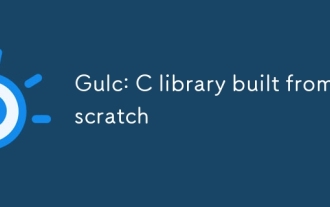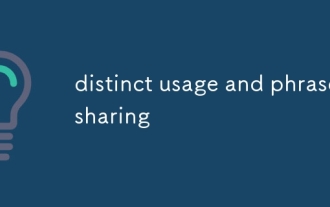Backend Development
Backend Development
 C++
C++
 How to Fix the '#include ' Error and 'Add Include Path to Settings' Warning in Visual Studio Code?
How to Fix the '#include ' Error and 'Add Include Path to Settings' Warning in Visual Studio Code?
How to Fix the '#include ' Error and 'Add Include Path to Settings' Warning in Visual Studio Code?
Dec 05, 2024 pm 06:28 PM
Visual Studio Code: Resolving "#include <stdio.h>" Error with "Add Include Path to Settings" Warning
When attempting to build C/C projects in Visual Studio Code, users often encounter a green line beneath "#include <stdio.h>" suggesting "Add include path to settings." This error arises despite installing the necessary extensions and C/C .
To resolve this issue, follow these steps:
Adding Include Paths
Within the "c_cpp_properties.json" file, locate the "configurations" section. Underneath the desired configuration (e.g., "Mac"), specify the include path using the "includePath" property. For example:
"configurations": [
{
"name": "Mac",
"includePath": ["/usr/include", "/path/to/additional/includes"]
}
]Alternatively, you can utilize the "compilerPath" property to query the compiler for system include paths and default defines. This option eliminates the need for manual include path specification.
Updated Configuration Format
Note that Visual Studio Code has introduced an updated format for include path configuration. Ensure that your "c_cpp_properties.json" file adheres to the following structure:
{
"configurations": [
{
"name": "My Configuration",
"includePath": ["/path/to/my/includes"],
"compilerPath": "/path/to/my/compiler",
// Additional settings
}
]
}Troubleshooting
If the issue persists after adding the include path, try the following:
- Check that the specified include path is valid.
- Update the C/C and cpptools extensions to their latest versions.
- Reinstall Visual Studio Code.
Additional Resources
- [cpptools Blog: Configuring paths for Header Search and IntelliSense](https://aka.ms/cpptools/headerpath)
- [Visual Studio Code Extension: C ](https://marketplace.visualstudio.com/items?itemName=ms-vscode.cpptools)
- [C Language Support in Visual Studio Code](https://aka.ms/cpptools)
The above is the detailed content of How to Fix the '#include ' Error and 'Add Include Path to Settings' Warning in Visual Studio Code?. For more information, please follow other related articles on the PHP Chinese website!

Hot Article

Hot tools Tags

Hot Article

Hot Article Tags

Notepad++7.3.1
Easy-to-use and free code editor

SublimeText3 Chinese version
Chinese version, very easy to use

Zend Studio 13.0.1
Powerful PHP integrated development environment

Dreamweaver CS6
Visual web development tools

SublimeText3 Mac version
God-level code editing software (SublimeText3)

Hot Topics
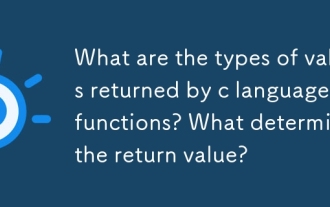 What are the types of values returned by c language functions? What determines the return value?
Mar 03, 2025 pm 05:52 PM
What are the types of values returned by c language functions? What determines the return value?
Mar 03, 2025 pm 05:52 PM
What are the types of values returned by c language functions? What determines the return value?
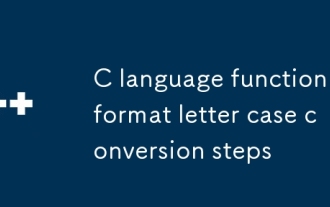 C language function format letter case conversion steps
Mar 03, 2025 pm 05:53 PM
C language function format letter case conversion steps
Mar 03, 2025 pm 05:53 PM
C language function format letter case conversion steps
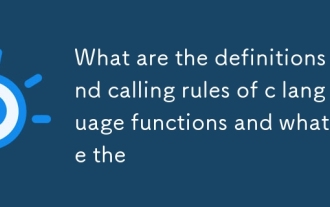 What are the definitions and calling rules of c language functions and what are the
Mar 03, 2025 pm 05:53 PM
What are the definitions and calling rules of c language functions and what are the
Mar 03, 2025 pm 05:53 PM
What are the definitions and calling rules of c language functions and what are the
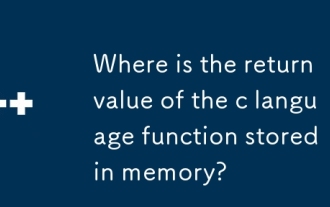 Where is the return value of the c language function stored in memory?
Mar 03, 2025 pm 05:51 PM
Where is the return value of the c language function stored in memory?
Mar 03, 2025 pm 05:51 PM
Where is the return value of the c language function stored in memory?
 How do I use algorithms from the STL (sort, find, transform, etc.) efficiently?
Mar 12, 2025 pm 04:52 PM
How do I use algorithms from the STL (sort, find, transform, etc.) efficiently?
Mar 12, 2025 pm 04:52 PM
How do I use algorithms from the STL (sort, find, transform, etc.) efficiently?
 How does the C Standard Template Library (STL) work?
Mar 12, 2025 pm 04:50 PM
How does the C Standard Template Library (STL) work?
Mar 12, 2025 pm 04:50 PM
How does the C Standard Template Library (STL) work?