
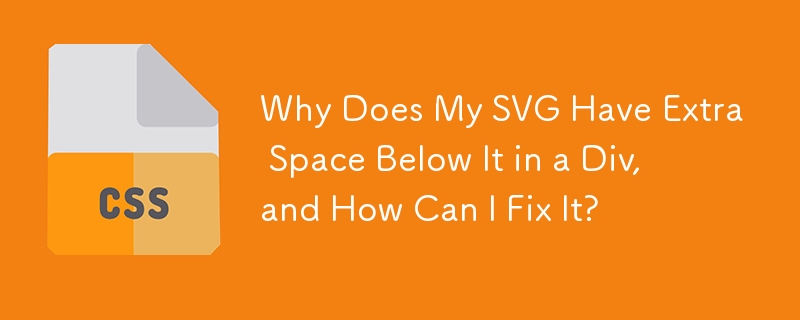
In web development, encountering extra space beneath SVG elements within div containers can be a frustrating issue. This problem arises due to the inline nature of SVG elements, which causes them to align to the text baseline.
Example:
Consider the following code snippet:
<div>
When displayed in Firefox or Chrome, you will notice a section of red space beneath the blue SVG element. This extra space represents the area reserved for character descenders (e.g., the tail of the letter "y").
Solution:
To eliminate this excess space, you need to set the display property of the SVG element to block. This allows the SVG element to behave as a block-level element and occupy the entire available width of its parent container.
<div>
By applying this technique, you can prevent the extra space from appearing beneath the SVG element, ensuring that it aligns flush with the top of the div container.
Additional Option:
If you prefer to keep the SVG element inline or inline-block, you can use the vertical-align property to align it to the top of its parent container.
<div>
This method accomplishes the same result as setting display: block, but allows the SVG element to maintain its inline or inline-block status.
The above is the detailed content of Why Does My SVG Have Extra Space Below It in a Div, and How Can I Fix It?. For more information, please follow other related articles on the PHP Chinese website!
 How to download and save today's headline videos
How to download and save today's headline videos
 The difference between windows hibernation and sleep
The difference between windows hibernation and sleep
 How to solve Java large file read exception
How to solve Java large file read exception
 what is dandelion
what is dandelion
 What are the benefits of java factory pattern
What are the benefits of java factory pattern
 What does Linux mean?
What does Linux mean?
 Introduction to SSL detection tools
Introduction to SSL detection tools
 What are the data backup software?
What are the data backup software?
 How to unlock android permission restrictions
How to unlock android permission restrictions




