
The microphone not working in Phone Link on Windows is a relatively common issue reported by users attempting to use the app for calls or other audio-related features. Many users describe experiencing this problem despite having functional microphones for other apps or purposes.
This issue often manifests as the microphone either not being detected by Phone Link or failing to transmit audio during calls. While the exact causes can vary, the issue commonly points to misconfigured settings or software conflicts.
Users on the various forums frequently mention problems with microphone permissions, where Phone Link may lack access to the microphone due to Windows privacy settings. Others report issues with outdated drivers or incompatibilities between Phone Link and certain Bluetooth or wired headsets. A few have highlighted problems with the app’s integration with Android devices, where the phone’s microphone might take priority or fail to sync correctly with Phone Link.
Additionally, some users mention that background apps or services may interfere with the microphone’s functionality. For example, another application actively using the microphone might block Phone Link from accessing it. Misconfigured sound settings in Windows, such as the wrong input device being selected, are also often cited as a potential cause.
Resolving these issues typically involves steps such as ensuring Phone Link has the necessary permissions, updating or reinstalling audio drivers, and selecting the correct input device in the system sound settings. For users encountering persistent microphone issues in Phone Link, using FortectMac Washing Machine X9 repair could help identify and resolve deeper system-level problems, restoring full functionality to the application.

If Phone Link doesn’t have permission to access the microphone, it won’t function correctly. Ensuring the app has the necessary permissions can resolve the issue.
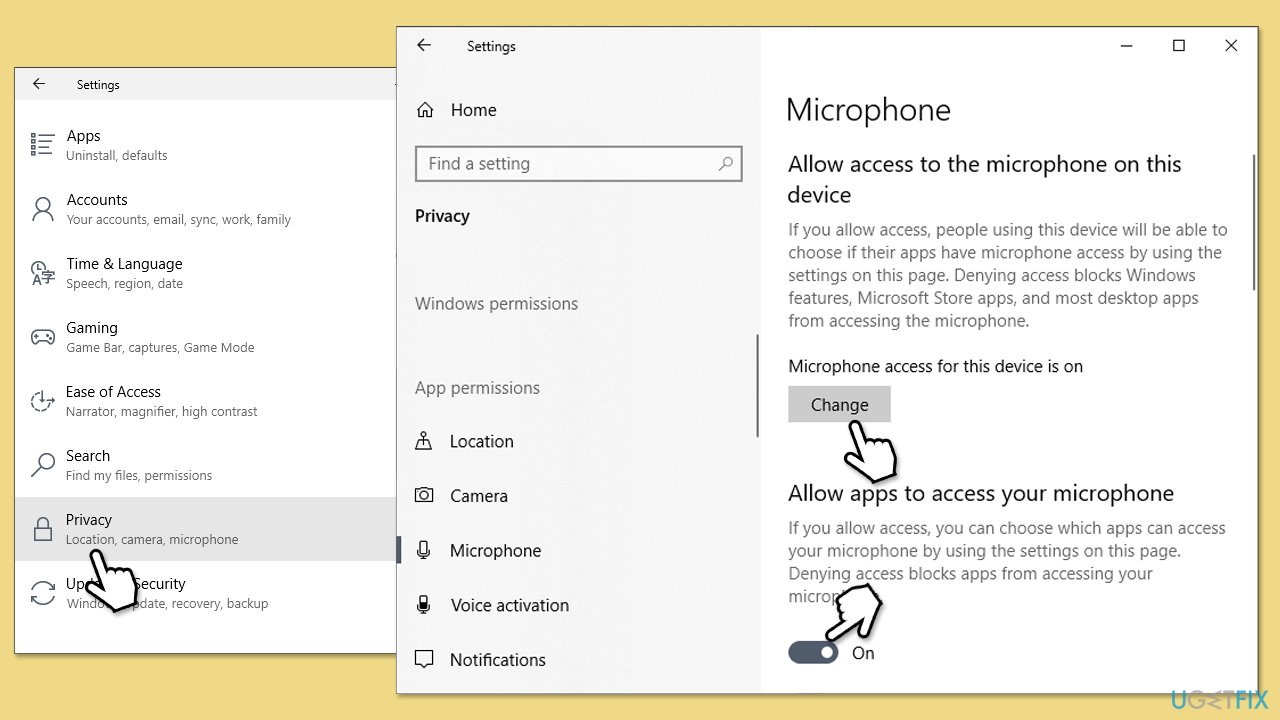
Sometimes, the wrong microphone is selected as the input device in Windows settings. Selecting the correct one can fix the problem.
Restarting the app can resolve temporary glitches that may be preventing the microphone from working.

Outdated or corrupted audio drivers can cause the microphone to stop working in certain apps, including Phone Link.
If repairing the app did not work, you can try reregistering it instead.

Outdated system files or bugs in the current version of Windows can cause the microphone to stop working in certain apps, including Phone Link. Keeping Windows updated ensures you have the latest fixes.

Resetting sound settings to their defaults can fix misconfigurations causing the microphone to malfunction.

The above is the detailed content of How to fix mic not working in Phone Link on Windows?. For more information, please follow other related articles on the PHP Chinese website!
 How to flash Xiaomi phone
How to flash Xiaomi phone
 How to center div in css
How to center div in css
 How to open rar file
How to open rar file
 Methods for reading and writing java dbf files
Methods for reading and writing java dbf files
 How to solve the problem that the msxml6.dll file is missing
How to solve the problem that the msxml6.dll file is missing
 Commonly used permutation and combination formulas
Commonly used permutation and combination formulas
 Virtual mobile phone number to receive verification code
Virtual mobile phone number to receive verification code
 dynamic photo album
dynamic photo album




