
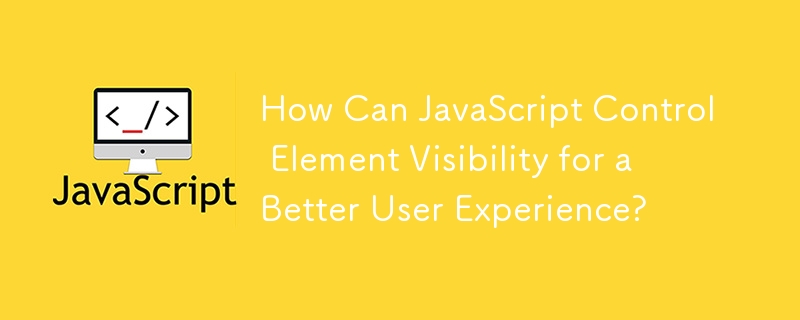
JavaScript Hide/Show Element: Enhancing User Experience
In web development, it's often necessary to dynamically show or hide elements on a page. JavaScript offers powerful APIs that enable you to control the visibility of elements for interactive user interfaces.
Hiding an Element After Clicking
Consider the following HTML code where an "Edit" link is used to show an editable textarea:
<a href="#" onclick="showStuff('answer1'); return false;">Edit</a>
<span>To hide the "Edit" link after it's clicked, you can modify the showStuff() function to also hide the link:
function showStuff(id, text, btn) {
document.getElementById(id).style.display = 'block';
// hide the link
btn.style.display = 'none';
}Hiding Text Along with the Element
Additionally, you may want to hide the "Lorem ipsum" text when the "Edit" link is clicked. To achieve this, you can include an additional parameter in the showStuff() function to reference the element containing the text:
function showStuff(id, text, btn) {
document.getElementById(id).style.display = 'block';
// hide the lorem ipsum text
document.getElementById(text).style.display = 'none';
// hide the link
btn.style.display = 'none';
}And in the HTML code:
<span>
When the "Edit" link is clicked, both the textarea and the "Lorem ipsum" text will be hidden, providing a seamless experience for the user.
The above is the detailed content of How Can JavaScript Control Element Visibility for a Better User Experience?. For more information, please follow other related articles on the PHP Chinese website!




