
Author: Trix Cyrus
Waymap Pentesting tool: Click Here
TrixSec Github: Click Here
TrixSec Telegram: Click Here
Getting started with AI and Machine Learning requires a well-prepared development environment. This article will guide you through setting up the tools and libraries needed for your AI/ML journey, ensuring a smooth start for beginners. We’ll also discuss online platforms like Google Colab for those who want to avoid complex local setups.
Before diving into AI and Machine Learning projects, it’s essential to ensure your system can handle the computational demands. While most basic tasks can run on standard machines, more advanced projects (like deep learning) may require better hardware. Here’s a breakdown of system requirements based on project complexity:
If your system doesn’t meet the above specs or you need more computational power, consider using cloud platforms:
|
CPU | RAM | GPU | Storage | |||||||||||||||||||||||||
|---|---|---|---|---|---|---|---|---|---|---|---|---|---|---|---|---|---|---|---|---|---|---|---|---|---|---|---|---|---|
| Learning Basics | Dual-Core i5 | 8–16 GB | None/Integrated | 20–50 GB | |||||||||||||||||||||||||
| Intermediate ML Projects | Quad-Core i7 | 16–32 GB | GTX 1650 (4 GB) | 50–100 GB | |||||||||||||||||||||||||
| Deep Learning (Large Models) | High-End i9/Ryzen 9 | 32–64 GB | RTX 3060 (12 GB) | 1 TB SSD | |||||||||||||||||||||||||
| Cloud Platforms | Not Required Locally | N/A | Cloud GPUs (e.g., T4, V100) | N/A |
Python is the go-to language for AI/ML due to its simplicity and a vast ecosystem of libraries. Here’s how you can install it:
Download Python:
Install Python:
Verify Installation:
python --version
You should see the installed version of Python.
To keep your projects organized and avoid dependency conflicts, it’s a good idea to use a virtual environment.
python -m venv env
Activate the Virtual Environment:
.\env\Scripts\activate
On macOS/Linux:
source env/bin/activate
Once Python is ready, install the following libraries, which are essential for AI/ML:
pip install numpy
pip install pandas
pip install matplotlib seaborn
pip install scikit-learn
pip install tensorflow
or
pip install torch torchvision
pip install notebook
Jupyter Notebooks provide an interactive way to write and test code, making them perfect for learning AI/ML.
jupyter notebook
This will open a web interface in your browser.
For those who don’t want to set up a local environment, Google Colab is a great alternative. It’s free and provides powerful GPUs for training AI models.
Visit Google Colab:
Create a New Notebook:
Install Libraries (if needed):
Libraries like NumPy and pandas are pre-installed, but you can install others using:
python --version
To ensure everything is working, run this simple test in your Jupyter Notebook or Colab:
python -m venv env
Output Should Be
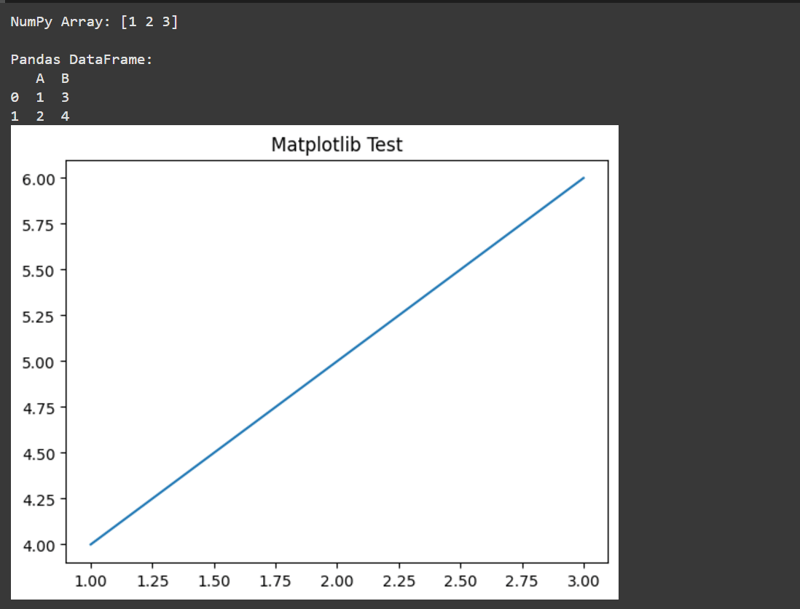
Library Not Found:
Python Not Recognized:
Jupyter Notebook Issues:
~Trixsec
The above is the detailed content of Part Building Your Own AI - Setting Up the Environment for AI/ML Development. For more information, please follow other related articles on the PHP Chinese website!
 What are non-relational databases?
What are non-relational databases?
 How to prevent the computer from automatically installing software
How to prevent the computer from automatically installing software
 What are artificial intelligence technologies?
What are artificial intelligence technologies?
 Why can't I delete the last blank page in word?
Why can't I delete the last blank page in word?
 Connected but unable to access the internet
Connected but unable to access the internet
 mysql create database
mysql create database
 How to open img file
How to open img file
 How to convert wav format
How to convert wav format




