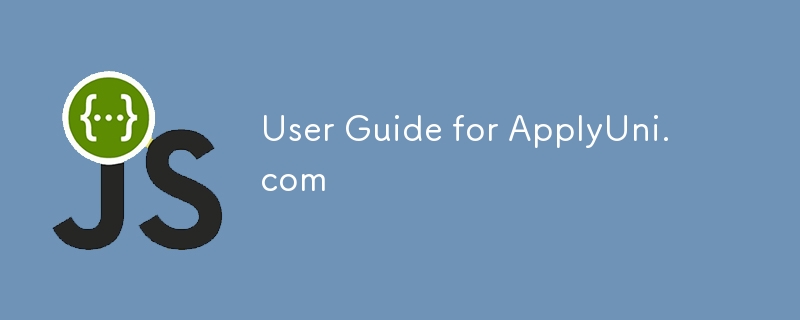Welcome to ApplyUni.com, your platform for managing university applications. This document provides a step-by-step guide on how to use the system effectively, whether you are an admin or a regular user.
1. Getting Started
Sign Up
- Visit the registration page by clicking "Sign up" on the login page.
- Enter the required details:
- Click "Register" to create your account.
Sign In
- Navigate to the login page.
- Enter your email and password.
- Click "Sign In" to access your dashboard.
2. Navigation Overview
Once logged in, you will see the navigation bar at the top of the page with the following links:
-
Home: Takes you to the homepage where you can search universities and view the top 10 universities.
-
Logout: Logs you out of the system.
Admins will see additional options:
-
New: Create a new university entry.
-
User: Access the user management page.
3. Features for Regular Users
As a regular user, you can:
-
Search for Universities:
- Use the search bar on the home page to find universities by name.
- Results will update in real-time as you type.
-
View University Details:
- Click "View Details" on any university card to see detailed information such as:
- Location
- Rank
- Student count
- Acceptance rate
- Official website link.
-
View Top 10 Universities:
- Click the "View Top 10 Universities" button to see a list of the top-ranked universities.
Screenshot: Display the Top 10 Universities page.
4. Features for Admins
Admins have additional privileges, including CRUD operations for university data and user management.
Managing Universities
-
Add a New University:
- Click "New" in the navigation bar.
- Fill in the form with the university’s details (e.g., name, location, rank, student count).
- Click "Create" to save.
-
Edit University Details:
- Click "Edit" on a university card.
- Update the fields as needed and click "Save" to apply changes.
-
Delete a University:
- Click "Delete" on a university card.
- Confirm the deletion in the pop-up dialog.
Managing Users
Admins can view a list of all registered users:
- Click "User" in the navigation bar.
- View the list of users, including their IDs, emails, and names.
5. Logging Out
To log out:
- Click "Logout" in the top-right corner.
- You will be redirected to the login page.
6. Footer Information
At the bottom of every page, you will find:
-
Contact Information: Links to reach out for support or join the platform.
-
Legal Information: Links to terms of use and privacy policy.
Conclusion
Whether you’re an admin managing universities or a user exploring them, ApplyUni.com provides a seamless experience with features like real-time search, detailed university information, and user-friendly navigation. For any issues, refer to the contact information in the footer.
The above is the detailed content of User Guide for ApplyUni.com. For more information, please follow other related articles on the PHP Chinese website!