
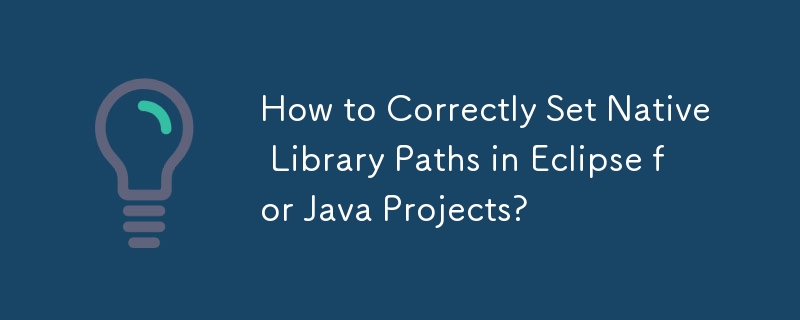
Setting the java.library.path in Eclipse
Eclipse maintains its own java.library.path, so modifying it via command-line VM arguments will not affect the project's library path. Instead, it is recommended to configure the native library path for each required library within the project.
To do this, select the project, right-click and go to "Properties" > "Java Build Path" > "Libraries" tab. Expand the affected .jar file and select "Native library location." Click "Edit" and select the appropriate folder containing the native library (.dll, .so, .jnilib).
Avoid modifying the java.library.path directly, as this can potentially disrupt existing library settings configured by Eclipse. Instead, by setting the native library path for each required library, you can ensure the project can locate and load the necessary native files without breaking any other dependencies.
The above is the detailed content of How to Correctly Set Native Library Paths in Eclipse for Java Projects?. For more information, please follow other related articles on the PHP Chinese website!




