Marvel Rivals Unknown Error Code 220: 4 Useful Fixes
Are you troubled by the Marvel Rivals Unknown Error code 220? If yes, this post from MiniTool is right for you. We deliver 4 feasible solutions in detail to resolve this post. Keep reading and try those methods right now!
Marvel Rivals is released on December 6th for Windows, PS5, and Xbox Series X/S players. This third-person hero shooter video game has gained wide popularity. However, several game players encounter the Marvel Rivals Unknown Error code 220 which prevents them from accessing the game.
Before delving into the following methods, you can first check your internet connection or switch to a different internet connection for a basic check. According to some players, the internet connection is their cause. If needed, you can get MiniTool System Booster to increase the internet speed and repair system issues.
Fix 1. Disable Website Blocker
Marvel Rivals error code 220 occurs due to a website blocker according to some players. In order to play a game with a preferred server, some game players tend to use server blockers to circumvent a particular region. However, such a server blocker may also prevent you from logging into Marvel Rivals properly.
If you have used a server blocker, disable it and try to log in again to see if this operation helps.
Fix 2. Modify the Windows Firewall Settings
Apart from the server blocker, you should also check the Windows Firewall to ensure the Marvel Rivals program is not blocked mistakenly. There are chances that the Windows Firewall considers the game program as a malicious application; therefore, the game fails to launch and gets errors, like Marvel Rivals Unknown Error code 220.
To do a quick check, disable the Windows Firewall for a while and then try to access your game. If your game launches normally, follow the steps below to add the game program to the whitelist of the Windows Firewall.
Step 1. Type Allow an app through Windows Firewall into the Windows Search box and hit Enter to open the window.
Step 2. Click Change settings and look through the program list to find Marvel Rivals. If the EXE file is not listed here, click Allow another app to find the EXE file on your computer and click Add.
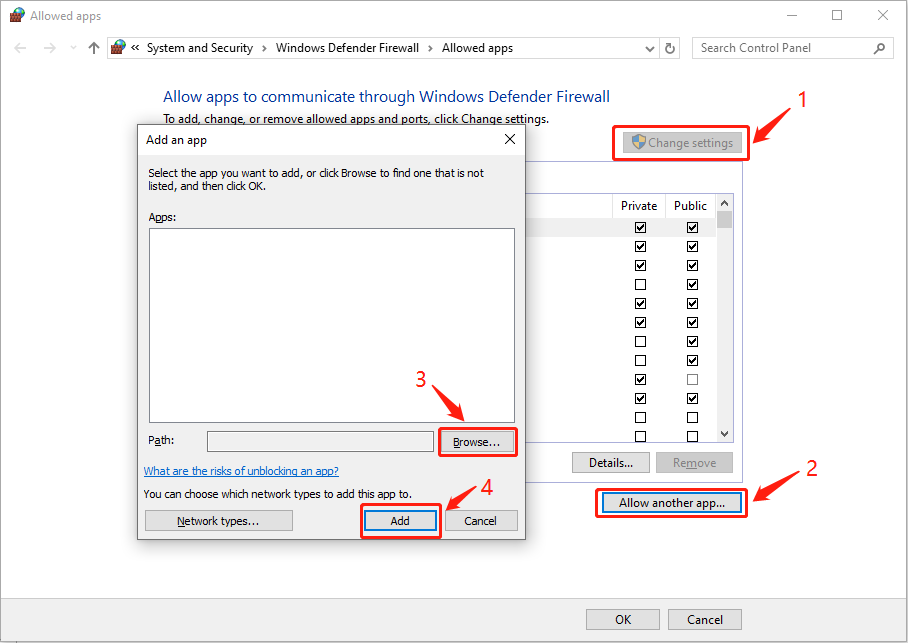
Step 3. Tick the boxes under Private and Public and click OK to save your changes.
Fix 3. Change DNS
Domain Name System (DNS) is able to convert a domain name into an IP address, which helps the computer to communicate with each other on the internet. If your current site is blocked, you can try to change the DNS to fix Unknown Error in Marvel Rivals.
Step 1. Press Win R to open the Run window.
Step 2. Type cmd into the dialog and press Shift Ctrl Enter to run Command Prompt as administrator.
Step 3. Type the following command lines and hit Enter at the end of each one.
- netsh
- interface show interface
- interface ip set dns name=“adapter-name” source=“static” address=“X.X.X.X” (You should change the adapter-name parameter to the name of the network adapter, the X.X.X.X parameter to the IP address of the changed DNS.
Fix 4. Try a VPN
To resolve the Marvel Rivals Unknown Error code 220, some game players provide one more method which is trying different VPNs to log into the game. VPN can hide your actual IP address, allowing you to extend access securely. When selecting a VPN, pay attention to the security assurance to avoid individual information leakage. You can give MiniTool VPN a try or get some free VPN from this post.
Final Words
As Marvel Rivals Unknown Error code 220 has bothered plenty of game players, this post has compiled some solutions to help you resolve it. You can give those solutions a try to find one that works on your case effectively.
The above is the detailed content of Marvel Rivals Unknown Error Code 220: 4 Useful Fixes. For more information, please follow other related articles on the PHP Chinese website!

Hot AI Tools

Undresser.AI Undress
AI-powered app for creating realistic nude photos

AI Clothes Remover
Online AI tool for removing clothes from photos.

Undress AI Tool
Undress images for free

Clothoff.io
AI clothes remover

AI Hentai Generator
Generate AI Hentai for free.

Hot Article

Hot Tools

Notepad++7.3.1
Easy-to-use and free code editor

SublimeText3 Chinese version
Chinese version, very easy to use

Zend Studio 13.0.1
Powerful PHP integrated development environment

Dreamweaver CS6
Visual web development tools

SublimeText3 Mac version
God-level code editing software (SublimeText3)

Hot Topics
 1376
1376
 52
52
 What's New in Windows 11 KB5054979 & How to Fix Update Issues
Apr 03, 2025 pm 06:01 PM
What's New in Windows 11 KB5054979 & How to Fix Update Issues
Apr 03, 2025 pm 06:01 PM
Windows 11 KB5054979 Update: Installation Guide and Troubleshooting For Windows 11 24H2 version, Microsoft has released cumulative update KB5054979, which includes several improvements and bug fixes. This article will guide you on how to install this update and provide a solution to the installation failure. About Windows 11 24H2 KB5054979 KB5054979 was released on March 27, 2025 and is a security update for Windows 11 24H2 versions.NET Framework 3.5 and 4.8.1. This update enhances security and
 How to fix KB5053602 fails to install in Windows 11?
Mar 13, 2025 am 10:00 AM
How to fix KB5053602 fails to install in Windows 11?
Mar 13, 2025 am 10:00 AM
The KB5053602 patch, released on March 11, 2025, targets Windows 11 editions 22H2 and 23H2, elevating the OS to OS Builds 22621.5039 and 22631.5039, respectivel
 Spotlight on KB5053606 Not Installing for Windows 10, Exact Steps
Mar 13, 2025 pm 08:02 PM
Spotlight on KB5053606 Not Installing for Windows 10, Exact Steps
Mar 13, 2025 pm 08:02 PM
Windows 10 KB5053606 Update installation failed? This guide provides effective solutions! Many users are having problems trying to install the Windows 10 KB5053606 update released on Tuesday of Microsoft's March 2025 patch, such as SSH connection interruption, Dwm.exe unresponsiveness, or input method editor (IME) issues. Updates may be stuck during downloading or installation, or error codes may appear, such as 0x800f0922, 0xd000034, 0x80070437 and 0x80072efe. KB5053606 installation failure is usually caused by a variety of reasons, including Windows update component failure, system file corruption, and disk
 How to fix 'Something went wrong' error tag 7q6ch in Microsoft Office?
Mar 15, 2025 am 02:00 AM
How to fix 'Something went wrong' error tag 7q6ch in Microsoft Office?
Mar 15, 2025 am 02:00 AM
The “Something went wrong” error tag 7q6ch in Microsoft Office disrupts your workflow during essential tasks such as creating documents or handling emails it a
 What if KB5053598 Fails to Install on Windows 11? Fixes Here
Mar 13, 2025 pm 08:03 PM
What if KB5053598 Fails to Install on Windows 11? Fixes Here
Mar 13, 2025 pm 08:03 PM
Microsoft's March 11, 2025 update, KB5053598, is a crucial patch for Windows 11 24H2 (OS Build 26100.3476). This MiniTool guide covers everything you need to know, including troubleshooting installation problems. What's New in KB5053598? Released on
 GTA V Enhanced ERR_GFX_D3D_NOD3D12, Quick Fix in 4 Ways
Mar 14, 2025 pm 08:04 PM
GTA V Enhanced ERR_GFX_D3D_NOD3D12, Quick Fix in 4 Ways
Mar 14, 2025 pm 08:04 PM
GTA 5 Enhanced ERR_GFX_D3D_NOD3D12 Error Fix Guide Grand Theft Auto V Enhanced (GTA 5 Enhanced) is an upgraded game, but some players encounter the "ERR_GFX_D3D_NOD3D12: DirectX 12 adapter or runner found" error when starting. This article provides several solutions. Cause of the Error: This error usually indicates that your system is missing a DirectX 12 runtime library or a compatible DirectX 12 graphics card. Solution: Method 1: Install DirectX Runtime Library Inspection
 AI LIMIT Save File Location & Saved File Protection-Full Guide
Mar 17, 2025 pm 10:05 PM
AI LIMIT Save File Location & Saved File Protection-Full Guide
Mar 17, 2025 pm 10:05 PM
Mastering AI LIMIT's Save File Location and Protection: A Comprehensive Guide Planning to dive into the action-packed sci-fi RPG, AI LIMIT, launching March 27, 2025? Understanding your save file location and implementing robust protection methods is
 Spotlight on How to Troubleshoot Client Timeout in R.E.P.O.
Mar 12, 2025 pm 06:01 PM
Spotlight on How to Troubleshoot Client Timeout in R.E.P.O.
Mar 12, 2025 pm 06:01 PM
R.E.P.O. Client timeout problem and solution As an early access game, R.E.P.O. has some problems, where client timeouts are particularly tricky. This article will provide several effective solutions. About R.E.P.O. Client timeout R.E.P.O. Client timeout errors usually indicate that when the client attempts to connect or communicates with the R.E.P.O. server, the operation exceeds the allowed time limit, which may cause the player to be unable to join or play. Client timeouts can be caused by a variety of factors: Network Problem: Clients may experience network delay or connection problems, resulting in delayed communication with the server. Server overload: The server may be overloaded or unresponsive, causing




