 Backend Development
Backend Development
 Python Tutorial
Python Tutorial
 How can I add a scrollbar to a group of widgets in Tkinter?
How can I add a scrollbar to a group of widgets in Tkinter?
How can I add a scrollbar to a group of widgets in Tkinter?
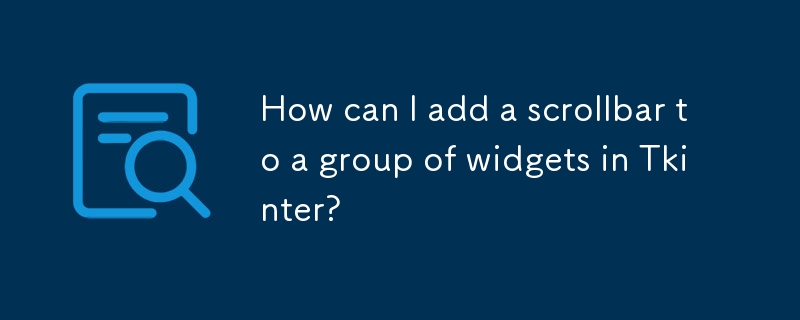
Adding a Scrollbar to a Group of Widgets in Tkinter
Tkinter provides a scrollbar widget for vertically or horizontally scrolling a window. However, the scrollbar interface can only be associated with specific widgets, such as List, Textbox, Canvas, and Entry. Simple vertical or horizontal groups of widgets can be placed within a text widget using the window_create method. However, this method lacks flexibility for complex layouts.
A more common solution for a general-purpose layout is to utilize a canvas widget with associated scrollbars. The widgets are then embedded into the frame, which is placed within the canvas. The width and height of the frame should be set to match the scroll region of the canvas.
Embedding the widgets in a frame allows for placement using pack, place, or grid methods. This approach ensures that all items created within the frame can be scrolled using the scrollbar.
Alternatively, drawing text elements directly on the canvas is also feasible. The line height and coordinates can be calculated based on the font and layout requirements. Tagging items with column information allows for easy adjustment of x coordinates and widths across columns.
Object-Oriented Solution
Here is an example of the frame-embedded-in-canvas solution using an object-oriented approach:
import tkinter as tk
class Example(tk.Frame):
def __init__(self, parent):
tk.Frame.__init__(self, parent)
self.canvas = tk.Canvas(self, borderwidth=0, background="#ffffff")
self.frame = tk.Frame(self.canvas, background="#ffffff")
self.vsb = tk.Scrollbar(self, orient="vertical", command=self.canvas.yview)
self.canvas.configure(yscrollcommand=self.vsb.set)
self.vsb.pack(side="right", fill="y")
self.canvas.pack(side="left", fill="both", expand=True)
self.canvas.create_window((4, 4), window=self.frame, anchor="nw", tags="self.frame")
self.frame.bind("<Configure>", self.onFrameConfigure)
self.populate()
def populate(self):
for row in range(100):
tk.Label(self.frame, text="%s" % row, width=3, borderwidth="1", relief="solid").grid(row=row, column=0)
t = "this is the second column for row %s" % row
tk.Label(self.frame, text=t).grid(row=row, column=1)
def onFrameConfigure(self, event):
self.canvas.configure(scrollregion=self.canvas.bbox("all"))
if __name__ == "__main__":
root = tk.Tk()
example = Example(root)
example.pack(side="top", fill="both", expand=True)
root.mainloop()Procedural Solution
Here is a procedural solution that does not use a class:
import tkinter as tk
def populate(frame):
for row in range(100):
tk.Label(frame, text="%s" % row, width=3, borderwidth="1", relief="solid").grid(row=row, column=0)
t = "this is the second column for row %s" % row
tk.Label(frame, text=t).grid(row=row, column=1)
def onFrameConfigure(canvas):
canvas.configure(scrollregion=canvas.bbox("all"))
root = tk.Tk()
canvas = tk.Canvas(root, borderwidth=0, background="#ffffff")
frame = tk.Frame(canvas, background="#ffffff")
vsb = tk.Scrollbar(root, orient="vertical", command=canvas.yview)
canvas.configure(yscrollcommand=vsb.set)
vsb.pack(side="right", fill="y")
canvas.pack(side="left", fill="both", expand=True)
canvas.create_window((4, 4), window=frame, anchor="nw")
frame.bind("<Configure>", lambda event, canvas=canvas: onFrameConfigure(canvas))
populate(frame)
root.mainloop()In summary, while Tkinter's scrollbar interface has limitations, there are multiple approaches to adding a scrollbar to a group of widgets. By understanding these approaches, you can effectively manage the display and scrolling of your Tkinter window.
The above is the detailed content of How can I add a scrollbar to a group of widgets in Tkinter?. For more information, please follow other related articles on the PHP Chinese website!

Hot AI Tools

Undresser.AI Undress
AI-powered app for creating realistic nude photos

AI Clothes Remover
Online AI tool for removing clothes from photos.

Undress AI Tool
Undress images for free

Clothoff.io
AI clothes remover

AI Hentai Generator
Generate AI Hentai for free.

Hot Article

Hot Tools

Notepad++7.3.1
Easy-to-use and free code editor

SublimeText3 Chinese version
Chinese version, very easy to use

Zend Studio 13.0.1
Powerful PHP integrated development environment

Dreamweaver CS6
Visual web development tools

SublimeText3 Mac version
God-level code editing software (SublimeText3)

Hot Topics
 1378
1378
 52
52
 How to solve the permissions problem encountered when viewing Python version in Linux terminal?
Apr 01, 2025 pm 05:09 PM
How to solve the permissions problem encountered when viewing Python version in Linux terminal?
Apr 01, 2025 pm 05:09 PM
Solution to permission issues when viewing Python version in Linux terminal When you try to view Python version in Linux terminal, enter python...
 How to efficiently copy the entire column of one DataFrame into another DataFrame with different structures in Python?
Apr 01, 2025 pm 11:15 PM
How to efficiently copy the entire column of one DataFrame into another DataFrame with different structures in Python?
Apr 01, 2025 pm 11:15 PM
When using Python's pandas library, how to copy whole columns between two DataFrames with different structures is a common problem. Suppose we have two Dats...
 How to teach computer novice programming basics in project and problem-driven methods within 10 hours?
Apr 02, 2025 am 07:18 AM
How to teach computer novice programming basics in project and problem-driven methods within 10 hours?
Apr 02, 2025 am 07:18 AM
How to teach computer novice programming basics within 10 hours? If you only have 10 hours to teach computer novice some programming knowledge, what would you choose to teach...
 How to avoid being detected by the browser when using Fiddler Everywhere for man-in-the-middle reading?
Apr 02, 2025 am 07:15 AM
How to avoid being detected by the browser when using Fiddler Everywhere for man-in-the-middle reading?
Apr 02, 2025 am 07:15 AM
How to avoid being detected when using FiddlerEverywhere for man-in-the-middle readings When you use FiddlerEverywhere...
 How does Uvicorn continuously listen for HTTP requests without serving_forever()?
Apr 01, 2025 pm 10:51 PM
How does Uvicorn continuously listen for HTTP requests without serving_forever()?
Apr 01, 2025 pm 10:51 PM
How does Uvicorn continuously listen for HTTP requests? Uvicorn is a lightweight web server based on ASGI. One of its core functions is to listen for HTTP requests and proceed...
 How to dynamically create an object through a string and call its methods in Python?
Apr 01, 2025 pm 11:18 PM
How to dynamically create an object through a string and call its methods in Python?
Apr 01, 2025 pm 11:18 PM
In Python, how to dynamically create an object through a string and call its methods? This is a common programming requirement, especially if it needs to be configured or run...
 What are some popular Python libraries and their uses?
Mar 21, 2025 pm 06:46 PM
What are some popular Python libraries and their uses?
Mar 21, 2025 pm 06:46 PM
The article discusses popular Python libraries like NumPy, Pandas, Matplotlib, Scikit-learn, TensorFlow, Django, Flask, and Requests, detailing their uses in scientific computing, data analysis, visualization, machine learning, web development, and H
 What are regular expressions?
Mar 20, 2025 pm 06:25 PM
What are regular expressions?
Mar 20, 2025 pm 06:25 PM
Regular expressions are powerful tools for pattern matching and text manipulation in programming, enhancing efficiency in text processing across various applications.



