 Java
Java
 javaTutorial
javaTutorial
 How to Resolve Errors When Updating Eclipse with Android Development Tools v. 23?
How to Resolve Errors When Updating Eclipse with Android Development Tools v. 23?
How to Resolve Errors When Updating Eclipse with Android Development Tools v. 23?
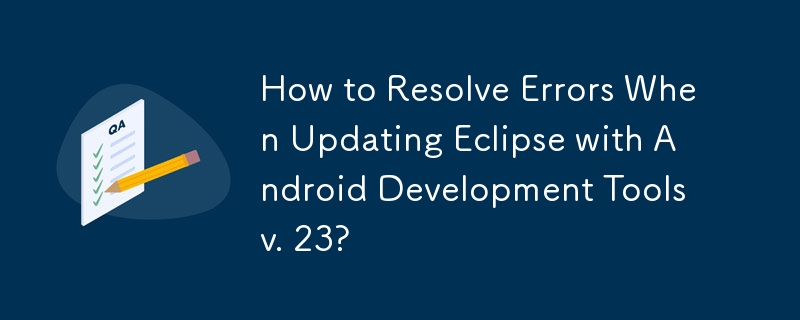
Resolving Errors When Updating Eclipse with Android Development Tools v. 23
Many users have encountered errors while updating Eclipse with the Android Development Tools (ADT) v. 23. These errors typically involve a version dependency mismatch or missing tools. Here's a comprehensive solution to address these issues:
Version Dependency Conflict
Eclipse may display an error indicating that the installed ADT version (22.6.3) is incompatible with the newly updated SDK tools (rev. 23). To resolve this, follow the below steps:
- Go to "Help" → "Install New Software..." in Eclipse.
- In the "Work with" field, enter the Android source URL: https://dl-ssl.google.com/android/eclipse.
- Select "ADT v23.0" for installation.
- Click "Next."
- On the "Install Remediation Page," select "Update my installation to be compatible with items being installed" to uninstall the old ADT version and install the new one.
Missing Proguard and Other Tools
If the SDK Tools rev. 23 update is installed, you may notice that the proguard folder (SDK dir/tools/proguard) and other tools are missing. This indicates a problem with the ADT installation.
To avoid this issue, follow these steps:
- Install the rest of the packages first (excluding "Android Native Development Tools").
- Install "Android Native Development Tools" separately.
Removing Old ADT Plugin
In case you encounter issues while installing the new ADT version, you may need to remove the old plugin from Eclipse. However, be cautious as this process may also uninstall Eclipse itself.
To remove the plugin safely, go to "Help" → "About Eclipse" → "Installation Details" and uninstall the ADT plugin. After removing the old plugin, you can proceed with the steps outlined above to install the new ADT v23.0.2.
By following these steps, you can successfully update Eclipse with Android Development Tools v. 23 and resolve any associated errors.
The above is the detailed content of How to Resolve Errors When Updating Eclipse with Android Development Tools v. 23?. For more information, please follow other related articles on the PHP Chinese website!

Hot AI Tools

Undresser.AI Undress
AI-powered app for creating realistic nude photos

AI Clothes Remover
Online AI tool for removing clothes from photos.

Undress AI Tool
Undress images for free

Clothoff.io
AI clothes remover

AI Hentai Generator
Generate AI Hentai for free.

Hot Article

Hot Tools

Notepad++7.3.1
Easy-to-use and free code editor

SublimeText3 Chinese version
Chinese version, very easy to use

Zend Studio 13.0.1
Powerful PHP integrated development environment

Dreamweaver CS6
Visual web development tools

SublimeText3 Mac version
God-level code editing software (SublimeText3)

Hot Topics
 1376
1376
 52
52
 How does Java's classloading mechanism work, including different classloaders and their delegation models?
Mar 17, 2025 pm 05:35 PM
How does Java's classloading mechanism work, including different classloaders and their delegation models?
Mar 17, 2025 pm 05:35 PM
Java's classloading involves loading, linking, and initializing classes using a hierarchical system with Bootstrap, Extension, and Application classloaders. The parent delegation model ensures core classes are loaded first, affecting custom class loa
 How do I implement multi-level caching in Java applications using libraries like Caffeine or Guava Cache?
Mar 17, 2025 pm 05:44 PM
How do I implement multi-level caching in Java applications using libraries like Caffeine or Guava Cache?
Mar 17, 2025 pm 05:44 PM
The article discusses implementing multi-level caching in Java using Caffeine and Guava Cache to enhance application performance. It covers setup, integration, and performance benefits, along with configuration and eviction policy management best pra
 How can I use JPA (Java Persistence API) for object-relational mapping with advanced features like caching and lazy loading?
Mar 17, 2025 pm 05:43 PM
How can I use JPA (Java Persistence API) for object-relational mapping with advanced features like caching and lazy loading?
Mar 17, 2025 pm 05:43 PM
The article discusses using JPA for object-relational mapping with advanced features like caching and lazy loading. It covers setup, entity mapping, and best practices for optimizing performance while highlighting potential pitfalls.[159 characters]
 How do I use Maven or Gradle for advanced Java project management, build automation, and dependency resolution?
Mar 17, 2025 pm 05:46 PM
How do I use Maven or Gradle for advanced Java project management, build automation, and dependency resolution?
Mar 17, 2025 pm 05:46 PM
The article discusses using Maven and Gradle for Java project management, build automation, and dependency resolution, comparing their approaches and optimization strategies.
 How do I create and use custom Java libraries (JAR files) with proper versioning and dependency management?
Mar 17, 2025 pm 05:45 PM
How do I create and use custom Java libraries (JAR files) with proper versioning and dependency management?
Mar 17, 2025 pm 05:45 PM
The article discusses creating and using custom Java libraries (JAR files) with proper versioning and dependency management, using tools like Maven and Gradle.



