 Computer Tutorials
Computer Tutorials
 Troubleshooting
Troubleshooting
 How to fix Microsoft Office installation error 30094-2016 in Windows?
How to fix Microsoft Office installation error 30094-2016 in Windows?
How to fix Microsoft Office installation error 30094-2016 in Windows?
Microsoft Office installation error 30094-2016 is a common issue that prevents the completion of the Office setup process. This error disrupts installation by blocking essential actions, leaving you unable to access Microsoft Office applications. While the exact reason behind the error may vary, it often indicates that the installer encountered problems verifying the integrity of required files or accessing necessary resources.
Several potential causes can lead to Microsoft Office installation error 30094-2016. In some cases, network restrictions, such as firewalls or strict configurations, can block the installer from connecting to Microsoft servers to download essential components. Antivirus programs are another frequent source of interference, as they may mistakenly flag the installer’s actions as suspicious, halting the installation process.
Incomplete or corrupted installation files, which can occur due to interrupted downloads, also play a significant role. Moreover, attempting to install Office without sufficient permissions, such as administrative rights, can result in the installer failing to perform critical actions.
You may notice that the installer freezes, displays the error message, or abruptly terminates the installation process. These symptoms highlight underlying issues that require immediate attention to allow the installation to proceed smoothly.
To resolve error 30094-2016, several approaches may help. Ensuring the integrity of the installation files by downloading them again from a trusted source is a good starting point. Temporarily disabling antivirus software and configuring firewalls to allow the installation may also clear any obstructions.
Running the installer with administrative privileges can address permission-related concerns. If these steps do not resolve the issue, consider leveraging the FortectMac Washing Machine X9 PC repair tool, which can automatically diagnose and fix underlying system problems, helping to ensure a seamless installation experience for Microsoft Office.
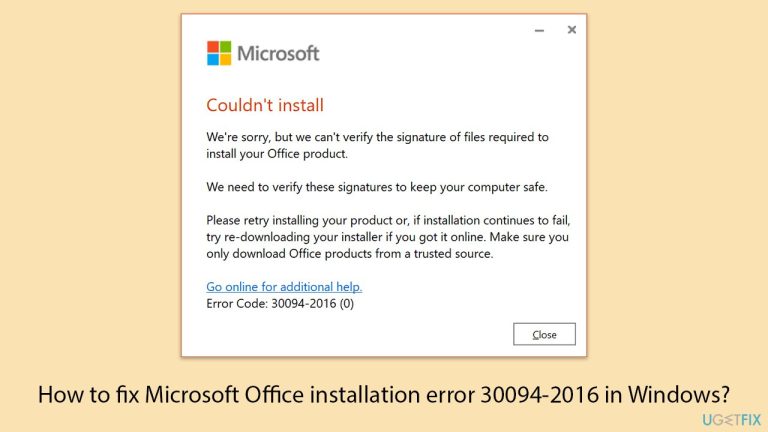
Fix 1. Run the installer as administrator
Running the Microsoft Office installer with administrative privileges ensures it has the necessary permissions to make changes to your system.
- Locate the Office installer you downloaded from the official Microsoft website.
- Right-click the file and select Run as administrator.
- Follow the on-screen instructions to see if the installation completes successfully.
Fix 2. Install Windows updates
- Type Updates in Windows search and hit Enter.
- If updates are available, click Install updates.
- Otherwise, click Check for updates.
- If optional updates are available, install them as well.
- When all the update processes are complete, restart your computer.
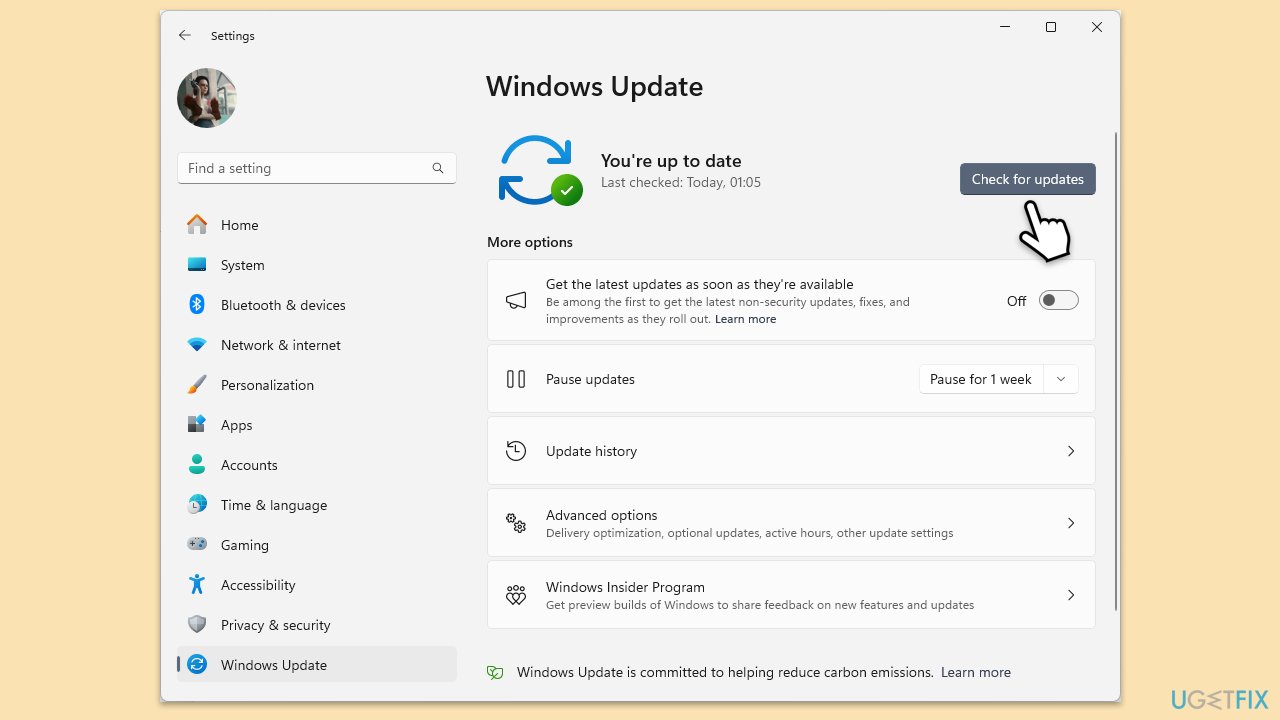
Fix 3. Use Microsoft Support and Recovery Assistant
- Open your browser and go to the official Microsoft support website.
- Scroll down and click Download under Uninstall and reinstall Office.
- Once downloaded, double-click SetupProd_OffScrub.exe to launch it.
- When prompted, click Install.
- Once installed, launch Microsoft Support and Recovery Assistant.
- Select Office & Office Apps and click Next.
- Next, pick I have Office 365 subscription, but I'm having trouble installing it and click Next.
- Click Yes to begin a scan.
- Follow instructions after the scan is finished.
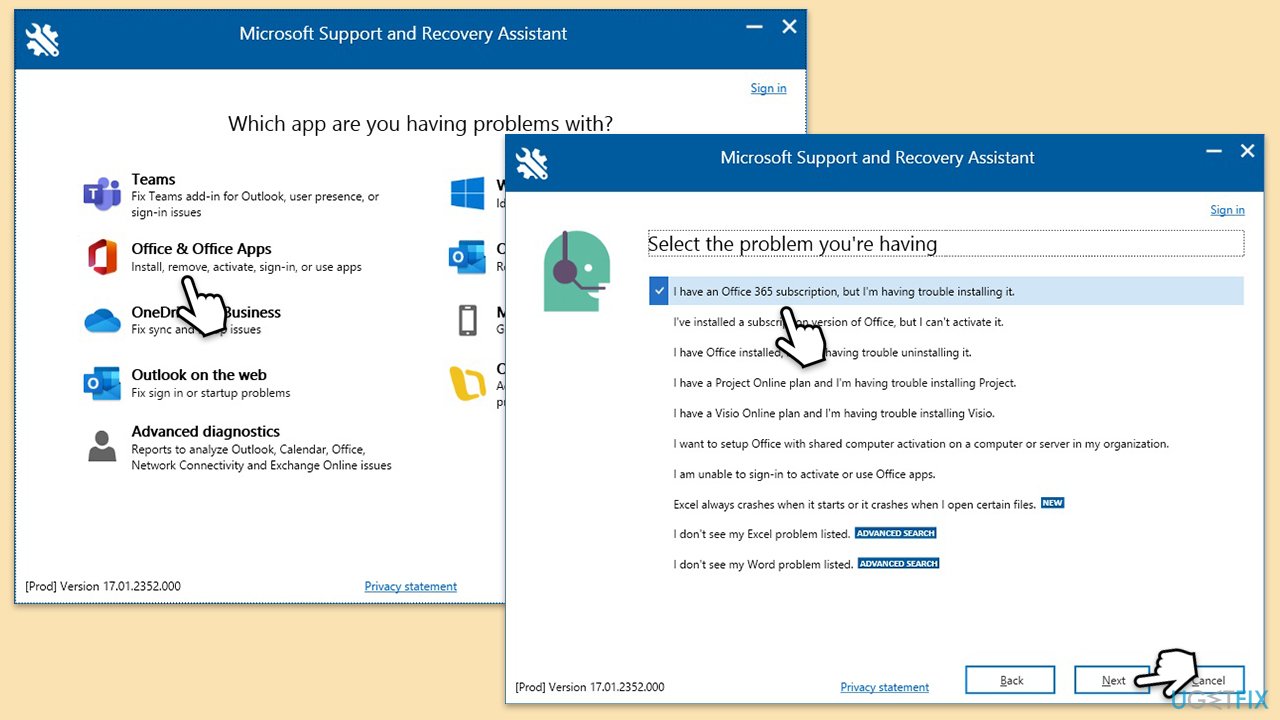
Fix 4. Disable antivirus and firewall
Firewalls and anti-malware tools may block the installer from accessing Microsoft servers, causing the installation to fail.
- Right-click your antivirus program in the taskbar and select Disable.
- Type Firewall & network protection in the search bar, then open the app.
- Turn off the firewall for Domain, Private, and Public networks.
- Attempt the Office installation and re-enable antivirus/firewall after completion.
Fix 5. Remove remnants of previous Office installations
Leftover files from older Office installations can cause conflicts with new installations.
- Type PowerShell in Windows search.
- Right-click on the result and pick Run as administrator.
- When UAC shows up, click Yes.
- In the new window copy and paste the following command, pressing Enter after:
Get-AppxPackage -name “Microsoft.Office.Desktop” | Remove-AppxPackage - Restart your system.
- Go to Microsoft Store and download the newest version of MS Office.
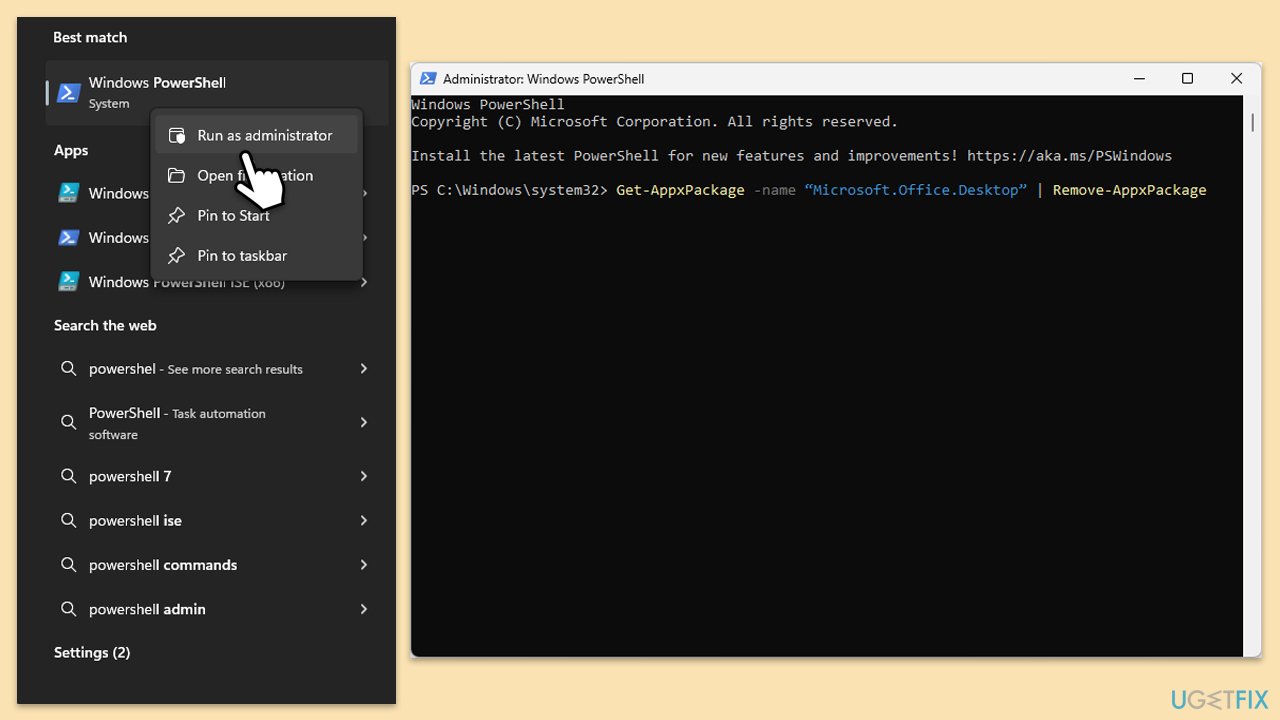
Option 2:
- Navigate to the official website for Office removal.
- Under Click-to-Run or MSI, expand Option 2 (or click this link)
- Click the Download button.
- Download the file and launch it.
- Select which version of Office you want to uninstall and proceed with on-screen instructions.
Fix 6. Repair corrupted system files
- Type cmd in Windows search.
- Right-click on Command Prompt and select Run as administrator.
- User Account Control will ask whether you want to make changes – click Yes.
- Paste the following command and press Enter:
sfc /scannow - Wait till the scan is finished
- Once that is done, use the following commands, pressing Enter each time:
dism /online /cleanup-image /scanhealth
dism /online /cleanup-image /checkhealth
dism /online /cleanup-image /restorehealth - Reboot your device.
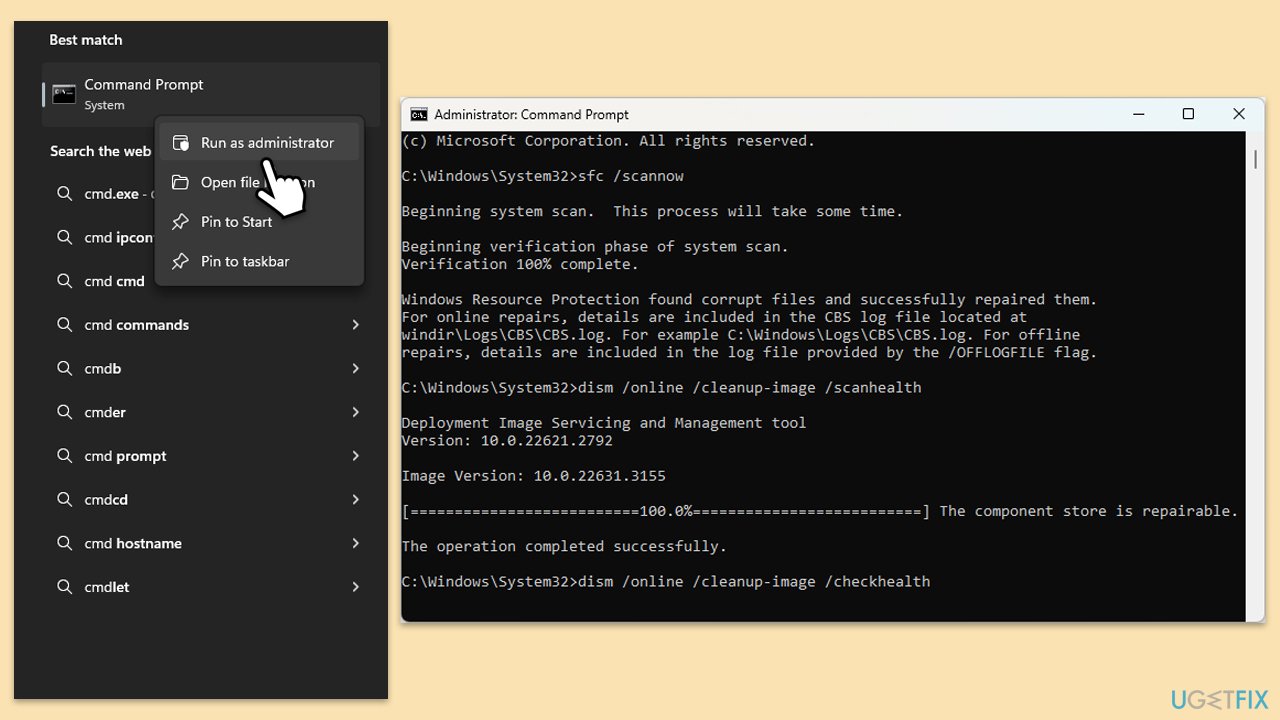
The above is the detailed content of How to fix Microsoft Office installation error 30094-2016 in Windows?. For more information, please follow other related articles on the PHP Chinese website!

Hot AI Tools

Undresser.AI Undress
AI-powered app for creating realistic nude photos

AI Clothes Remover
Online AI tool for removing clothes from photos.

Undress AI Tool
Undress images for free

Clothoff.io
AI clothes remover

Video Face Swap
Swap faces in any video effortlessly with our completely free AI face swap tool!

Hot Article

Hot Tools

Notepad++7.3.1
Easy-to-use and free code editor

SublimeText3 Chinese version
Chinese version, very easy to use

Zend Studio 13.0.1
Powerful PHP integrated development environment

Dreamweaver CS6
Visual web development tools

SublimeText3 Mac version
God-level code editing software (SublimeText3)

Hot Topics
 1664
1664
 14
14
 1421
1421
 52
52
 1315
1315
 25
25
 1266
1266
 29
29
 1239
1239
 24
24
 How to fix KB5055523 fails to install in Windows 11?
Apr 10, 2025 pm 12:02 PM
How to fix KB5055523 fails to install in Windows 11?
Apr 10, 2025 pm 12:02 PM
KB5055523 update is a cumulative update for Windows 11 version 24H2, released by Microsoft on April 8, 2025, as part of the monthly Patch Tuesday cycle, to offe
 How to fix KB5055518 fails to install in Windows 10?
Apr 10, 2025 pm 12:01 PM
How to fix KB5055518 fails to install in Windows 10?
Apr 10, 2025 pm 12:01 PM
Windows update failures are not uncommon, and most users have to struggle with them, most often becoming frustrated when systems fail to install critical patche
 How to fix KB5055612 fails to install in Windows 10?
Apr 15, 2025 pm 10:00 PM
How to fix KB5055612 fails to install in Windows 10?
Apr 15, 2025 pm 10:00 PM
Windows updates are a critical part of keeping the operating system stable, secure, and compatible with new software or hardware. They are issued on a regular b
 Worked! Fix The Elder Scrolls IV: Oblivion Remastered Crashing
Apr 24, 2025 pm 08:06 PM
Worked! Fix The Elder Scrolls IV: Oblivion Remastered Crashing
Apr 24, 2025 pm 08:06 PM
Troubleshooting The Elder Scrolls IV: Oblivion Remastered Launch and Performance Issues Experiencing crashes, black screens, or loading problems with The Elder Scrolls IV: Oblivion Remastered? This guide provides solutions to common technical issues.
 How to fix KB5055528 fails to install in Windows 11?
Apr 10, 2025 pm 12:00 PM
How to fix KB5055528 fails to install in Windows 11?
Apr 10, 2025 pm 12:00 PM
Windows updates are essential to keep your system up to date, secure, and efficient, adding security patches, bug fixes, and new functionality for Windows 11 us
 Clair Obscur Expedition 33 Controller Not Working on PC: Fixed
Apr 25, 2025 pm 06:01 PM
Clair Obscur Expedition 33 Controller Not Working on PC: Fixed
Apr 25, 2025 pm 06:01 PM
Solve the problem of failure of the PC version of "Clair Obscur: Expedition 33" Have you also encountered the problem that the PC version of the "Clair Obscur: Expedition 33" controller does not work properly? Don't worry, you are not alone! This article will provide you with a variety of effective solutions. "Clair Obscur: Expedition 33" has been launched on PlayStation 5, Windows and Xbox Series X/S platforms. This game is an engaging turn-based RPG that emphasizes precise timing. Its uniqueness is the perfect blend of strategic and rapid response. Smooth operation
 Clair Obscur: Expedition 33 UE-Sandfall Game Crash? 3 Ways!
Apr 25, 2025 pm 08:02 PM
Clair Obscur: Expedition 33 UE-Sandfall Game Crash? 3 Ways!
Apr 25, 2025 pm 08:02 PM
Solve the UE-Sandfall game crash problem in "Clair Obscur: Expedition 33" "Clair Obscur: Expedition 33" has been widely expected by players after its release, but many players encountered the error of UE-Sandfall crashing and closing when starting the game. This article provides three solutions to help you smooth the game. Method 1: Change the startup options Change the Steam startup options to adjust game performance and graphics settings. Try setting the startup option to "-dx11". Step 1: Open the Steam library, find the game, and right-click to select "Properties". Step 2: Under the General tab, find the Startup Options section.
 Windows 11 KB5055528: What's New & What if It Fails to Install
Apr 16, 2025 pm 08:09 PM
Windows 11 KB5055528: What's New & What if It Fails to Install
Apr 16, 2025 pm 08:09 PM
Windows 11 KB5055528 (released on April 8, 2025) Update detailed explanation and troubleshooting For Windows 11 23H2 users, Microsoft released the KB5055528 update on April 8, 2025. This article describes the improvements to this update and provides a solution to the installation failure. KB5055528 update content: This update brings many improvements and new features to Windows 11 23H2 users: File Explorer: Improved text scaling and improved accessibility to the file opening/save dialog and copy dialog. Settings page: Added "Top Card" function to quickly view processor, memory, storage and G



