How to Create a Simple jQuery Popup with a Labeled Email Textbox?
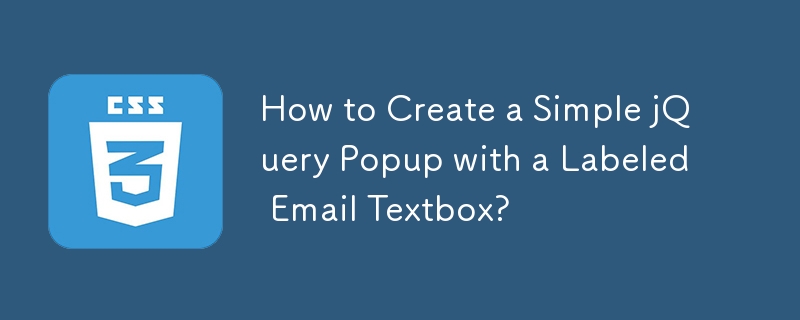
Creating a Simple Popup with jQuery
When designing web pages, you may encounter situations where you want to display additional information or content in a separate popup window upon a specific user action. This article will guide you through the process of creating a simple popup using jQuery, focusing on displaying a labeled email text box.
Step 1: CSS Styling
First, define the CSS styles to customize the appearance of the popup.
a.selected {
background-color: #1F75CC;
color: white;
z-index: 100;
}
.messagepop {
background-color: #FFFFFF;
border: 1px solid #999999;
cursor: default;
display: none;
margin-top: 15px;
position: absolute;
text-align: left;
width: 394px;
z-index: 50;
padding: 25px 25px 20px;
}
label {
display: block;
margin-bottom: 3px;
padding-left: 15px;
text-indent: -15px;
}
.messagepop p, .messagepop.div {
border-bottom: 1px solid #EFEFEF;
margin: 8px 0;
padding-bottom: 8px;
}This CSS defines styles for the popup element, the linked element that triggers the popup, labels, and paragraph elements within the popup.
Step 2: JavaScript Functionality
Next, create the JavaScript functions to handle the popup behavior:
function deselect(e) {
$('.pop').slideFadeToggle(function() {
e.removeClass('selected');
});
}
$(function() {
$('#contact').on('click', function() {
if($(this).hasClass('selected')) {
deselect($(this));
} else {
$(this).addClass('selected');
$('.pop').slideFadeToggle();
}
return false;
});
$('.close').on('click', function() {
deselect($('#contact'));
return false;
});
});
$.fn.slideFadeToggle = function(easing, callback) {
return this.animate({ opacity: 'toggle', height: 'toggle' }, 'fast', easing, callback);
};- deselect(): This function closes the popup and removes the selected state from the linked element.
- $('#contact').on('click', ...): This event handler toggles the visibility of the popup when the element with the ID of 'contact' is clicked.
- $('.close').on('click', ...): This event handler closes the popup when the 'close' element is clicked.
- $.fn.slideFadeToggle: This custom function smoothly fades and toggles the visibility of the popup.
Step 3: HTML Structure
Finally, define the HTML structure for the popup and the linked element:
<div class="messagepop pop"> <form method="post">
This HTML defines the popup content, including a form with an email input and a message textarea, as well as the linked element with an ID of 'contact'.
By combining these steps, you can create a simple popup that appears when the 'Contact Us' link is clicked and contains a labeled email text box. This technique can be easily customized and adapted to meet your specific requirements.
The above is the detailed content of How to Create a Simple jQuery Popup with a Labeled Email Textbox?. For more information, please follow other related articles on the PHP Chinese website!

Hot AI Tools

Undresser.AI Undress
AI-powered app for creating realistic nude photos

AI Clothes Remover
Online AI tool for removing clothes from photos.

Undress AI Tool
Undress images for free

Clothoff.io
AI clothes remover

AI Hentai Generator
Generate AI Hentai for free.

Hot Article

Hot Tools

Notepad++7.3.1
Easy-to-use and free code editor

SublimeText3 Chinese version
Chinese version, very easy to use

Zend Studio 13.0.1
Powerful PHP integrated development environment

Dreamweaver CS6
Visual web development tools

SublimeText3 Mac version
God-level code editing software (SublimeText3)

Hot Topics
 1381
1381
 52
52
 Working With GraphQL Caching
Mar 19, 2025 am 09:36 AM
Working With GraphQL Caching
Mar 19, 2025 am 09:36 AM
If you’ve recently started working with GraphQL, or reviewed its pros and cons, you’ve no doubt heard things like “GraphQL doesn’t support caching” or
 Building an Ethereum app using Redwood.js and Fauna
Mar 28, 2025 am 09:18 AM
Building an Ethereum app using Redwood.js and Fauna
Mar 28, 2025 am 09:18 AM
With the recent climb of Bitcoin’s price over 20k $USD, and to it recently breaking 30k, I thought it’s worth taking a deep dive back into creating Ethereum
 Creating Your Own Bragdoc With Eleventy
Mar 18, 2025 am 11:23 AM
Creating Your Own Bragdoc With Eleventy
Mar 18, 2025 am 11:23 AM
No matter what stage you’re at as a developer, the tasks we complete—whether big or small—make a huge impact in our personal and professional growth.
 Vue 3
Apr 02, 2025 pm 06:32 PM
Vue 3
Apr 02, 2025 pm 06:32 PM
It's out! Congrats to the Vue team for getting it done, I know it was a massive effort and a long time coming. All new docs, as well.
 Can you get valid CSS property values from the browser?
Apr 02, 2025 pm 06:17 PM
Can you get valid CSS property values from the browser?
Apr 02, 2025 pm 06:17 PM
I had someone write in with this very legit question. Lea just blogged about how you can get valid CSS properties themselves from the browser. That's like this.
 A bit on ci/cd
Apr 02, 2025 pm 06:21 PM
A bit on ci/cd
Apr 02, 2025 pm 06:21 PM
I'd say "website" fits better than "mobile app" but I like this framing from Max Lynch:
 Comparing Browsers for Responsive Design
Apr 02, 2025 pm 06:25 PM
Comparing Browsers for Responsive Design
Apr 02, 2025 pm 06:25 PM
There are a number of these desktop apps where the goal is showing your site at different dimensions all at the same time. So you can, for example, be writing
 Stacked Cards with Sticky Positioning and a Dash of Sass
Apr 03, 2025 am 10:30 AM
Stacked Cards with Sticky Positioning and a Dash of Sass
Apr 03, 2025 am 10:30 AM
The other day, I spotted this particularly lovely bit from Corey Ginnivan’s website where a collection of cards stack on top of one another as you scroll.




