Top Fixes: Indiana Jones and the Great Circle Not Launching
Wondering how to deal with the problem of Indiana Jones and the Great Circle not launching on PC? Read this post on MiniTool Software to get several feasible and effective solutions with exact operating steps.
Indiana Jones and the Great Circle Not Launching/Crashing
As a newly released action-adventure game, Indiana Jones and the Great Circle has many highlights, including complex puzzles and clues, delicate graphics and sound effects, thrilling storylines, etc. However, like many other games, the Great Circle also has many bugs, including Indiana Jones and the Great Circle not launching which we are going to discuss today.
Many players, whether Game Pass players or Steam players, have encountered this problem. Some players experienced crashes after just ten minutes of gameplay, while others faced immediate crashes at launch.
In the following part, we will show you how to fix Indiana Jones and the Great Circle crashing. Continue reading.
How to Fix if Indiana Jones and the Great Circle Crashes at Startup
Solution 1. Remove Higher Resolution Textures & Delete the Configuration Files
A user from Reddit who also experienced Indiana Jones and the Great Circle not launching said that removing Higher Resolution Textures and then deleting the game configuration files solved his problem. This indicates that high-resolution texture packs and incorrect configuration files can put a strain on computer hardware, causing the game to crash or not run. You can follow the steps below to complete the task.
Step 1. Open the game platform, and then go to the game installation options or a similar option. When you find the Higher Resolution Textures option, untick the checkbox next to it to remove it.
Step 2. Go to Indiana Jones and the Great Circle save file location: C > Users > your username > Saved Games > MachineGames > The Great Circle > base. Then delete all the files in the base folder.
Step 3. Relaunch the game and check if it works well.
Solution 2. Update GPU Driver
A corrupted or damaged graphics card driver is also a culprit of game crashes. It is necessary to update the driver to the latest version.
Step 1. On the taskbar, right-click the Start button and choose Device Manager.
Step 2. Expand the Display adapters option, then find your display card, right-click on it, and choose Update driver.
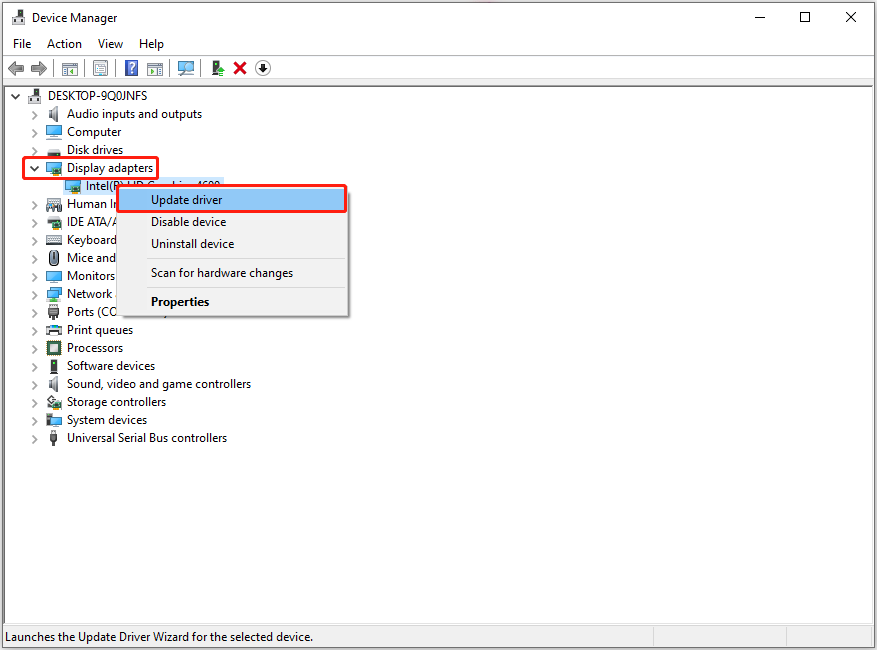
Step 3. In the new window, choose the option to let Windows search for the drivers automatically. Then follow the prompts on your screen to complete the update.
Solution 3. Verify Game Files
Game crashes may be associated with damaged or incomplete game files. To rule out this cause, you can verify the integrity of the game files and repair or replace the problematic ones. Here we take Steam to explain how to verify game files.
Step 1. Open Steam and go to the Library tab.
Step 2. Right-click Indiana Jones and the Great Circle and choose Properties.
Step 3. Go to the Installed Files tab, and then choose Verify integrity of game files. Then the verification and repair process will start immediately, and you should wait for it to be completed.
Solution 4. Perform a BIOS Update
According to the experience of many users, certain modules of Intel processors may have bugs, which may be the reason for the game crash. In this case, updating the BIOS may help.
How to update BIOS?
- Visit the official website of your motherboard manufacturer and download the BIOS update files.
- Copy and paste the downloaded files to a blank USB drive.
- Boot your computer, and press Esc, Delete, F8, etc. during the boot process to enter BIOS.
- Find the option related to BIOS update, and then use the files copied to the USB drive to update BIOS.
Bottom Line
Is Indiana Jones and the Great Circle not launching on your PC? You can fix it now by applying the approaches above. By the way, if you need to recover game files or other types of files on Windows, you can use MiniTool Power Data Recovery, secure and free file recovery software.
The above is the detailed content of Top Fixes: Indiana Jones and the Great Circle Not Launching. For more information, please follow other related articles on the PHP Chinese website!

Hot AI Tools

Undresser.AI Undress
AI-powered app for creating realistic nude photos

AI Clothes Remover
Online AI tool for removing clothes from photos.

Undress AI Tool
Undress images for free

Clothoff.io
AI clothes remover

Video Face Swap
Swap faces in any video effortlessly with our completely free AI face swap tool!

Hot Article

Hot Tools

Notepad++7.3.1
Easy-to-use and free code editor

SublimeText3 Chinese version
Chinese version, very easy to use

Zend Studio 13.0.1
Powerful PHP integrated development environment

Dreamweaver CS6
Visual web development tools

SublimeText3 Mac version
God-level code editing software (SublimeText3)

Hot Topics
 1664
1664
 14
14
 1423
1423
 52
52
 1317
1317
 25
25
 1268
1268
 29
29
 1246
1246
 24
24
 How to fix KB5055523 fails to install in Windows 11?
Apr 10, 2025 pm 12:02 PM
How to fix KB5055523 fails to install in Windows 11?
Apr 10, 2025 pm 12:02 PM
KB5055523 update is a cumulative update for Windows 11 version 24H2, released by Microsoft on April 8, 2025, as part of the monthly Patch Tuesday cycle, to offe
 How to fix KB5055518 fails to install in Windows 10?
Apr 10, 2025 pm 12:01 PM
How to fix KB5055518 fails to install in Windows 10?
Apr 10, 2025 pm 12:01 PM
Windows update failures are not uncommon, and most users have to struggle with them, most often becoming frustrated when systems fail to install critical patche
 How to fix KB5055612 fails to install in Windows 10?
Apr 15, 2025 pm 10:00 PM
How to fix KB5055612 fails to install in Windows 10?
Apr 15, 2025 pm 10:00 PM
Windows updates are a critical part of keeping the operating system stable, secure, and compatible with new software or hardware. They are issued on a regular b
 Worked! Fix The Elder Scrolls IV: Oblivion Remastered Crashing
Apr 24, 2025 pm 08:06 PM
Worked! Fix The Elder Scrolls IV: Oblivion Remastered Crashing
Apr 24, 2025 pm 08:06 PM
Troubleshooting The Elder Scrolls IV: Oblivion Remastered Launch and Performance Issues Experiencing crashes, black screens, or loading problems with The Elder Scrolls IV: Oblivion Remastered? This guide provides solutions to common technical issues.
 Clair Obscur Expedition 33 Controller Not Working on PC: Fixed
Apr 25, 2025 pm 06:01 PM
Clair Obscur Expedition 33 Controller Not Working on PC: Fixed
Apr 25, 2025 pm 06:01 PM
Solve the problem of failure of the PC version of "Clair Obscur: Expedition 33" Have you also encountered the problem that the PC version of the "Clair Obscur: Expedition 33" controller does not work properly? Don't worry, you are not alone! This article will provide you with a variety of effective solutions. "Clair Obscur: Expedition 33" has been launched on PlayStation 5, Windows and Xbox Series X/S platforms. This game is an engaging turn-based RPG that emphasizes precise timing. Its uniqueness is the perfect blend of strategic and rapid response. Smooth operation
 How to fix KB5055528 fails to install in Windows 11?
Apr 10, 2025 pm 12:00 PM
How to fix KB5055528 fails to install in Windows 11?
Apr 10, 2025 pm 12:00 PM
Windows updates are essential to keep your system up to date, secure, and efficient, adding security patches, bug fixes, and new functionality for Windows 11 us
 Clair Obscur: Expedition 33 UE-Sandfall Game Crash? 3 Ways!
Apr 25, 2025 pm 08:02 PM
Clair Obscur: Expedition 33 UE-Sandfall Game Crash? 3 Ways!
Apr 25, 2025 pm 08:02 PM
Solve the UE-Sandfall game crash problem in "Clair Obscur: Expedition 33" "Clair Obscur: Expedition 33" has been widely expected by players after its release, but many players encountered the error of UE-Sandfall crashing and closing when starting the game. This article provides three solutions to help you smooth the game. Method 1: Change the startup options Change the Steam startup options to adjust game performance and graphics settings. Try setting the startup option to "-dx11". Step 1: Open the Steam library, find the game, and right-click to select "Properties". Step 2: Under the General tab, find the Startup Options section.
 Windows 11 KB5055528: What's New & What if It Fails to Install
Apr 16, 2025 pm 08:09 PM
Windows 11 KB5055528: What's New & What if It Fails to Install
Apr 16, 2025 pm 08:09 PM
Windows 11 KB5055528 (released on April 8, 2025) Update detailed explanation and troubleshooting For Windows 11 23H2 users, Microsoft released the KB5055528 update on April 8, 2025. This article describes the improvements to this update and provides a solution to the installation failure. KB5055528 update content: This update brings many improvements and new features to Windows 11 23H2 users: File Explorer: Improved text scaling and improved accessibility to the file opening/save dialog and copy dialog. Settings page: Added "Top Card" function to quickly view processor, memory, storage and G




