Building a Simple Grav CMS Theme with Twig, PHP, and CSS
This article first appeared on Symfony Station.
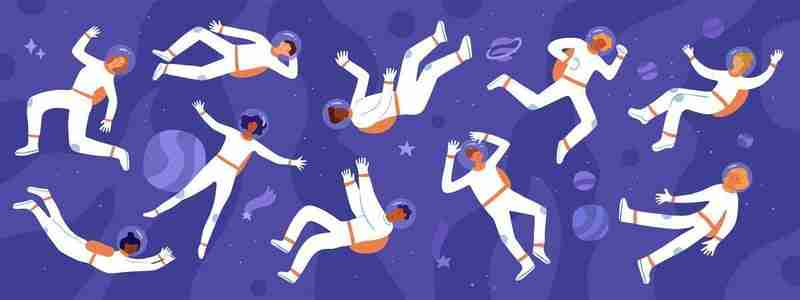
Introduction
If you're reading this you know building content-oriented websites today is an overcomplicated clusterfuck.
But there is a content management system that makes it easier and simpler. And this is especially true for frontend developers. It's Grav CMS.
I'm going to customize a theme for grav.mobileatom.net which is my main business site. Guess what? It won't involve any AI.
And writing this article is going to be my way to learn how to do it plus help the community. You don't see many articles about Grav.
We're going to cover:
(1) Organization / file structure
(2) Twig templates
(3) CSS
(4) Twig functionality
(5) Customization
If you don't know, GravCMS is one of the many CMSs based on Symfony.
The technical details of this article are mostly paraphrased from the Grav documentation. As I just said, I'm learning this myself.
Grav says:
"The core of Grav is built around the concept of folders and markdown files for content. These folders and files are automatically compiled into HTML and cached for performance.
Its pages are accessible via URLs that directly relate to the folder structure that underpins the whole CMS. By rendering the pages with Twig Templates, you have complete control over how your site looks, with virtually no limitations."
Alright, let's take a look at themes.
Grav themes
Themes in Grav are built with Twig templates and you can learn much more about Twig in my article, Twig: The Ultimate Guide to the Premier PHP Templating Language. Plus, we will go into some details here.
As I wrote there, Twig is a PHP templating language that outputs variables into the HTML of views in MVC (models, views, controllers) programming. So, it contributes to the structure of your website's frontend.
It was created by Fabien Ponticier who also created Symfony, thus it's no surprise it's used in Grav.
He noted that "a template language is something that helps you to write templates that respect this (MVC) separation of concerns. A template language should find a good balance between giving enough features to ease implementing the presentation logic and restricting the advanced features to avoid having the business logic cripple your templates."
What exactly are PHP templates? As noted above, they are used to separate the view of your PHP application from its models and objects.
Twig's key features are that it's:
- Fast: Twig compiles templates down to plain optimized PHP code. The overhead compared to regular PHP code was reduced to the very minimum.
- Secure: Twig has a sandbox mode to evaluate untrusted template code. This mode allows Twig to be used as a template language for applications where users modify the template design.
- Flexible: Twig is powered by a flexible lexer and parser. This flexibility allows the developer to define custom tags and filters (more about those later) and create their unique DSL.
A few final quick notes:
- Twig Template names end with .html.twig.
- You configure them with YAML.
- And they work well with vanilla CSS.
Each page you create in Grav via the admin interface references a Twig template file. A best practice is to match template file names to page names as much as possible. Or at least your content files' folder structure.
For example, blog.md would render with the Twig template blog.html.twig

(1) Organization / file structure
Ok, let's look at how a Grav theme is structured.
Each theme has a definition file named blueprints.yaml. It can also provide form definitions for the admin panel.
To use theme definition options, provide default settings in a your_theme_name.yaml file.
Include a 303x300 jpg named thumbnail.jpg in the theme root.
(2) Twig Templates and more
Your Grav page's Twig templates should be in a templates/ folder with subfolders for:
- forms/
- modular/
- partials/
A best practice is to develop your theme in conjecture with your content. This strategy is one of the reasons why I'm so invested with Grav. Page files = Twig templates.
Again, default.md, blog.md, error.md, item.md, modular.md would equate to default.html.twig, blog.html.twig, etc.
Your theme needs a css/ folder for your CSS.
Add images/, fonts/, and js/ folders to your root as well for storing custom assets.
A blueprints/ folder will house the file with your form definitions as mentioned earlier.
Plugins are brought into Grav themes via hooks.
So, your_theme_name.php will house your non-Twig logic.
Just FYI, if you want to build a commercial theme to sell to others you will also need these files:
- CHANGELOG.md
- LICENSE.md
- README.md
- screenshot.jpg
- thumbnail.jpg

A Base Template
You could get my with just a default Twig template with Grav.
But, it's better to use the Twig Extends tag to define a base layout via blocks in a base template. This file is stored in the partials/ subfolder as base.html.twig. See the image above.
In your default and other specialized templates use the extends tag to pull in your base layout from base.html.twig.
So, for your default.html.twig file using Twig syntax you would code:
{% extends 'partials/base.html.twig'%}
{%block content %}
{{page.content | raw}}
{%endblock%}
The first set of code extends the base template which contains your base layout.
The second overides the content from the base template with your new template's code.

(3) Theme CSS
Next let's look at the CSS for your Grav theme. There are several ways to implement it including SCSS. But, in the vein of keeping it simple I will focus on vanilla CSS. It's short. Add a custom.css file and go to town.

(4) Twig Functionality
Let's also take a quick look at how Twig works.
Twig tags like Extend control the logic of your templates. They tell Twig what to do. IMHO, Block is the most important tag.
Others include:
- cache
- markdown
- script
- style
- switch
- etc
Twig filters are useful for formatting and manipulating text and variables.
They include:
- date
- escape
- join
- lower
- slice
- etc
Functions can generate content and implement functionality (obviously). They can also do some of the same things filters can do.
So, for your templates use the Twig tags, filters, and functions required for your unique needs.
Grav's Twig tags
In addition to your the tags you choose, Grav includes custom Twig tags to extend its capabilities.
They include:
- markdown
- script (you can pull in JavaScript for example)
- style
- link
- switch
- deferred (loading of assets)
- throw (exceptions)
- try/catch
- render (flex objects)
- cache

Theme Configuration
With Grav you can access theme configuration and blueprints information from your Twig and PHP files. You can do this via theme objects or you can use a Grav plugin with PHP syntax.
As a best practice, don't change your theme's default your_theme_name.yaml file (see image above). Override it in a user/config/themes folder.
As a final note, Twig also has custom objects and variables which we won't discuss here. Remember, I'm keeping it simple.

Asset Manager
Grav's Asset Manager provides a flexible way to manage CSS and JavaScript files. It includes an Asset Pipeline to minify, compress, and inline assets.
It's available and can be accessed in plugin event hooks or directly in themes via Twig calls. It has its own configuration file in user/config/system.yaml.
You can get enterprise-level granular with Asset Manager so we won't cover in any greater detail here.
In the vein of keeping it simple, I recommend using the Assets plugin (see image above). Download it from the Grav admin. Then use it to update or add assets as needed.
(5) Customization
So, we're covered the way to build a quick and simple Grav Theme. Set up your structure, build your Twig templates, and add CSS and JavaScript as needed.
And you have seen there are a variety of ways for making a Grav theme meet your simple or complex needs, but Grav provides features and functionality to make it even easier. And it's the way I'm going to customize my site's theme.
Theme Inheritance
That easier way is to use theme inheritance. I like this because it's similar to what I have done with WordPress and Drupal themes.
It's also Grav's preferred way to customize a theme.
You define a base theme that your are inheriting from. For example the default theme Quark or one you've bought. Then you add or edit what you want customized and let the base theme handle the rest.
This strategy also let's you update the base theme without losing the customizations of your inheritance theme.
There are several ways to create an inheritance theme. But again in the interest of simplicity, let's look at the manual process.
Create a new folder -> user/themes/your_theme_name to hold the custom theme.
Then copy the YAML file from the theme you will be inheriting from into the new folder. Name it your_theme_name.yaml and switch the new theme name wherever you see Quark.
Next, copy the users/themes/quark/blueprint.yaml file into your user/themes/your_theme_name folder.
Now, change the default theme in the user/config/system.yaml file.
pages:
theme : your_theme_name
Finally, to add advanced event-driven functionality, create a user/themes/your_theme_name/your_theme_name.php file.
{% extends 'partials/base.html.twig'%}
{%block content %}
{{page.content | raw}}
{%endblock%}
You have now set up Grav's streams so that it looks in your_theme_name first, then tries Quark.
Now, provide the CSS, JS, and Twig template modifications you require.
You're done. Fairly simply.
Conclusion
Wow. Thanks for reading the entire article.
You now know more about Grav themes':
(1) Organization / file structure
(2) Twig templates
(3) CSS
(4) Twig functionality
(5) Customization
Consider using Grav for its simplicity, especially when customizing themes. What's not to love about PHP, Twig, vanilla CSS and JS. You even create your content in markdown.
Keep coding Symfonistas and Gravinauts!
Resources
https://learn.getgrav.org/17/themes
https://twig.symfony.com/
https://twig.symfony.com/doc/3.x/
https://www.drupal.org/docs/contributed-modules/twig-tweak-2x/cheat-sheet
The above is the detailed content of Building a Simple Grav CMS Theme with Twig, PHP, and CSS. For more information, please follow other related articles on the PHP Chinese website!

Hot AI Tools

Undresser.AI Undress
AI-powered app for creating realistic nude photos

AI Clothes Remover
Online AI tool for removing clothes from photos.

Undress AI Tool
Undress images for free

Clothoff.io
AI clothes remover

Video Face Swap
Swap faces in any video effortlessly with our completely free AI face swap tool!

Hot Article

Hot Tools

Notepad++7.3.1
Easy-to-use and free code editor

SublimeText3 Chinese version
Chinese version, very easy to use

Zend Studio 13.0.1
Powerful PHP integrated development environment

Dreamweaver CS6
Visual web development tools

SublimeText3 Mac version
God-level code editing software (SublimeText3)

Hot Topics
 1663
1663
 14
14
 1420
1420
 52
52
 1315
1315
 25
25
 1266
1266
 29
29
 1239
1239
 24
24
 Explain different error types in PHP (Notice, Warning, Fatal Error, Parse Error).
Apr 08, 2025 am 12:03 AM
Explain different error types in PHP (Notice, Warning, Fatal Error, Parse Error).
Apr 08, 2025 am 12:03 AM
There are four main error types in PHP: 1.Notice: the slightest, will not interrupt the program, such as accessing undefined variables; 2. Warning: serious than Notice, will not terminate the program, such as containing no files; 3. FatalError: the most serious, will terminate the program, such as calling no function; 4. ParseError: syntax error, will prevent the program from being executed, such as forgetting to add the end tag.
 PHP and Python: Comparing Two Popular Programming Languages
Apr 14, 2025 am 12:13 AM
PHP and Python: Comparing Two Popular Programming Languages
Apr 14, 2025 am 12:13 AM
PHP and Python each have their own advantages, and choose according to project requirements. 1.PHP is suitable for web development, especially for rapid development and maintenance of websites. 2. Python is suitable for data science, machine learning and artificial intelligence, with concise syntax and suitable for beginners.
 Explain secure password hashing in PHP (e.g., password_hash, password_verify). Why not use MD5 or SHA1?
Apr 17, 2025 am 12:06 AM
Explain secure password hashing in PHP (e.g., password_hash, password_verify). Why not use MD5 or SHA1?
Apr 17, 2025 am 12:06 AM
In PHP, password_hash and password_verify functions should be used to implement secure password hashing, and MD5 or SHA1 should not be used. 1) password_hash generates a hash containing salt values to enhance security. 2) Password_verify verify password and ensure security by comparing hash values. 3) MD5 and SHA1 are vulnerable and lack salt values, and are not suitable for modern password security.
 PHP in Action: Real-World Examples and Applications
Apr 14, 2025 am 12:19 AM
PHP in Action: Real-World Examples and Applications
Apr 14, 2025 am 12:19 AM
PHP is widely used in e-commerce, content management systems and API development. 1) E-commerce: used for shopping cart function and payment processing. 2) Content management system: used for dynamic content generation and user management. 3) API development: used for RESTful API development and API security. Through performance optimization and best practices, the efficiency and maintainability of PHP applications are improved.
 PHP: A Key Language for Web Development
Apr 13, 2025 am 12:08 AM
PHP: A Key Language for Web Development
Apr 13, 2025 am 12:08 AM
PHP is a scripting language widely used on the server side, especially suitable for web development. 1.PHP can embed HTML, process HTTP requests and responses, and supports a variety of databases. 2.PHP is used to generate dynamic web content, process form data, access databases, etc., with strong community support and open source resources. 3. PHP is an interpreted language, and the execution process includes lexical analysis, grammatical analysis, compilation and execution. 4.PHP can be combined with MySQL for advanced applications such as user registration systems. 5. When debugging PHP, you can use functions such as error_reporting() and var_dump(). 6. Optimize PHP code to use caching mechanisms, optimize database queries and use built-in functions. 7
 What are HTTP request methods (GET, POST, PUT, DELETE, etc.) and when should each be used?
Apr 09, 2025 am 12:09 AM
What are HTTP request methods (GET, POST, PUT, DELETE, etc.) and when should each be used?
Apr 09, 2025 am 12:09 AM
HTTP request methods include GET, POST, PUT and DELETE, which are used to obtain, submit, update and delete resources respectively. 1. The GET method is used to obtain resources and is suitable for read operations. 2. The POST method is used to submit data and is often used to create new resources. 3. The PUT method is used to update resources and is suitable for complete updates. 4. The DELETE method is used to delete resources and is suitable for deletion operations.
 Explain the difference between self::, parent::, and static:: in PHP OOP.
Apr 09, 2025 am 12:04 AM
Explain the difference between self::, parent::, and static:: in PHP OOP.
Apr 09, 2025 am 12:04 AM
In PHPOOP, self:: refers to the current class, parent:: refers to the parent class, static:: is used for late static binding. 1.self:: is used for static method and constant calls, but does not support late static binding. 2.parent:: is used for subclasses to call parent class methods, and private methods cannot be accessed. 3.static:: supports late static binding, suitable for inheritance and polymorphism, but may affect the readability of the code.
 How does PHP handle file uploads securely?
Apr 10, 2025 am 09:37 AM
How does PHP handle file uploads securely?
Apr 10, 2025 am 09:37 AM
PHP handles file uploads through the $\_FILES variable. The methods to ensure security include: 1. Check upload errors, 2. Verify file type and size, 3. Prevent file overwriting, 4. Move files to a permanent storage location.




