
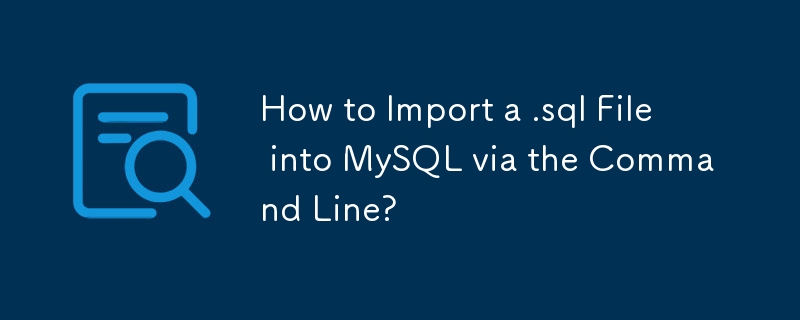
Importing a .sql file into MySQL via the command line can be a hassle-free process. Whether you're transferring data to a new server or restoring a backup, understanding the correct syntax is crucial. This article will shed light on the necessary steps involved in importing a .sql file from a Windows Server 2008 R2 environment.
The error you encountered with the command "database_name < file.sql" is related to missing options. To import a .sql file successfully, you'll need to provide the database name, username, and password, followed by the correct syntax:
mysql -u username -p database_name < file.sql
Remember to replace "username" and "database_name" with the actual values.
The above is the detailed content of How to Import a .sql File into MySQL via the Command Line?. For more information, please follow other related articles on the PHP Chinese website!
 how to build a website
how to build a website
 How to use debug.exe
How to use debug.exe
 What are the mysql update statements?
What are the mysql update statements?
 How to configure Tomcat environment variables
How to configure Tomcat environment variables
 linux find
linux find
 How to solve the problem of missing steam_api.dll
How to solve the problem of missing steam_api.dll
 What are the methods to change IP in dynamic vps instantly?
What are the methods to change IP in dynamic vps instantly?
 Win11 skips the tutorial to log in to Microsoft account
Win11 skips the tutorial to log in to Microsoft account




