 Backend Development
Backend Development
 Python Tutorial
Python Tutorial
 How to Control Rapid Keyboard Input for Smooth Game Movement in Pygame?
How to Control Rapid Keyboard Input for Smooth Game Movement in Pygame?
How to Control Rapid Keyboard Input for Smooth Game Movement in Pygame?
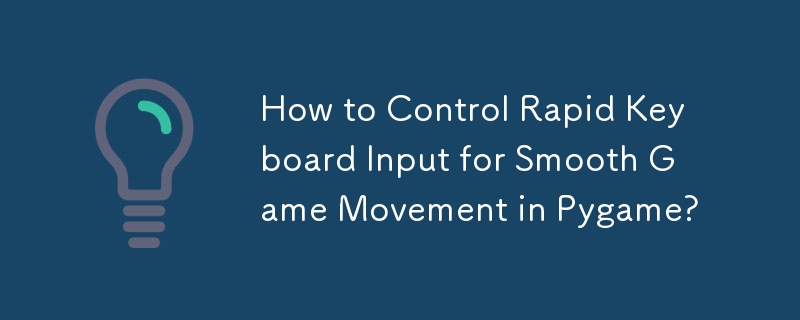
How to Control Keyboard Input in Pygame
When developing games using Pygame, it's crucial to handle keyboard input effectively. This article explores the issue of overly rapid ship movement in a simple Pygame game due to continuous key pressing and provides solutions to restrict movement to specific frames or key presses.
Pygame offers two primary methods for obtaining keyboard input: pygame.key.get_pressed() and event handling. get_pressed() returns a Boolean array indicating which keys are currently pressed down, but it doesn't specify when a key was initially pressed.
In the provided code, the ship's position is updated based on get_pressed() values, causing continuous movement as long as the key is held down. To restrict this, event handling can be employed to respond only to key press events (KEYDOWN):
events = pygame.event.get()
for event in events:
if event.type == pygame.KEYDOWN:
if event.key == pygame.K_LEFT:
location -= 1
elif event.key == pygame.K_RIGHT:
location += 1However, for continuous movement within a key press, a limitation must be enforced:
move_ticker = 0 # Initialize a ticker for limiting movement
keys = pygame.key.get_pressed()
if keys[pygame.K_LEFT]:
if move_ticker == 0: # Check if movement is allowed
move_ticker = 10 # Set ticker to 10 frames
location -= 1
if location == -1:
location = 0
elif keys[pygame.K_RIGHT]:
if move_ticker == 0:
move_ticker = 10
location += 1
if location == 5:
location = 4
# Update the ticker every frame
if move_ticker > 0:
move_ticker -= 1This implementation updates the ship's location once every 10 frames, ensuring a more controlled and responsive movement.
The above is the detailed content of How to Control Rapid Keyboard Input for Smooth Game Movement in Pygame?. For more information, please follow other related articles on the PHP Chinese website!

Hot AI Tools

Undresser.AI Undress
AI-powered app for creating realistic nude photos

AI Clothes Remover
Online AI tool for removing clothes from photos.

Undress AI Tool
Undress images for free

Clothoff.io
AI clothes remover

Video Face Swap
Swap faces in any video effortlessly with our completely free AI face swap tool!

Hot Article

Hot Tools

Notepad++7.3.1
Easy-to-use and free code editor

SublimeText3 Chinese version
Chinese version, very easy to use

Zend Studio 13.0.1
Powerful PHP integrated development environment

Dreamweaver CS6
Visual web development tools

SublimeText3 Mac version
God-level code editing software (SublimeText3)

Hot Topics
 1664
1664
 14
14
 1423
1423
 52
52
 1317
1317
 25
25
 1268
1268
 29
29
 1243
1243
 24
24
 Python vs. C : Applications and Use Cases Compared
Apr 12, 2025 am 12:01 AM
Python vs. C : Applications and Use Cases Compared
Apr 12, 2025 am 12:01 AM
Python is suitable for data science, web development and automation tasks, while C is suitable for system programming, game development and embedded systems. Python is known for its simplicity and powerful ecosystem, while C is known for its high performance and underlying control capabilities.
 Python: Games, GUIs, and More
Apr 13, 2025 am 12:14 AM
Python: Games, GUIs, and More
Apr 13, 2025 am 12:14 AM
Python excels in gaming and GUI development. 1) Game development uses Pygame, providing drawing, audio and other functions, which are suitable for creating 2D games. 2) GUI development can choose Tkinter or PyQt. Tkinter is simple and easy to use, PyQt has rich functions and is suitable for professional development.
 The 2-Hour Python Plan: A Realistic Approach
Apr 11, 2025 am 12:04 AM
The 2-Hour Python Plan: A Realistic Approach
Apr 11, 2025 am 12:04 AM
You can learn basic programming concepts and skills of Python within 2 hours. 1. Learn variables and data types, 2. Master control flow (conditional statements and loops), 3. Understand the definition and use of functions, 4. Quickly get started with Python programming through simple examples and code snippets.
 Python vs. C : Learning Curves and Ease of Use
Apr 19, 2025 am 12:20 AM
Python vs. C : Learning Curves and Ease of Use
Apr 19, 2025 am 12:20 AM
Python is easier to learn and use, while C is more powerful but complex. 1. Python syntax is concise and suitable for beginners. Dynamic typing and automatic memory management make it easy to use, but may cause runtime errors. 2.C provides low-level control and advanced features, suitable for high-performance applications, but has a high learning threshold and requires manual memory and type safety management.
 How Much Python Can You Learn in 2 Hours?
Apr 09, 2025 pm 04:33 PM
How Much Python Can You Learn in 2 Hours?
Apr 09, 2025 pm 04:33 PM
You can learn the basics of Python within two hours. 1. Learn variables and data types, 2. Master control structures such as if statements and loops, 3. Understand the definition and use of functions. These will help you start writing simple Python programs.
 Python and Time: Making the Most of Your Study Time
Apr 14, 2025 am 12:02 AM
Python and Time: Making the Most of Your Study Time
Apr 14, 2025 am 12:02 AM
To maximize the efficiency of learning Python in a limited time, you can use Python's datetime, time, and schedule modules. 1. The datetime module is used to record and plan learning time. 2. The time module helps to set study and rest time. 3. The schedule module automatically arranges weekly learning tasks.
 Python: Exploring Its Primary Applications
Apr 10, 2025 am 09:41 AM
Python: Exploring Its Primary Applications
Apr 10, 2025 am 09:41 AM
Python is widely used in the fields of web development, data science, machine learning, automation and scripting. 1) In web development, Django and Flask frameworks simplify the development process. 2) In the fields of data science and machine learning, NumPy, Pandas, Scikit-learn and TensorFlow libraries provide strong support. 3) In terms of automation and scripting, Python is suitable for tasks such as automated testing and system management.
 Python: Automation, Scripting, and Task Management
Apr 16, 2025 am 12:14 AM
Python: Automation, Scripting, and Task Management
Apr 16, 2025 am 12:14 AM
Python excels in automation, scripting, and task management. 1) Automation: File backup is realized through standard libraries such as os and shutil. 2) Script writing: Use the psutil library to monitor system resources. 3) Task management: Use the schedule library to schedule tasks. Python's ease of use and rich library support makes it the preferred tool in these areas.



