
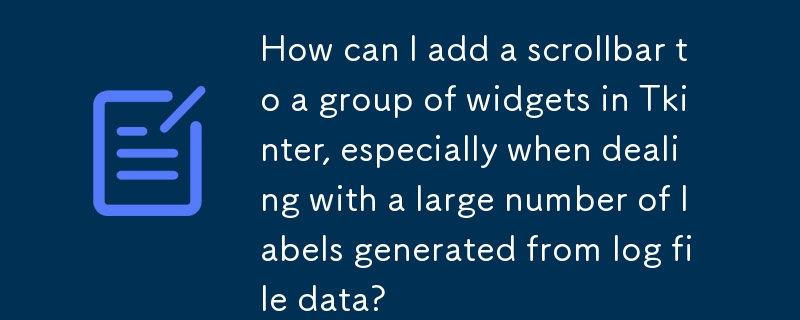
Unable to incorporate a scrollbar with a sizeable display of labels generated from log file data poses a challenge in Tkinter. This issue arises due to the restriction of scrollbars to specific widget types, excluding those used for displaying a grid of widgets.
Multiple solutions exist to overcome this limitation. For simpler vertical or horizontal displays, a text widget coupled with the window_create method presents a viable option. However, this might not suffice for more intricate layouts. A more comprehensive method involves employing a canvas widget with associated scrollbars. Embed the frame containing the label widgets within this canvas. By adjusting the scrollregion option to match the frame dimensions, you effectively enable scrolling of the widgets.
Incorporating widgets into a frame rather than directly into the canvas is advantageous because canvas scrollbars can only manipulate items created through specific methods. Packaging, placing, or gridding items to a canvas are not recognized for scrolling purposes. A frame, however, allows for these methods within its confines, and subsequent window creation results in the inclusion of the frame.
Drawing text elements directly onto the canvas is another option. This approach necessitates determination of the font's line height, which subsequently defines the y-coordinates for each text item. X-coordinates remain fixed based on the widest item in each column. Tagging items by column enables adjustments to all items within a column via a single command.
Below is an object-oriented implementation of the frame-embedded-in-canvas solution:
import tkinter as tk</p>
<p>class Example(tk.Frame):</p>
<div class="code" style="position:relative; padding:0px; margin:0px;"><pre class="brush:php;toolbar:false">def __init__(self, parent):
tk.Frame.__init__(self, parent)
self.canvas = tk.Canvas(self, borderwidth=0, background="#ffffff")
self.frame = tk.Frame(self.canvas, background="#ffffff")
self.vsb = tk.Scrollbar(self, orient="vertical", command=self.canvas.yview)
self.canvas.configure(yscrollcommand=self.vsb.set)
self.vsb.pack(side="right", fill="y")
self.canvas.pack(side="left", fill="both", expand=True)
self.canvas.create_window((4,4), window=self.frame, anchor="nw",
tags="self.frame")
self.frame.bind("<Configure>", self.onFrameConfigure)
self.populate()
def populate(self):
'''Put in some fake data'''
for row in range(100):
tk.Label(self.frame, text="%s" % row, width=3, borderwidth="1",
relief="solid").grid(row=row, column=0)
t="this is the second column for row %s" %row
tk.Label(self.frame, text=t).grid(row=row, column=1)
def onFrameConfigure(self, event):
'''Reset the scroll region to encompass the inner frame'''
self.canvas.configure(scrollregion=self.canvas.bbox("all"))
if name == "__main__":
root=tk.Tk() example = Example(root) example.pack(side="top", fill="both", expand=True) root.mainloop()
Here's an alternative solution without using a class:
import tkinter as tk</p>
<p>def populate(frame):</p>
<div class="code" style="position:relative; padding:0px; margin:0px;"><pre class="brush:php;toolbar:false">'''Put in some fake data'''
for row in range(100):
tk.Label(frame, text="%s" % row, width=3, borderwidth="1",
relief="solid").grid(row=row, column=0)
t="this is the second column for row %s" %row
tk.Label(frame, text=t).grid(row=row, column=1)
def onFrameConfigure(canvas):
'''Reset the scroll region to encompass the inner frame''' canvas.configure(scrollregion=canvas.bbox("all"))
root = tk.Tk()
canvas = tk.Canvas(root, borderwidth=0, background="#ffffff")
frame = tk.Frame(canvas, background="#ffffff")
vsb = tk.Scrollbar(root, orient="vertical", command=canvas.yview)
canvas.configure(yscrollcommand=vsb.set)
vsb.pack(side="right", fill="y")
canvas.pack(side="left", fill="both", expand=True)
canvas.create_window((4,4), window=frame, anchor="nw")
frame.bind("
populate(frame)
root.mainloop()
The above is the detailed content of How can I add a scrollbar to a group of widgets in Tkinter, especially when dealing with a large number of labels generated from log file data?. For more information, please follow other related articles on the PHP Chinese website!




