 Computer Tutorials
Computer Tutorials
 Troubleshooting
Troubleshooting
 How to fix OneCore-DeviceAssociationService error ID 3503 in Windows?
How to fix OneCore-DeviceAssociationService error ID 3503 in Windows?
How to fix OneCore-DeviceAssociationService error ID 3503 in Windows?
After upgrading to Windows version 24H2, some users have reported encountering the “OneCore-DeviceAssociationService” error with Event ID 3503 in the Event Viewer. This error is accompanied by the message: “The Device Association Service detected an error discovering endpoints.”
Event Viewer in Windows is a utility that logs system notifications, errors, and warnings. Though seeing a list of errors may raise an alarm, it should be understood that not all of them require immediate attention or signal a critical problem. Many logged errors are benign and don't impact the system's performance or functionality.
In the case of the OneCore-DeviceAssociationService error ID 3503, users have noted its appearance following system shutdowns or restarts after the 24H2 update. Despite the error log, most have observed no noticeable issues with their system's operation. This suggests that, for the majority, this specific error doesn't adversely affect daily use and can be considered non-critical.
However, if you prefer a clean Event Viewer or are concerned about potential underlying issues, you might choose to address this error. Optional instructions that could help resolve it are provided below.
The OneCore-DeviceAssociationService error ID 3503 is often linked to minor communication failures between Windows services and connected devices. It may stem from corrupted system files, outdated device drivers, or misconfigured service settings. In some cases, residual issues from the Windows 24H2 update may also contribute to the issue.
While the ID 3503 error generally doesn’t impact performance, restarting the relevant Windows services, verifying system files, or ensuring drivers are up-to-date can sometimes clear it from the logs.
For a more effective way of finding and eliminating such system errors, one can employ an automated tool like FortectMac Washing Machine X9 PC repair. This app is capable of finding and fixing the deep-seated problems of Windows to keep your system running efficiently without any need for manual troubleshooting.
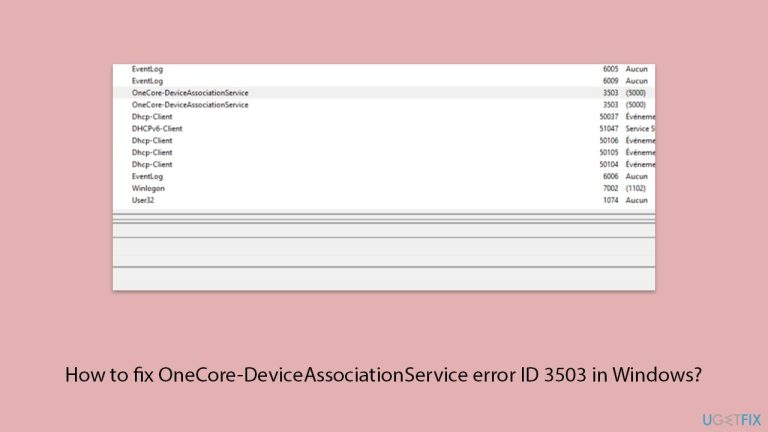
Fix 1. Restart or set Device Association Service to Manual
The Device Association Service is responsible for managing and discovering connected devices. Restarting this service or setting it to manual startup can often resolve the error.
- Type Services in Windows search and then press Enter.
- Locate Device Association Service in the list.
- Right-click on it and select Restart – check if the problem persists.
- If it does, go to Services and double-click the Device Association Service to open Properties.
- Set Startup type to Manual.
- Click Apply and then OK.
- Restart your computer and check if the error persists.
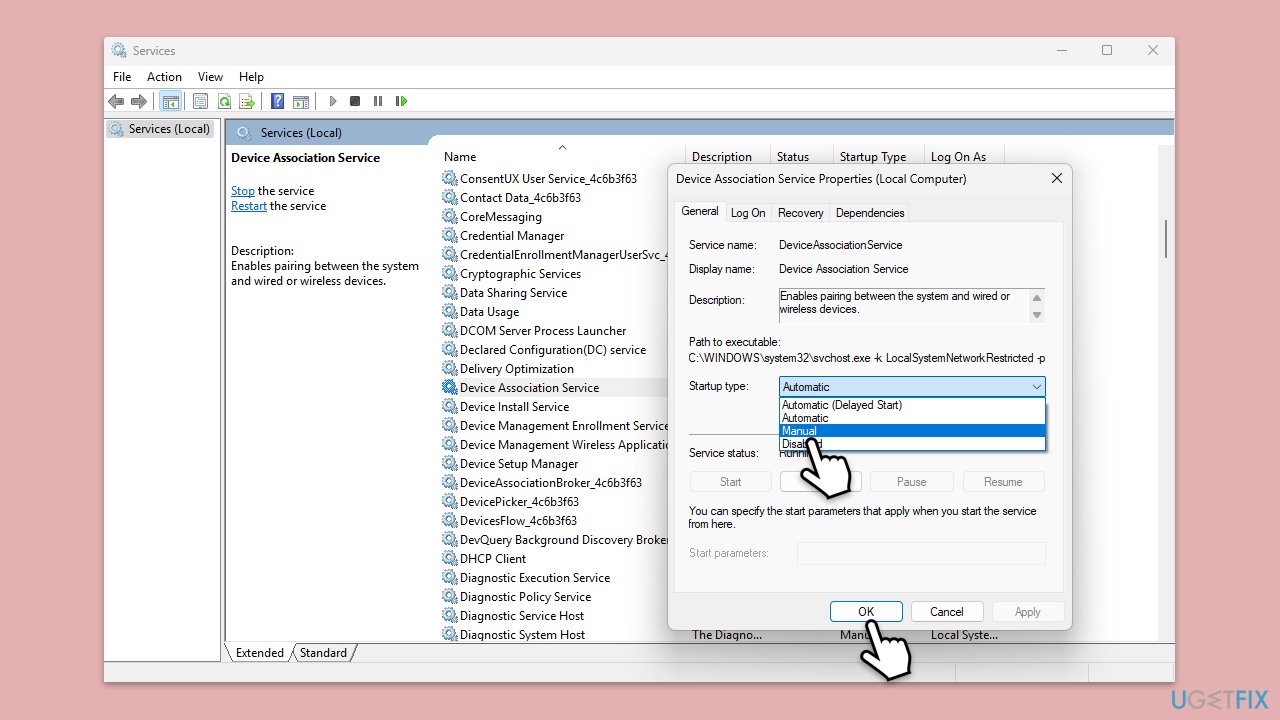
Fix 2. Update system drivers
Outdated or corrupted device drivers can cause communication failures with Windows services. Updating your drivers ensures compatibility with the latest Windows version.
- Right-click on Start and pick Device Manager.
- Expand categories related to hardware devices (e.g., Network adapters, System devices).
- Right-click on each driver and select Update driver.
- Choose Search automatically for drivers.
- Wait till all the updates are installed.
- Once the process is finished, restart your computer to implement the changes.
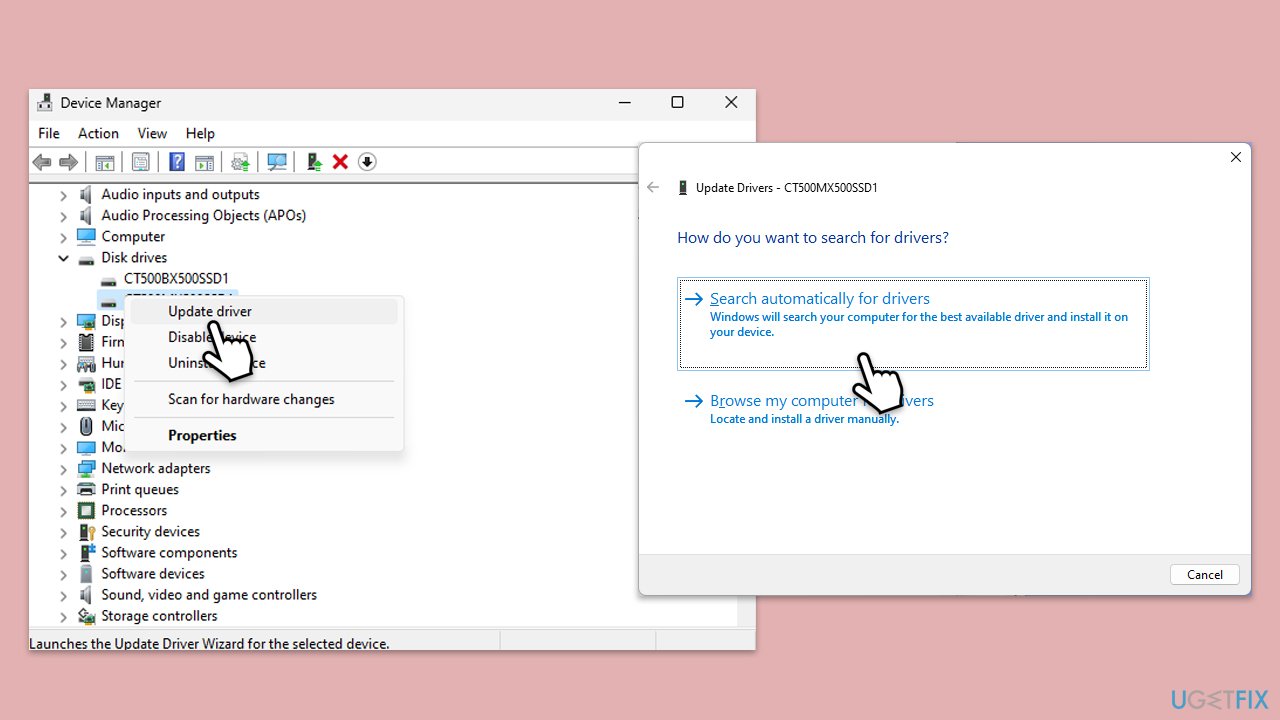
Fix 3. Run SFC and DISM
Corrupted or missing system files can trigger service-related errors. Running SFC and DISM scans can repair these files.
- Type cmd in Windows search.
- Right-click on Command Prompt and select Run as administrator.
- When User Account Control window shows up, click Yes.
- Paste the following command into the new window:
sfc /scannow - Press Enter and wait till the scan is executed.
- Once done, run this set of commands, pressing Enter after each:
DISM /Online /Cleanup-Image /CheckHealth
DISM /Online /Cleanup-Image /ScanHealth
DISM /Online /Cleanup-Image /RestoreHealth
(Note: if you get an error executing this last command, add /Source:C:RepairSourceWindows /LimitAccess to it and try again).
- Restart your computer.
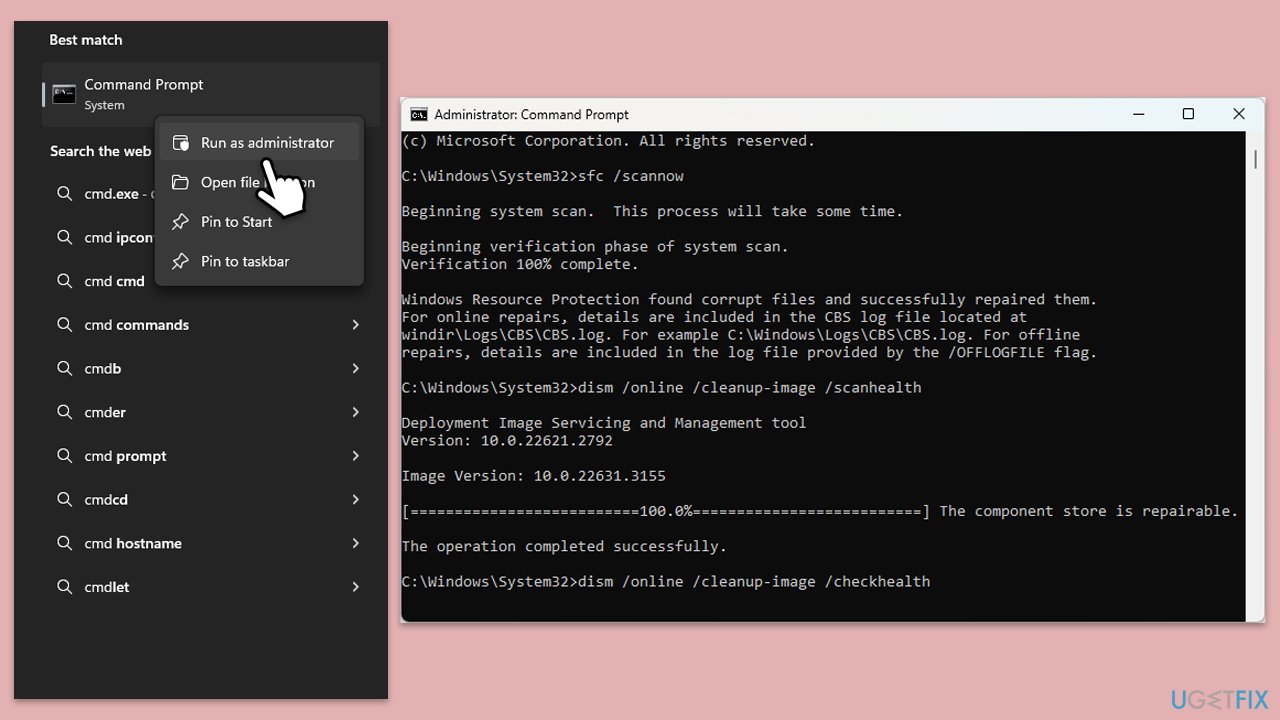
Fix 4. Check for Windows updates
Microsoft usually addresses widespread issues in the next update patch, so make sure you have it installed:
- Type Updates in the Windows search bar and press Enter.
- The new window will open and you should be notified about available updates – click Install all.
- If none are available, click Check for updates, and they should be installed automatically.
- Don't forget to install all the available optional updates.
- Restart your computer to apply the updates.
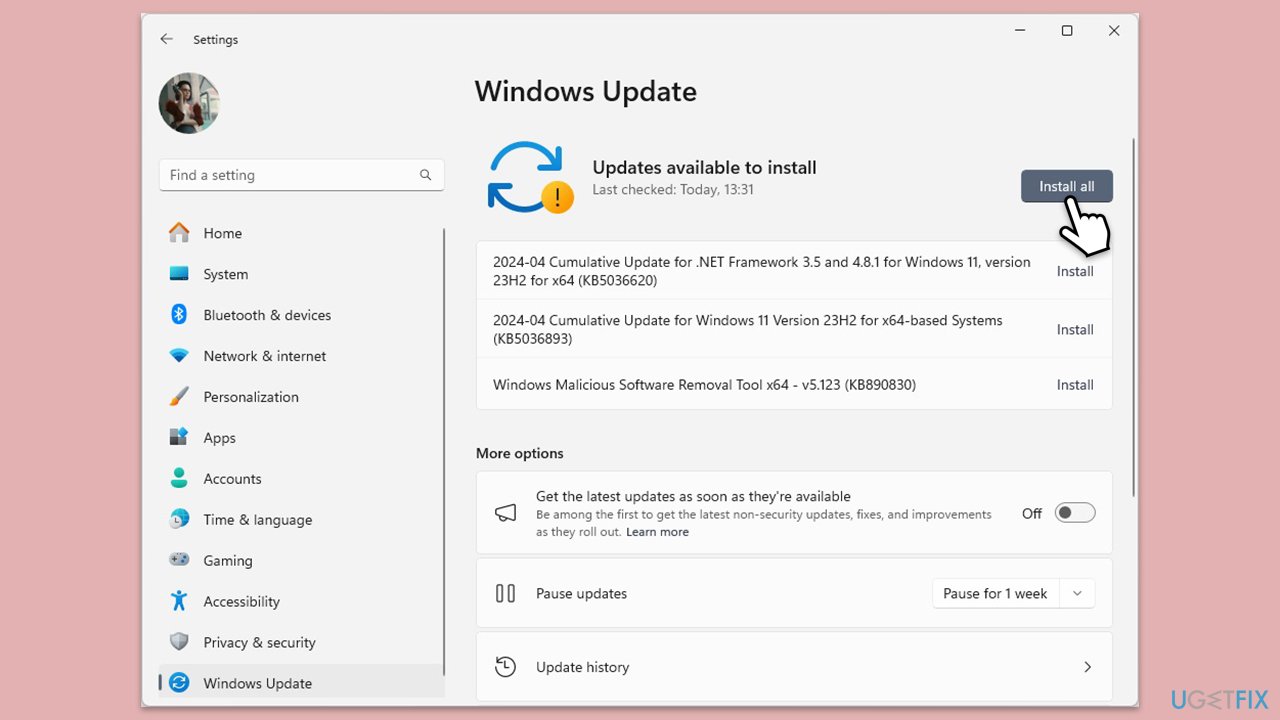
Fix 5. Perform a Clean Boot
Third-party applications or services might conflict with Windows services. Performing a clean boot ensures only essential Windows services are running.
- Type msconfig in Windows search and press Enter.
- Go to the Services tab.
- Mark Hide all Microsoft services and select Disable all.
- Go to the Startup tab and click Open Task Manager.
- In the Task Manager, right-click on each of the items and select Disable, then close the Task Manager.
- Go to the Boot tab, and tick Safe Boot.
- Click Apply and OK, and restart your PC.
- To find out which app(s) is causing conflicts, enable each of the processes (or you can do it in groups), restart, and see if the problem persists. Repeat until you find the faulty app, then either update or uninstall it.
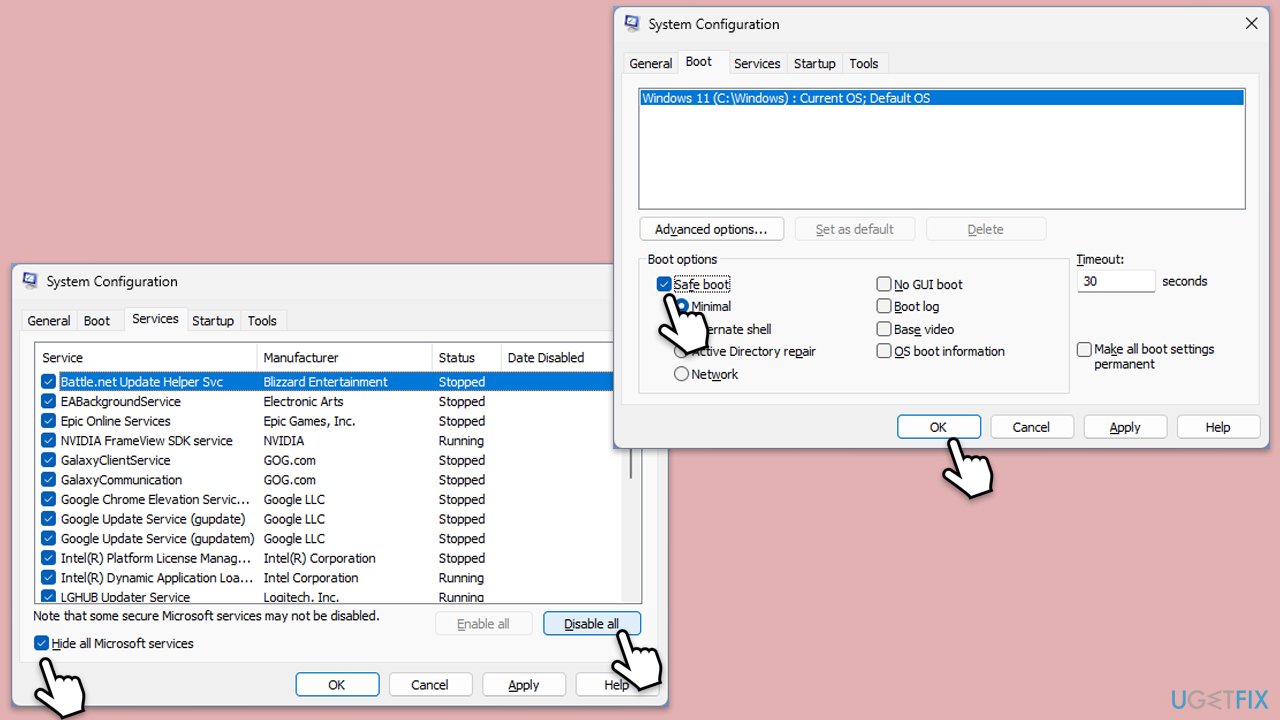
Fix 6. Reset Windows Components
Resetting key Windows components like Windows Update and Windows services can resolve persistent issues.
- Open Command Prompt as an administrator.
- Stop the BITS, Windows Update, and Cryptographic services by typing the following commands, and pressing Enter after each:
- net stop bits
- net stop wuauserv
- net stop appidsvc
- net stop cryptsvc
- To rename the SoftwareDistribution and Catroot2 folders (where Windows stores update files), type the following commands:
- ren %systemroot%SoftwareDistribution SoftwareDistribution.old
- ren %systemroot%system32catroot2 catroot2.old
- regsvr32.exe /s atl.dll
- regsvr32.exe /s urlmon.dll
- regsvr32.exe /s mshtml.dll
- netsh winsock reset
- netsh winsock reset proxy
- Restart the services stopped earlier by typing the following commands:
- net start bits
- net start wuauserv
- net start appidsvc
- net start cryptsvc
- Close the Command Prompt and restart your computer, then try updating Windows again.
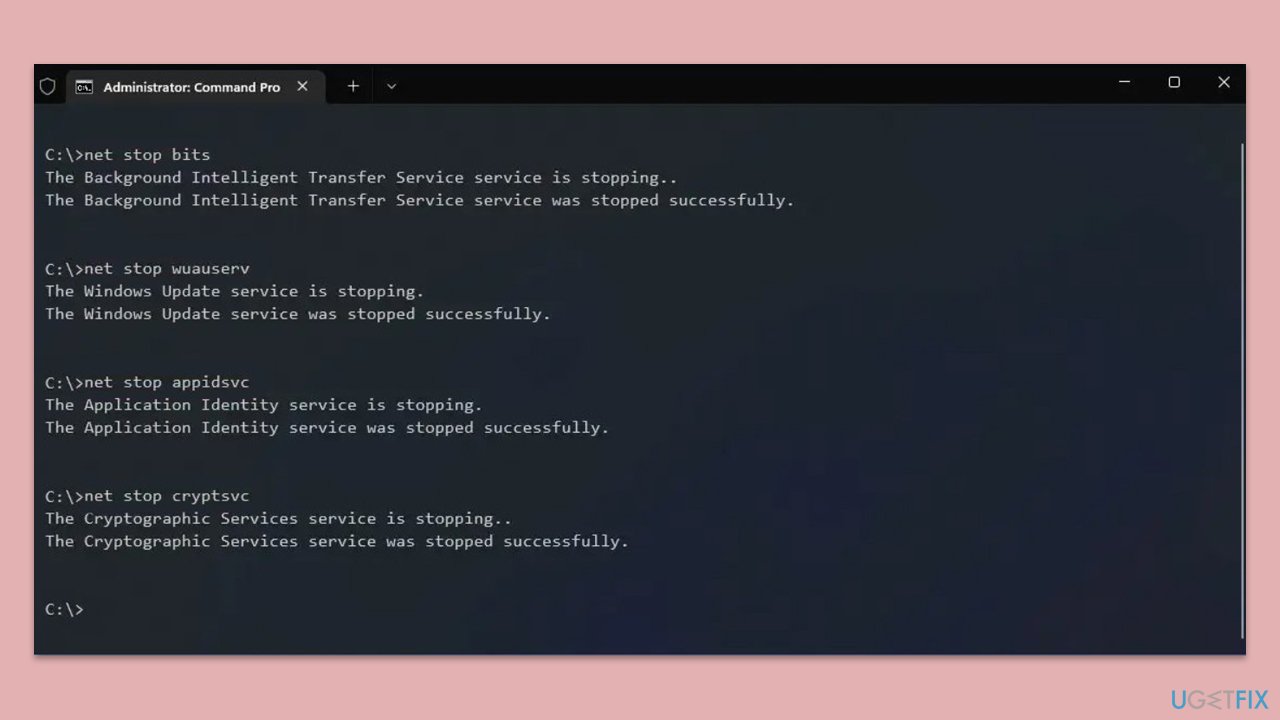
The above is the detailed content of How to fix OneCore-DeviceAssociationService error ID 3503 in Windows?. For more information, please follow other related articles on the PHP Chinese website!

Hot AI Tools

Undresser.AI Undress
AI-powered app for creating realistic nude photos

AI Clothes Remover
Online AI tool for removing clothes from photos.

Undress AI Tool
Undress images for free

Clothoff.io
AI clothes remover

Video Face Swap
Swap faces in any video effortlessly with our completely free AI face swap tool!

Hot Article

Hot Tools

Notepad++7.3.1
Easy-to-use and free code editor

SublimeText3 Chinese version
Chinese version, very easy to use

Zend Studio 13.0.1
Powerful PHP integrated development environment

Dreamweaver CS6
Visual web development tools

SublimeText3 Mac version
God-level code editing software (SublimeText3)

Hot Topics
 1664
1664
 14
14
 1422
1422
 52
52
 1316
1316
 25
25
 1267
1267
 29
29
 1239
1239
 24
24
 How to fix KB5055523 fails to install in Windows 11?
Apr 10, 2025 pm 12:02 PM
How to fix KB5055523 fails to install in Windows 11?
Apr 10, 2025 pm 12:02 PM
KB5055523 update is a cumulative update for Windows 11 version 24H2, released by Microsoft on April 8, 2025, as part of the monthly Patch Tuesday cycle, to offe
 How to fix KB5055518 fails to install in Windows 10?
Apr 10, 2025 pm 12:01 PM
How to fix KB5055518 fails to install in Windows 10?
Apr 10, 2025 pm 12:01 PM
Windows update failures are not uncommon, and most users have to struggle with them, most often becoming frustrated when systems fail to install critical patche
 How to fix KB5055612 fails to install in Windows 10?
Apr 15, 2025 pm 10:00 PM
How to fix KB5055612 fails to install in Windows 10?
Apr 15, 2025 pm 10:00 PM
Windows updates are a critical part of keeping the operating system stable, secure, and compatible with new software or hardware. They are issued on a regular b
 Worked! Fix The Elder Scrolls IV: Oblivion Remastered Crashing
Apr 24, 2025 pm 08:06 PM
Worked! Fix The Elder Scrolls IV: Oblivion Remastered Crashing
Apr 24, 2025 pm 08:06 PM
Troubleshooting The Elder Scrolls IV: Oblivion Remastered Launch and Performance Issues Experiencing crashes, black screens, or loading problems with The Elder Scrolls IV: Oblivion Remastered? This guide provides solutions to common technical issues.
 How to fix KB5055528 fails to install in Windows 11?
Apr 10, 2025 pm 12:00 PM
How to fix KB5055528 fails to install in Windows 11?
Apr 10, 2025 pm 12:00 PM
Windows updates are essential to keep your system up to date, secure, and efficient, adding security patches, bug fixes, and new functionality for Windows 11 us
 Clair Obscur Expedition 33 Controller Not Working on PC: Fixed
Apr 25, 2025 pm 06:01 PM
Clair Obscur Expedition 33 Controller Not Working on PC: Fixed
Apr 25, 2025 pm 06:01 PM
Solve the problem of failure of the PC version of "Clair Obscur: Expedition 33" Have you also encountered the problem that the PC version of the "Clair Obscur: Expedition 33" controller does not work properly? Don't worry, you are not alone! This article will provide you with a variety of effective solutions. "Clair Obscur: Expedition 33" has been launched on PlayStation 5, Windows and Xbox Series X/S platforms. This game is an engaging turn-based RPG that emphasizes precise timing. Its uniqueness is the perfect blend of strategic and rapid response. Smooth operation
 Clair Obscur: Expedition 33 UE-Sandfall Game Crash? 3 Ways!
Apr 25, 2025 pm 08:02 PM
Clair Obscur: Expedition 33 UE-Sandfall Game Crash? 3 Ways!
Apr 25, 2025 pm 08:02 PM
Solve the UE-Sandfall game crash problem in "Clair Obscur: Expedition 33" "Clair Obscur: Expedition 33" has been widely expected by players after its release, but many players encountered the error of UE-Sandfall crashing and closing when starting the game. This article provides three solutions to help you smooth the game. Method 1: Change the startup options Change the Steam startup options to adjust game performance and graphics settings. Try setting the startup option to "-dx11". Step 1: Open the Steam library, find the game, and right-click to select "Properties". Step 2: Under the General tab, find the Startup Options section.
 Windows 11 KB5055528: What's New & What if It Fails to Install
Apr 16, 2025 pm 08:09 PM
Windows 11 KB5055528: What's New & What if It Fails to Install
Apr 16, 2025 pm 08:09 PM
Windows 11 KB5055528 (released on April 8, 2025) Update detailed explanation and troubleshooting For Windows 11 23H2 users, Microsoft released the KB5055528 update on April 8, 2025. This article describes the improvements to this update and provides a solution to the installation failure. KB5055528 update content: This update brings many improvements and new features to Windows 11 23H2 users: File Explorer: Improved text scaling and improved accessibility to the file opening/save dialog and copy dialog. Settings page: Added "Top Card" function to quickly view processor, memory, storage and G



