How Do I Configure OpenCV 2.3 for Visual Studio 2010 Express?
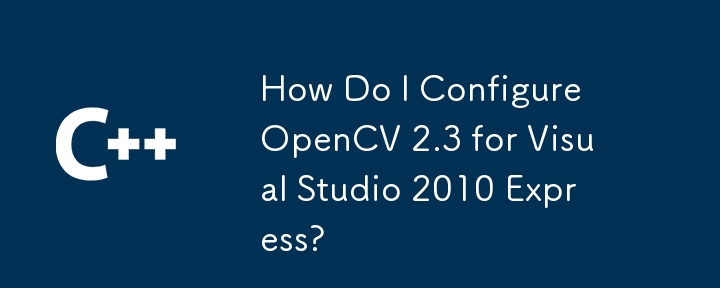
Setting Up OpenCV-2.3 for Visual Studio 2010 Express
To use OpenCV 2.3 with Visual Studio 2010 Express, follow these steps:
Project Setup
- Create a new Win32 Console Application project and select "Empty Project."
- Add the following code to the main.cpp file:
#include <cv.h>
#include <highgui.h>
int main(int argc, char* argv[]) {
if (argc < 2) {
printf("Usage: ./opencv_hello <file.png>\n");
return -1;
}
IplImage *img = cvLoadImage(argv[1], CV_LOAD_IMAGE_UNCHANGED);
if (!img) {
return -1;
}
cvNamedWindow("display", CV_WINDOW_AUTOSIZE);
cvShowImage("display", img);
cvWaitKey(0);
return 0;
}OpenCV Configuration
- In Project Properties (ALT F7), select "All Configurations" under Configuration.
-
In C/C > General > Additional Include Directories, add the following paths:
- C:OpenCV2.3buildincludeopencv
- C:OpenCV2.3buildincludeopencv2
- C:OpenCV2.3buildinclude
-
In Linker > General > Additional Library Directories, add:
- C:OpenCV2.3buildx86vc9lib
-
In Linker > Input > Additional Dependencies, add:
- opencv_core230.lib
- opencv_highgui230.lib
Runtime Setup
-
Add the following to the end of your PATH environment variable:
- ; C:OpenCV2.3buildx86vc9bin
- Build the solution using F7.
Troubleshooting
If you encounter errors related to missing '.obj' files, ensure that you have added the correct library directories and that you are specifying '.lib' files in Linker > Input > Additional Dependencies.
The above is the detailed content of How Do I Configure OpenCV 2.3 for Visual Studio 2010 Express?. For more information, please follow other related articles on the PHP Chinese website!

Hot AI Tools

Undresser.AI Undress
AI-powered app for creating realistic nude photos

AI Clothes Remover
Online AI tool for removing clothes from photos.

Undress AI Tool
Undress images for free

Clothoff.io
AI clothes remover

Video Face Swap
Swap faces in any video effortlessly with our completely free AI face swap tool!

Hot Article

Hot Tools

Notepad++7.3.1
Easy-to-use and free code editor

SublimeText3 Chinese version
Chinese version, very easy to use

Zend Studio 13.0.1
Powerful PHP integrated development environment

Dreamweaver CS6
Visual web development tools

SublimeText3 Mac version
God-level code editing software (SublimeText3)

Hot Topics
 1664
1664
 14
14
 1423
1423
 52
52
 1317
1317
 25
25
 1268
1268
 29
29
 1242
1242
 24
24
 C# vs. C : History, Evolution, and Future Prospects
Apr 19, 2025 am 12:07 AM
C# vs. C : History, Evolution, and Future Prospects
Apr 19, 2025 am 12:07 AM
The history and evolution of C# and C are unique, and the future prospects are also different. 1.C was invented by BjarneStroustrup in 1983 to introduce object-oriented programming into the C language. Its evolution process includes multiple standardizations, such as C 11 introducing auto keywords and lambda expressions, C 20 introducing concepts and coroutines, and will focus on performance and system-level programming in the future. 2.C# was released by Microsoft in 2000. Combining the advantages of C and Java, its evolution focuses on simplicity and productivity. For example, C#2.0 introduced generics and C#5.0 introduced asynchronous programming, which will focus on developers' productivity and cloud computing in the future.
 The Future of C and XML: Emerging Trends and Technologies
Apr 10, 2025 am 09:28 AM
The Future of C and XML: Emerging Trends and Technologies
Apr 10, 2025 am 09:28 AM
The future development trends of C and XML are: 1) C will introduce new features such as modules, concepts and coroutines through the C 20 and C 23 standards to improve programming efficiency and security; 2) XML will continue to occupy an important position in data exchange and configuration files, but will face the challenges of JSON and YAML, and will develop in a more concise and easy-to-parse direction, such as the improvements of XMLSchema1.1 and XPath3.1.
 The Continued Use of C : Reasons for Its Endurance
Apr 11, 2025 am 12:02 AM
The Continued Use of C : Reasons for Its Endurance
Apr 11, 2025 am 12:02 AM
C Reasons for continuous use include its high performance, wide application and evolving characteristics. 1) High-efficiency performance: C performs excellently in system programming and high-performance computing by directly manipulating memory and hardware. 2) Widely used: shine in the fields of game development, embedded systems, etc. 3) Continuous evolution: Since its release in 1983, C has continued to add new features to maintain its competitiveness.
 C# vs. C : Learning Curves and Developer Experience
Apr 18, 2025 am 12:13 AM
C# vs. C : Learning Curves and Developer Experience
Apr 18, 2025 am 12:13 AM
There are significant differences in the learning curves of C# and C and developer experience. 1) The learning curve of C# is relatively flat and is suitable for rapid development and enterprise-level applications. 2) The learning curve of C is steep and is suitable for high-performance and low-level control scenarios.
 C and XML: Exploring the Relationship and Support
Apr 21, 2025 am 12:02 AM
C and XML: Exploring the Relationship and Support
Apr 21, 2025 am 12:02 AM
C interacts with XML through third-party libraries (such as TinyXML, Pugixml, Xerces-C). 1) Use the library to parse XML files and convert them into C-processable data structures. 2) When generating XML, convert the C data structure to XML format. 3) In practical applications, XML is often used for configuration files and data exchange to improve development efficiency.
 Modern C Design Patterns: Building Scalable and Maintainable Software
Apr 09, 2025 am 12:06 AM
Modern C Design Patterns: Building Scalable and Maintainable Software
Apr 09, 2025 am 12:06 AM
The modern C design model uses new features of C 11 and beyond to help build more flexible and efficient software. 1) Use lambda expressions and std::function to simplify observer pattern. 2) Optimize performance through mobile semantics and perfect forwarding. 3) Intelligent pointers ensure type safety and resource management.
 The C Community: Resources, Support, and Development
Apr 13, 2025 am 12:01 AM
The C Community: Resources, Support, and Development
Apr 13, 2025 am 12:01 AM
C Learners and developers can get resources and support from StackOverflow, Reddit's r/cpp community, Coursera and edX courses, open source projects on GitHub, professional consulting services, and CppCon. 1. StackOverflow provides answers to technical questions; 2. Reddit's r/cpp community shares the latest news; 3. Coursera and edX provide formal C courses; 4. Open source projects on GitHub such as LLVM and Boost improve skills; 5. Professional consulting services such as JetBrains and Perforce provide technical support; 6. CppCon and other conferences help careers
 Beyond the Hype: Assessing the Relevance of C Today
Apr 14, 2025 am 12:01 AM
Beyond the Hype: Assessing the Relevance of C Today
Apr 14, 2025 am 12:01 AM
C still has important relevance in modern programming. 1) High performance and direct hardware operation capabilities make it the first choice in the fields of game development, embedded systems and high-performance computing. 2) Rich programming paradigms and modern features such as smart pointers and template programming enhance its flexibility and efficiency. Although the learning curve is steep, its powerful capabilities make it still important in today's programming ecosystem.




