
Google Trends is a free online tool provided by Google that analyzes the popularity of specific keywords or search terms in the Google search engine over time.
It presents data in the form of charts to help users understand the search popularity of a certain topic or keyword, and identifies patterns such as seasonal fluctuations, emerging trends, or declining interest. Google Trends not only supports global data analysis, but also can be refined to specific regions and provide recommendations for related search terms and topics.
Google Trends is widely used in market research, content planning, SEO optimization, and user behavior analysis, helping users make more informed decisions based on data.
For example: In this article, let's scrape the Google search trends of 'DOGE' from the previous month.
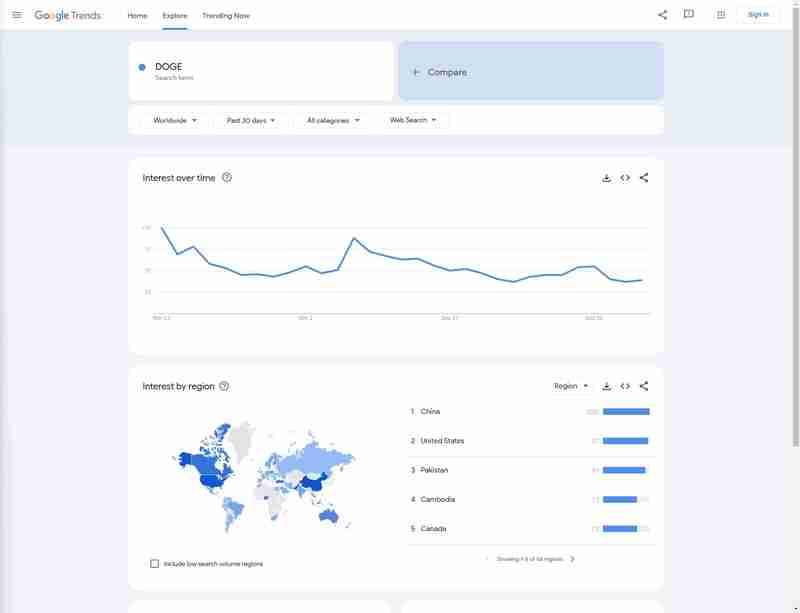
On Windows
Using the Official Python Installer
Step 1. Download Python Installer:
Step 2. Run the Installer:
Step 3. Customize Installation (optional):
Step 4. Install Python:
python --version
Step 5. Installing pip (if needed):
pip --version
You can also install Python directly from the Windows Store (available on Windows 10/11). Simply search for "Python" in the Microsoft Store app and choose the version you need.
On macOS
Method 1. Using Homebrew (Recommended)
Step 1. Install Homebrew (if not already installed):
python --version
Step 2. Install Python with Homebrew:
pip --version
Step 3. Verify Installation:
/bin/bash -c "$(curl -fsSL https://raw.githubusercontent.com/Homebrew/install/HEAD/install.sh)"
Method 2. Using the Official Python Installer
Step 1. Download the macOS Installer:
Step 2. Run the Installer:
Step 3. Verify Installation:
brew install python
On Linux
For Debian/Ubuntu-based Distributions
Step 1. Update Package List:
python3 --version pip3 --version
Step 2. Install Python:
python3 --version pip3 --version
Step 3. Install pip (if not installed):
sudo apt update
Step 4. Verify Installation:
sudo apt install python3
For Red Hat/Fedora-based Distributions
Step 1. Install Python 3:
sudo apt install python3-pip
Step 2. Install pip (if necessary):
python3 --version pip3 --version
Step 3. Verify Installation:
sudo dnf install python3
For Arch Linux and Arch-based Distros
Step 1. Install Python 3:
sudo dnf install python3-pip
Step 2. Install pip:
python3 --version pip3 --version
Step 3. Verify Installation:
sudo pacman -S python
Using Python via Anaconda (Cross-platform)
Anaconda is a popular distribution for scientific computing and comes with Python, libraries, and the conda package manager.
Step 1. Download Anaconda:
Step 2. Install Anaconda:
Step 3. Verify Installation:
python --version
pip --version
Managing Python Versions (optional)
If you need to manage multiple Python versions on the same machine, you can use version managers:
/bin/bash -c "$(curl -fsSL https://raw.githubusercontent.com/Homebrew/install/HEAD/install.sh)"
Since we have not yet developed a third-party library for use, you only need to install requests to experience the scrapeless API service
brew install python
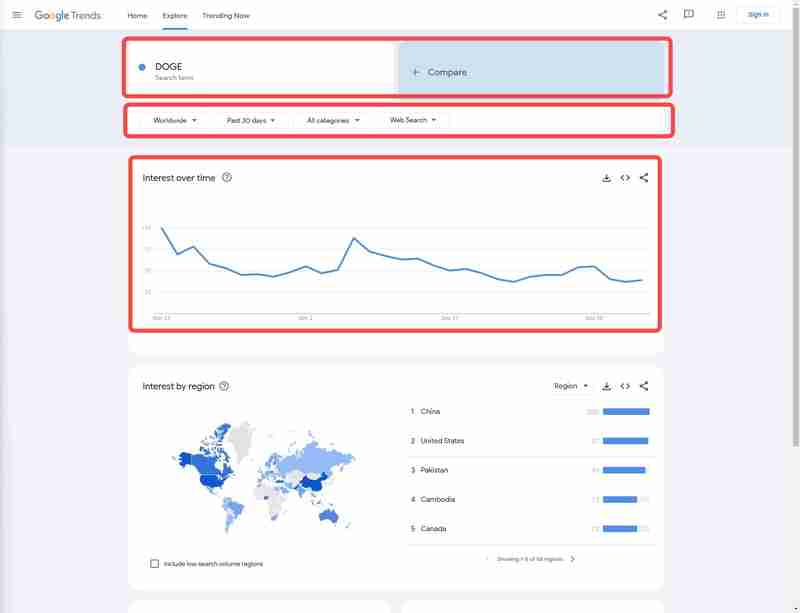
Next, we need to know how to obtain the data we need through configuration:
Now, let's get the target data using Python code:
python --version
pip --version
/bin/bash -c "$(curl -fsSL https://raw.githubusercontent.com/Homebrew/install/HEAD/install.sh)"
brew install python
python3 --version pip3 --version
python3 --version pip3 --version
sudo apt update
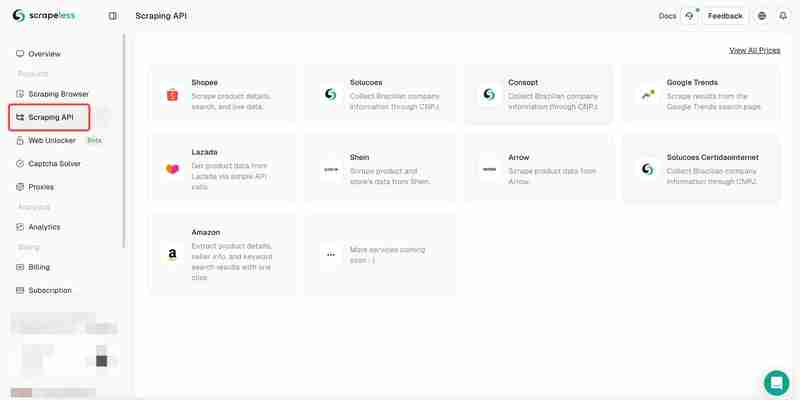
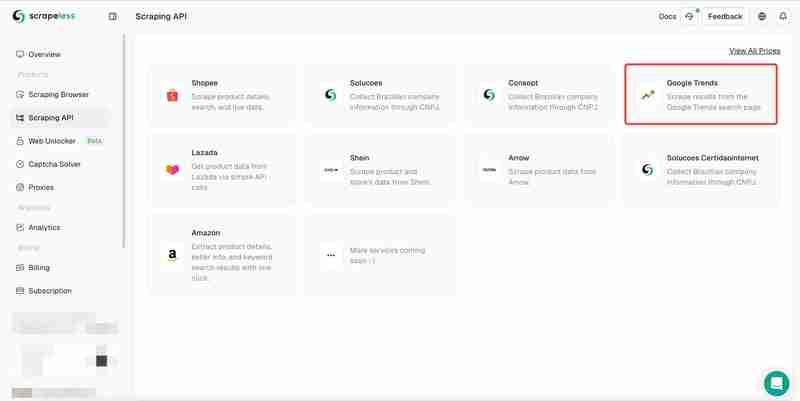
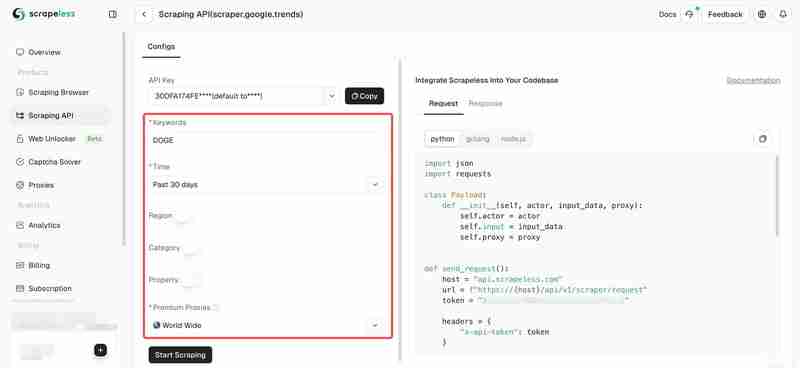
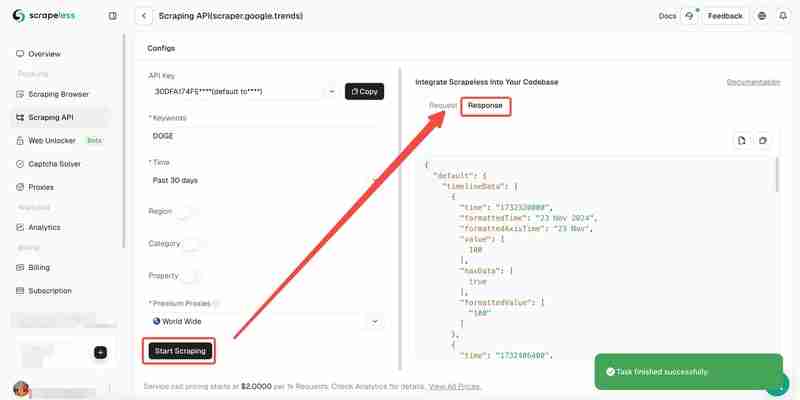
Besides, you can also refer to the sample codes.
Scrapeless is an innovative solution designed to simplify the process of extracting data from websites. Our API is designed to navigate the most complex web environments and effectively manage dynamic content and JavaScript rendering.
If we use Python coding to crawl Google Trends alone, we will easily encounter the reCAPTHCA verification system. This brings great challenges to our crawling process.
However, Scrapeless Google Trends Scraping API integrates CAPTCHA solver and intelligent IP rotation, so there is no need to worry about being monitored and identified by the website. Scrapeless guarantees a 99.9% website crawling success rate, providing you with a completely stable and safe data crawling environment.
Yes, it is completely legal to scrape the global, publicly available Google Trends data. However, please don't damage your site by sending too many requests in a short period of time.
Google Trends is not a complete reflection of search activity. Google Trends filters out certain types of searches, such as searches that are performed by very few people. Trends only shows data for popular terms, so terms with low search volume will show as "0"
No, Google Trends does not yet provide a public API. However, you can access Google Trends data from private APIs in third-party developer tools, such as Scrapeless.
Google Trends is a valuable data integration tool that provides keyword analysis and popular search topics by analyzing search queries on search engines. In this article, we show in depth how to scrape Google Trends using Python.
However, scraping Google Trends using python coding always encounters the CAPTCHA obstacle. It makes your data extraction particularly difficult. Although the Google Trends API is not available, the Scrapeless Google Trends API will be your ideal tool!
The above is the detailed content of How to Scrape Google Trends Data With Python?. For more information, please follow other related articles on the PHP Chinese website!
 What is the use of java
What is the use of java
 Domestic Bitcoin buying and selling platform
Domestic Bitcoin buying and selling platform
 psrpc.dll not found solution
psrpc.dll not found solution
 Three mainstream frameworks for web front-end
Three mainstream frameworks for web front-end
 The difference between indexof and includes
The difference between indexof and includes
 How to calculate the factorial of a number in python
How to calculate the factorial of a number in python
 Computer system vulnerability repair methods
Computer system vulnerability repair methods
 How to solve the problem of access denied when booting up Windows 10
How to solve the problem of access denied when booting up Windows 10
 Latest ranking of digital currency exchanges
Latest ranking of digital currency exchanges




